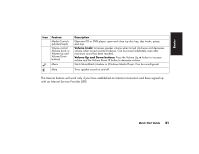HP Pavilion 500 HP Pavilion desktop PCs -Â (English) Quick Start Gu - Page 45
Function keys, Arrow keys
 |
View all HP Pavilion 500 manuals
Add to My Manuals
Save this manual to your list of manuals |
Page 45 highlights
Function keys Arrow keys The function keys are the F1 through F12 keys located above the main keys. Pressing F1 displays a Help window for the software program being used. Pressing F3 displays a search window. F1 and F3 are available at all times. Other function key operations may depend on what software program you are using. The arrow keys are controls for up, down, right, and left. You can use these keys instead of the mouse to move the cursor for navigation in a Web site, in a document, or in a game. 16 HP Pavilion home PC

16
HP Pavilion home PC
Function keys
The function keys are the F1 through F12 keys
located above the main keys. Pressing F1
displays a Help window for the software
program being used. Pressing F3 displays a
search window. F1 and F3 are available at
all times. Other function key operations may
depend on what software program you are
using.
Arrow keys
The arrow keys are controls for up, down, right,
and left. You can use these keys instead of the
mouse to move the cursor for navigation in a
Web site, in a document, or in a game.