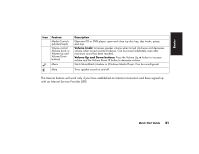HP Pavilion 500 HP Pavilion desktop PCs -Â (English) Quick Start Gu - Page 53
Using a Microphone
 |
View all HP Pavilion 500 manuals
Add to My Manuals
Save this manual to your list of manuals |
Page 53 highlights
The two ways to use the Volume icon are: 1 Click the Volume icon on the taskbar. 2 Drag the Volume slider up to increase the volume or down to decrease the volume. 3 When you are satisfied with the sound level, click outside the Volume window to close this window. Or 1 Double-click the Volume icon on the taskbar. The Volume Control settings window opens. 2 Drag the Volume slider up to increase the volume or down to decrease the volume of a specific sound control. 3 When you are satisfied with the sound level, click the Close box (the X in the corner) to close this window. Using a Microphone Your HP Pavilion home PC comes with one microphone connector in the back of the PC. Your computer may have another microphone connector in the front of the PC under the access door or on the monitor. Only one microphone connector works at a time. The back connector is already set up to work. If you would prefer to connect a microphone to the front of your PC, follow this procedure to select the working microphone: Note: If you connect your microphone to the back of your PC, you do not need to perform this procedure. 1 Double-click the Volume icon on the taskbar. The Volume Control settings window opens. 24 HP Pavilion home PC