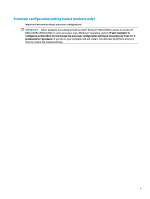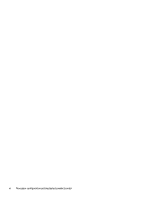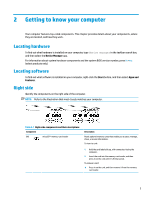Backing up your software applications and information
....................................................................................
42
Using an optional security cable (select products only)
.....................................................................................
42
9
Using Setup Utility (BIOS)
.............................................................................................................................
43
Starting Setup Utility (BIOS)
................................................................................................................................
43
Updating Setup Utility (BIOS)
..............................................................................................................................
43
Determining the BIOS version
...........................................................................................................
43
Preparing for a BIOS update
..............................................................................................................
44
Downloading a BIOS update
...........................................................................................
44
Installing a BIOS update
..................................................................................................
44
10
Using HP PC Hardware Diagnostics
..............................................................................................................
46
Using HP PC Hardware Diagnostics Windows (select products only)
.................................................................
46
Using an HP PC Hardware Diagnostics Windows hardware failure ID code
......................................
46
Accessing HP PC Hardware Diagnostics Windows
............................................................................
46
Accessing HP PC Hardware Diagnostics Windows from HP Help and Support
(select products only)
.....................................................................................................
46
Accessing HP PC Hardware Diagnostics Windows from Support Assistant
...................
47
Accessing HP PC Hardware Diagnostics Windows from the Start menu (select
products only)
.................................................................................................................
47
Downloading HP PC Hardware Diagnostics Windows
.......................................................................
47
Downloading the latest HP PC Hardware Diagnostics Windows version from HP
.........
47
Downloading the HP PC Hardware Diagnostics Windows from the Microsoft Store
.....
47
Downloading HP Hardware Diagnostics Windows by product name or number
(select products only)
.....................................................................................................
48
Installing HP PC Hardware Diagnostics Windows
.............................................................................
48
Using HP PC Hardware Diagnostics UEFI
.............................................................................................................
48
Using an HP PC Hardware Diagnostics UEFI hardware failure ID code
.............................................
48
Starting HP PC Hardware Diagnostics UEFI
.......................................................................................
49
Downloading HP PC Hardware Diagnostics UEFI to a USB
flash
drive
..............................................
49
Downloading the latest HP PC Hardware Diagnostics UEFI version
..............................
49
Downloading HP PC Hardware Diagnostics UEFI by product name or number
(select products only)
.....................................................................................................
49
Using Remote HP PC Hardware Diagnostics UEFI settings (select products only)
.............................................
50
Downloading Remote HP PC Hardware Diagnostics UEFI
.................................................................
50
Downloading the latest Remote HP PC Hardware Diagnostics UEFI version
.................
50
Downloading Remote HP PC Hardware Diagnostics UEFI by product name or
number
............................................................................................................................
50
Customizing Remote HP PC Hardware Diagnostics UEFI settings
....................................................
50
x