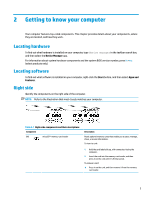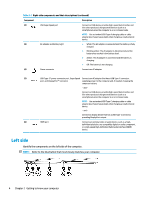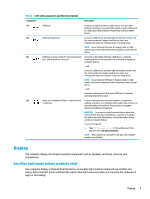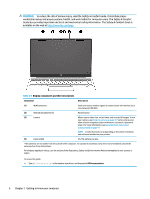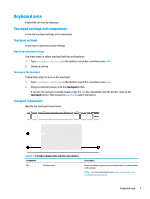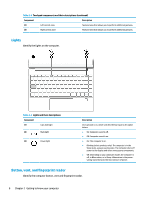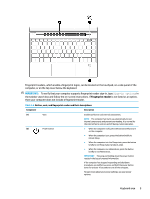HP Pavilion Aero 13.3 User Guide - Page 16
Left side
 |
View all HP Pavilion Aero 13.3 manuals
Add to My Manuals
Save this manual to your list of manuals |
Page 16 highlights
Table 2-1 Right-side components and their descriptions (continued) Component Description (2) USB SuperSpeed port (3) AC adapter and battery light Connects a USB device, provides high-speed data transfer, and (for select products) charges small devices (such as a smartphone) when the computer is on or in Sleep mode. NOTE: Use a standard USB Type-A charging cable or cable adapter (purchased separately) when charging a small external device. ● White: The AC adapter is connected and the battery is fully charged. ● Blinking amber: The AC adapter is disconnected and the battery has reached a low battery level. ● Amber: The AC adapter is connected and the battery is charging. ● Off: The battery is not charging. (4) Power connector Connects an AC adapter. (5) USB Type-C® power connector port, SuperSpeed Connects an AC adapter that has a USB Type-C connector, port, and DisplayPort™ connector supplying power to the computer and, if needed, charging the computer battery. - and - Connects a USB device, provides high-speed data transfer, and (for select products) charges small devices (such as a smartphone) when the computer is on or in Sleep mode. NOTE: Use a standard USB Type-C charging cable or cable adapter (purchased separately) when charging a small external device. - and - Connects a display device that has a USB Type-C connector, providing DisplayPort output. (6) HDMI port Connects an optional video or audio device, such as a highdefinition television, any compatible digital or audio component, or a high-speed High-Definition Multimedia Interface (HDMI) device. Left side Identify the components on the left side of the computer. NOTE: Refer to the illustration that most closely matches your computer. 4 Chapter 2 Getting to know your computer