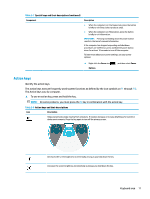HP Pavilion Aero 13.3 User Guide - Page 28
Connecting to a WLAN, Using HP Mobile Broadband select products only
 |
View all HP Pavilion Aero 13.3 manuals
Add to My Manuals
Save this manual to your list of manuals |
Page 28 highlights
Connecting to a WLAN Before you can connect to a WLAN with this procedure, you must first set up internet access. NOTE: When you are setting up internet access in your home, you must establish an account with an internet service provider (ISP). To purchase internet service and a modem, contact a local ISP. The ISP will help set up the modem, install a network cable to connect your wireless router to the modem, and test the internet service. 1. Be sure that the WLAN device is on. 2. On the taskbar, select the network status icon, and then connect to one of the available networks. If the WLAN is a security-enabled WLAN, you are prompted to enter a security code. Enter the code, and then select Next to complete the connection. NOTE: If no WLANs are listed, you might be out of range of a wireless router or access point. NOTE: If you do not see the WLAN that you want to connect to: On the taskbar, right-click the network status icon, and then select Open Network & Internet settings. ‒ or - On the taskbar, select the network status icon, and then select Network & Internet settings. Under the Change your network settings section, select Network and Sharing Center. Select Set up a new connection or network. A list of options is displayed, which allows you to manually search for and connect to a network or to create a new network connection. 3. Follow the on-screen instructions to complete the connection. After the connection is made, right-click the network status icon at the far right of the taskbar to verify the name and status of the connection. NOTE: The functional range (how far your wireless signals travel) depends on WLAN implementation, router manufacturer, and interference from other electronic devices or structural barriers such as walls and floors. Using HP Mobile Broadband (select products only) Your HP Mobile Broadband computer has built-in support for mobile broadband service. Your new computer, when used with a mobile operator's network, gives you the freedom to connect to the internet, send email, or connect to your corporate network without the need for Wi-Fi hotspots. You might need the HP Mobile Broadband Module IMEI number, MEID number, or both to activate mobile broadband service. The number might be printed on a label located on the bottom of your computer, inside the battery bay, under the service door, or on the back of the display. ‒ or - 1. On the taskbar, select the network status icon. 2. Select Network & Internet settings. 3. Under the Network & Internet section, select Cellular, and then select Advanced Options. Some mobile network operators require the use of a subscriber identity module (SIM) card. A SIM card contains basic information about you, such as a personal identification number (PIN), as well as network information. Some computers include a SIM card that is preinstalled. If the SIM card is not preinstalled, it 16 Chapter 3 Connecting to a network