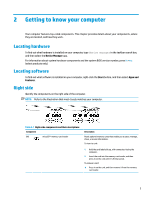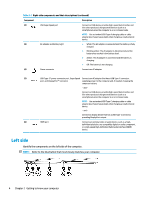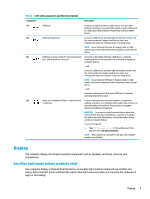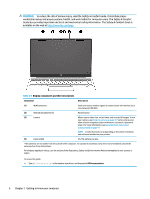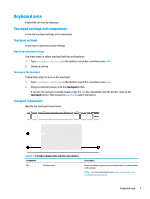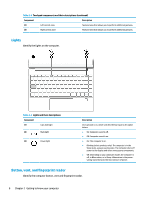HP Pavilion Aero 13.3 User Guide - Page 15
Getting to know your computer
 |
View all HP Pavilion Aero 13.3 manuals
Add to My Manuals
Save this manual to your list of manuals |
Page 15 highlights
2 Getting to know your computer Your computer features top-rated components. This chapter provides details about your components, where they are located, and how they work. Locating hardware To find out what hardware is installed on your computer, type device manager in the taskbar search box, and then select the Device Manager app. For information about system hardware components and the system BIOS version number, press fn+esc (select products only). Locating software To find out what software is installed on your computer, right-click the Start button, and then select Apps and Features. Right side Identify the components on the right side of the computer. NOTE: Refer to the illustration that most closely matches your computer. Table 2-1 Right-side components and their descriptions Component (1) microSD™ memory card reader Description Reads optional memory cards that enable you to store, manage, share, or access information. To insert a card: 1. Hold the card label-side up, with connectors facing the computer. 2. Insert the card into the memory card reader, and then press in on the card until it is firmly seated. To remove a card: ▲ Press in on the card, and then remove it from the memory card reader. 3