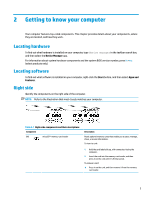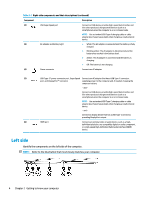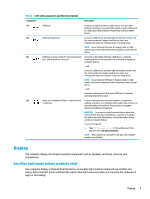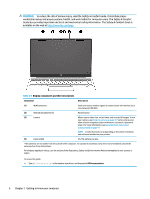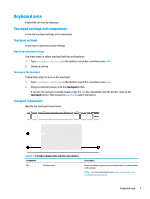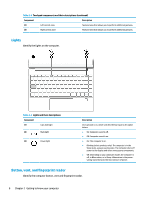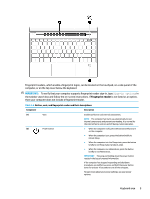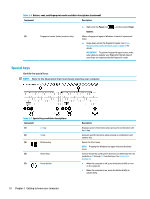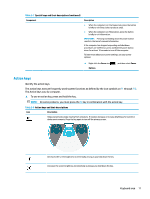HP Pavilion Aero 13.3 User Guide - Page 19
Touchpad settings and components
 |
View all HP Pavilion Aero 13.3 manuals
Add to My Manuals
Save this manual to your list of manuals |
Page 19 highlights
Keyboard area Keyboards can vary by language. Touchpad settings and components Learn the touchpad settings and components Touchpad settings Learn how to adjust touchpad settings. Adjusting touchpad settings Use these steps to adjust touchpad settings and gestures. 1. Type touchpad settings in the taskbar search box, and then press enter. 2. Choose a setting. Turning on the touchpad Follow these steps to turn on the touchpad. 1. Type touchpad settings in the taskbar search box, and then press enter. 2. Using an external mouse, click the touchpad button. If you are not using an external mouse, press the Tab key repeatedly until the pointer rests on the touchpad button. Then press the spacebar to select the button. Touchpad components Identify the touchpad components. Table 2-4 Touchpad components and their descriptions Component (1) Touchpad zone Description Reads your finger gestures to move the pointer or activate items on the screen. NOTE: For more information, see Using touchpad and touch screen gestures on page 24. Keyboard area 7