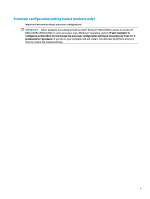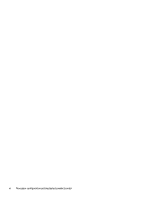Running on battery power
...................................................................................................................................
30
Using HP Fast Charge (select products only)
....................................................................................
30
Displaying battery charge
.................................................................................................................
30
Finding battery information in HP Support Assistant (select products only)
..................................
30
Conserving battery power
.................................................................................................................
31
Identifying low battery levels
...........................................................................................................
31
Resolving a low battery level
............................................................................................................
31
Resolving a low battery level when external power is available
...................................
31
Resolving a low battery level when no power source is available
.................................
32
Resolving a low battery level when the computer cannot exit Hibernation
..................
32
Factory-sealed battery
......................................................................................................................
32
Running on external power
.................................................................................................................................
32
7
Maintaining your computer
..........................................................................................................................
34
Improving performance
.......................................................................................................................................
34
Using Disk Defragmenter
..................................................................................................................
34
Using Disk Cleanup
............................................................................................................................
34
Using HP 3D DriveGuard (select products only)
................................................................................
34
Identifying HP 3D DriveGuard status
..............................................................................
35
Updating programs and drivers
..........................................................................................................................
35
Updating programs and drivers using Windows 10
..........................................................................
35
Updating programs using Windows 10 S
..........................................................................................
35
Updating drivers using Windows 10 S
..............................................................................................
35
Cleaning your computer
......................................................................................................................................
36
Enabling HP Easy Clean (select products only)
.................................................................................
36
Removing dirt and debris from your computer
................................................................................
36
Cleaning your computer with a disinfectant
.....................................................................................
37
Caring for wood veneer (select products only)
.................................................................................
37
Traveling with or shipping your computer
..........................................................................................................
38
8
Securing your computer and information
.......................................................................................................
39
Using passwords
..................................................................................................................................................
39
Setting Windows passwords
.............................................................................................................
39
Setting Setup Utility (BIOS) passwords
.............................................................................................
40
Using Windows Hello (select products only)
.......................................................................................................
40
Using internet security software
.........................................................................................................................
41
Using antivirus software
...................................................................................................................
41
Using
firewall
software
.....................................................................................................................
41
Installing software updates
.................................................................................................................................
41
Using HP Device as a Service (select products only)
...........................................................................................
42
Securing your wireless network
..........................................................................................................................
42
ix