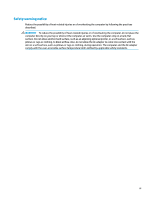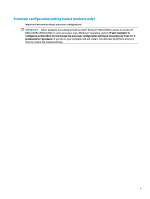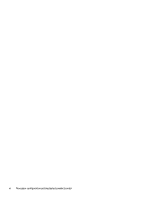4
Enjoying entertainment features
..................................................................................................................
19
Using the camera
.................................................................................................................................................
19
Using audio
..........................................................................................................................................................
19
Connecting speakers
.........................................................................................................................
19
Connecting headphones
....................................................................................................................
19
Connecting headsets
.........................................................................................................................
20
Using sound settings
.........................................................................................................................
20
Sound settings
................................................................................................................
20
Audio settings
.................................................................................................................
20
Using video
..........................................................................................................................................................
20
Connecting a DisplayPort device using a USB Type-C cable (select products only)
.........................
20
Connecting video devices using an HDMI cable (select products only)
............................................
21
Connecting a
high-definition
TV or monitor using HDMI
................................................
21
Setting up HDMI audio
....................................................................................................
22
Turn on HDMI audio
......................................................................................
22
Return audio to computer speakers
.............................................................
22
Discovering and connecting to Miracast-compatible wireless displays (select products only)
......
23
Using data transfer
..............................................................................................................................................
23
Connecting devices to a USB Type-C port (select products only)
.....................................................
23
5
Navigating the screen
..................................................................................................................................
24
Using touchpad and touch screen gestures
........................................................................................................
24
Tap
.....................................................................................................................................................
24
Two-finger
pinch zoom
.....................................................................................................................
24
Two-finger
slide (touchpad and precision touchpad)
.......................................................................
25
Two-finger
tap (touchpad and precision touchpad)
.........................................................................
25
Three-finger
tap (touchpad and precision touchpad)
......................................................................
25
Four-finger
tap (touchpad and precision touchpad)
........................................................................
26
Three-finger
swipe (touchpad and precision touchpad)
..................................................................
26
Four-finger
swipe (precision touchpad)
............................................................................................
26
One-finger
slide (touch screen)
.........................................................................................................
27
Using an optional keyboard or mouse
.................................................................................................................
27
Using an on-screen keyboard (select products only)
..........................................................................................
27
6
Managing power
..........................................................................................................................................
28
Using Sleep and Hibernation
...............................................................................................................................
28
Initiating and exiting Sleep
...............................................................................................................
28
Initiating and exiting Hibernation (select products only)
.................................................................
29
Shutting down (turning
off)
the computer
..........................................................................................................
29
Using the Power icon and Power Options
............................................................................................................
30
viii