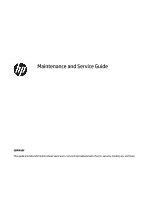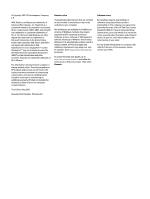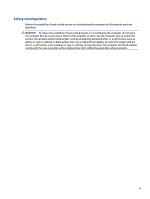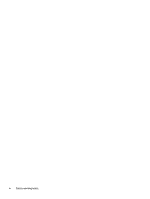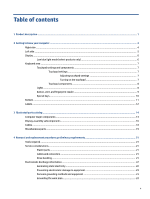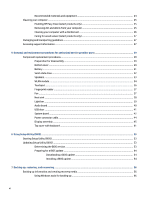HP Pavilion Aero 13.3 Maintenance and Service Guide
HP Pavilion Aero 13.3 Manual
 |
View all HP Pavilion Aero 13.3 manuals
Add to My Manuals
Save this manual to your list of manuals |
HP Pavilion Aero 13.3 manual content summary:
- HP Pavilion Aero 13.3 | Maintenance and Service Guide - Page 1
Maintenance and Service Guide SUMMARY This guide provides information about spare parts, removal and replacement of parts, security, backing up, and more. - HP Pavilion Aero 13.3 | Maintenance and Service Guide - Page 2
updates. Go to http://www.microsoft.com for details. To access the latest user guides, go to http://www.hp.com/support, and follow the instructions to find your product. Then select Manuals. Software terms By installing, copying, downloading, or otherwise using any software product preinstalled on - HP Pavilion Aero 13.3 | Maintenance and Service Guide - Page 3
Safety warning notice Reduce the possibility of heat-related injuries or of overheating the computer by following the practices described. WARNING! To reduce the possibility of heat-related injuries or of overheating the computer, do not place the computer directly on your lap or obstruct the - HP Pavilion Aero 13.3 | Maintenance and Service Guide - Page 4
iv Safety warning notice - HP Pavilion Aero 13.3 | Maintenance and Service Guide - Page 5
subcomponents ...16 Cables ...18 Miscellaneous parts ...19 4 Removal and replacement procedures preliminary requirements 21 Tools required ...21 Service considerations ...21 Plastic parts ...21 Cables and connectors ...21 Drive handling ...21 Electrostatic discharge information ...22 Generating - HP Pavilion Aero 13.3 | Maintenance and Service Guide - Page 6
Caring for wood veneer (select products only 27 Packaging and transporting guidelines ...27 Accessing support information ...27 5 Removal and replacement procedures for authorized service provider parts 29 Component replacement procedures ...29 Preparation for disassembly ...29 Bottom cover ...29 - HP Pavilion Aero 13.3 | Maintenance and Service Guide - Page 7
hardware failure ID code 59 Accessing HP PC Hardware Diagnostics Windows 59 Accessing HP PC Hardware Diagnostics Windows from HP Help and Support (select products only) ...59 Accessing HP PC Hardware Diagnostics Windows from Support Assistant 60 Accessing HP PC Hardware Diagnostics Windows from - HP Pavilion Aero 13.3 | Maintenance and Service Guide - Page 8
10 Power cord set requirements ...67 Requirements for all countries ...67 Requirements for specific countries and regions 67 11 Recycling ...69 Index ...70 viii - HP Pavilion Aero 13.3 | Maintenance and Service Guide - Page 9
descriptions Category Description Product Name HP Pavilion Aero 13 Laptop PC Model numbers: 13-be0xxx CTO model: 13z- video B&O PLAY HD Audio Dual speakers Support for HP Audio Boost Supports Alexa Supports Cortana (far field) Supports XiaoWei HP Wide Vision HD Camera: indicator LED, - HP Pavilion Aero 13.3 | Maintenance and Service Guide - Page 10
: up to 4096 × 2160 @ 60 Hz Audio-out (headphone)/audio-in (microphone) combo jack USB 3.2 Gen 2 Type-C (supports data transfer, Power Delivery 3.0, HP Sleep & Charge; DisplayPort™ 1.4 out up to 5120 × 2880 @ 60 Hz through adapter; HDMI 2.0 out up to 4096 × 2160 @ 60 Hz with HDCP 2.2 through - HP Pavilion Aero 13.3 | Maintenance and Service Guide - Page 11
, 1 m (3.3 ft) Security Supports Trusted Platform Module (fTPM) 2.0, firmware PPP Windows 10 Home 64 Plus Single Language India Market Windows 10 Home 64 Plus Single Language APAC EM PPP Windows 10 Home 64 Single Language India Market Windows 10 Home 64 Single Language Indonesia Market - HP Pavilion Aero 13.3 | Maintenance and Service Guide - Page 12
2 Getting to know your computer Your computer features top-rated components. This chapter provides details about your components, where they are located, and how they work. Right side Identify the components on the right side of the computer. Table 2-1 Right-side components and their descriptions - HP Pavilion Aero 13.3 | Maintenance and Service Guide - Page 13
(microphone) Connects optional powered stereo speakers, headphones, combo jack earbuds, a headset, or a television audio cable. Also connects an optional headset microphone. This jack does not support optional standalone microphones. Left side 5 - HP Pavilion Aero 13.3 | Maintenance and Service Guide - Page 14
a headset. For additional safety information, see the Regulatory, Safety, and Environmental Notices. To access this guide: ▲ Type HP Documentation in the taskbar search box, and then select HP Documentation. NOTE: When a device is connected to the jack, the computer speakers are disabled. Display - HP Pavilion Aero 13.3 | Maintenance and Service Guide - Page 15
of the Regulatory, Safety, and Environmental Notices that applies to your country or region. To access this guide: ▲ Type HP Documentation in the taskbar search box, and then select HP Documentation. Keyboard area Keyboards can vary by language. Touchpad settings and components Learn the touchpad - HP Pavilion Aero 13.3 | Maintenance and Service Guide - Page 16
Touchpad components Identify the touchpad components. Table 2-4 Touchpad components and their descriptions Component (1) Touchpad zone (2) Left control zone (3) Right control zone Description Reads your finger gestures to move the pointer or activate items on the screen. Textured area that - HP Pavilion Aero 13.3 | Maintenance and Service Guide - Page 17
computer, or on the top cover below the keyboard. IMPORTANT: To verify that your computer supports fingerprint reader sign-in, type Sign-in options in the taskbar search box and follow the on-screen instructions. If Fingerprint reader is not listed as an option, then your computer does not include - HP Pavilion Aero 13.3 | Maintenance and Service Guide - Page 18
Table 2-6 Button, vent, and fingerprint reader and their descriptions Component Description (1) Vent Enables airflow to cool internal components. NOTE: The computer fan starts up automatically to cool internal components and prevent overheating. It is normal for the internal fan to cycle on and - HP Pavilion Aero 13.3 | Maintenance and Service Guide - Page 19
Table 2-7 Special keys and their descriptions Component (1) esc key (2) fn key (3) Windows key (4) Action keys Bottom Identify the bottom components. Description Displays system information when pressed in combination with the fn key. Executes specific functions when pressed in - HP Pavilion Aero 13.3 | Maintenance and Service Guide - Page 20
computer provide information that you might need when you troubleshoot system problems or travel internationally with the computer. Labels can be bottom of a tablet kickstand. ● Service label-Provides important information to identify your computer. When contacting support, you might be asked for the - HP Pavilion Aero 13.3 | Maintenance and Service Guide - Page 21
name (2) Model number (3) Product ID (4) Serial number (5) Warranty period Table 2-11 Service label components Component (1) HP product name (2) Model number (3) Warranty period (4) Product ID (5) Serial number ● the countries or regions in which the devices have been approved for use. Labels 13 - HP Pavilion Aero 13.3 | Maintenance and Service Guide - Page 22
3 Illustrated parts catalog Use this table to determine the spare parts that are available for the computer. Computer major components To identify the computer major components, use this illustration and table. 14 Chapter 3 Illustrated parts catalog - HP Pavilion Aero 13.3 | Maintenance and Service Guide - Page 23
Table 3-1 Computer major component descriptions and part numbers Item Component (1) Display assembly NOTE: Display assemblies are offered as spare parts only at a subcomponent level. For more information, see Display assembly subcomponents on page 16. (2) Keyboard NOTE: For a list of keyboard - HP Pavilion Aero 13.3 | Maintenance and Service Guide - Page 24
(10) Heat sink (11) Rubber Foot Kit Gray Pale rose gold Warm gold (12) Bottom cover Natural silver Ceramic white Pale rose gold Warm gold (13) Solid-state drive 1 TB, PCIe 512 GB, PCIe 256 GB, PCIe (14) Solid-state drive cover (15) Fingerprint reader NOTE: The fingerprint reader cable is - HP Pavilion Aero 13.3 | Maintenance and Service Guide - Page 25
Table 3-2 Display component descriptions and part numbers Item Component (1) Display bezel Natural silver Ceramic white Pale rose gold Warm gold (2) Display panel WQXGA WUXGA (3) Camera module Spare part number M52785-001 M52786-001 M52787-001 M52788-001 M52803-001 M52804-001 M52835- - HP Pavilion Aero 13.3 | Maintenance and Service Guide - Page 26
Table 3-2 Display component descriptions and part numbers (continued) Item Component (4) Hinges (includes left and right display hinges) (5) Wireless antenna kit (dual) Wireless antenna kit (single) (not illustrated) (6) Display panel cable For use with WUXGA panels For use with WQXGA - HP Pavilion Aero 13.3 | Maintenance and Service Guide - Page 27
USB Type-A Hub, HP USB-C-to-multiport Hub, HP Elite USB-C multiport Screw Kit External DVD±RW drive Duckhead power cord Japan Power cords (C5, 1.0 m [3.3 ft]) Argentina Australia Denmark Europe (Austria, Belgium, Finland, France, Germany, the Netherlands, Norway, and Sweden) India Israel Italy Japan - HP Pavilion Aero 13.3 | Maintenance and Service Guide - Page 28
Table 3-4 Miscellaneous part descriptions and part numbers (continued) Component Switzerland Taiwan Thailand United Kingdom Spare part number L19370-001 L19372-001 L19371-001 L19373-001 20 Chapter 3 Illustrated parts catalog - HP Pavilion Aero 13.3 | Maintenance and Service Guide - Page 29
during disassembly and reassembly can damage plastic parts. Cables and connectors Handle cables with extreme care to avoid damage. IMPORTANT: When servicing the computer, be sure that cables are placed in their proper locations during the reassembly process. Improper cable placement can damage the - HP Pavilion Aero 13.3 | Maintenance and Service Guide - Page 30
IMPORTANT: Drives are fragile components. Handle them with care. To prevent damage to the computer, damage to a drive, or loss of information, observe these precautions: Before removing or inserting a hard drive, shut down the computer. If you are unsure whether the computer is off or in Hibernation - HP Pavilion Aero 13.3 | Maintenance and Service Guide - Page 31
Table 4-1 Static electricity occurrence based on activity and humidity (continued) Relative humidity Event 55% 40% Walking across vinyl floor Motions of bench worker Removing DIPs (dual in-line packages) from plastic tube 3,000 V 400 V 400 V 5,000 V 800 V 700 V Removing DIPs from vinyl tray - HP Pavilion Aero 13.3 | Maintenance and Service Guide - Page 32
with pins, leads, or circuitry. Recommended materials and equipment HP recommends certain materials and equipment to prevent static electricity. Static-dissipative table or floor mats with hard tie to ground ● Field service kits ● Static awareness labels ● Wrist straps and footwear straps providing - HP Pavilion Aero 13.3 | Maintenance and Service Guide - Page 33
continues to operate at its best. Use the following information to safely clean the external surfaces of your computer. Enabling HP Easy Clean (select products only) HP Easy Clean helps you to avoid accidental input while you clean the computer surfaces. This software disables devices such as the - HP Pavilion Aero 13.3 | Maintenance and Service Guide - Page 34
gently with the moistened cloth. IMPORTANT: Keep liquids away from the product. Avoid getting moisture in any openings. If liquid makes its way inside your HP product, it can cause damage to the product. Do not spray liquids directly on the product. Do not use aerosol sprays, solvents, abrasives, or - HP Pavilion Aero 13.3 | Maintenance and Service Guide - Page 35
is not possible, use an ionizer to dissipate electric charges. Accessing support information Use this information to find the HP support that you need. Table 4-3 Support information locations Service consideration Path to access information Records of reported failure incidents stored on - HP Pavilion Aero 13.3 | Maintenance and Service Guide - Page 36
bulletins: 1. Go to www.hp.com. 2. Place the cursor over Problem solving to display more options. 3. Select Support & Troubleshooting. 4. Type the serial number, to www.hp.com. 2. Place the cursor over Support resources to display more options. 3. Select Authorized service providers. Component - HP Pavilion Aero 13.3 | Maintenance and Service Guide - Page 37
. For complete and current information about supported parts for your computer, go to http://partsurfer.hp.com, select your country or region, and then follow the on-screen instructions. You must remove, replace, or loosen as many as 39 screws when you service the parts described in this chapter - HP Pavilion Aero 13.3 | Maintenance and Service Guide - Page 38
(1), and the remove the cover from the computer (2). To replace the bottom cover, reverse the removal procedures. 30 Chapter 5 Removal and replacement procedures for authorized service provider parts - HP Pavilion Aero 13.3 | Maintenance and Service Guide - Page 39
To reduce potential safety issues, use only the user-replaceable battery provided with the computer, a replacement battery provided by HP, or a compatible battery purchased from HP. IMPORTANT: Removing a battery that is the sole power source for the computer can cause loss of information. To prevent - HP Pavilion Aero 13.3 | Maintenance and Service Guide - Page 40
Phillips M2.0 × 2.5 screw (1) that secures the cover over the solid-state drive, and then remove the cover (2). 32 Chapter 5 Removal and replacement procedures for authorized service provider parts - HP Pavilion Aero 13.3 | Maintenance and Service Guide - Page 41
2. Pull the drive away from the socket to remove it. To install the solid-state drive, reverse the removal procedures. NOTE: Solid-state drives are designed with a notch to prevent incorrect insertion. Speakers To remove the speakers, use this procedure and illustration. Table 5-4 Speaker - HP Pavilion Aero 13.3 | Maintenance and Service Guide - Page 42
a warning message, remove the module to restore device functionality, and then contact technical support. Before removing the WLAN module, follow these steps: 1. Prepare the computer for disassembly module: 34 Chapter 5 Removal and replacement procedures for authorized service provider parts - HP Pavilion Aero 13.3 | Maintenance and Service Guide - Page 43
1. Remove the plastic that covers the antenna connectors (1). 2. Carefully disconnect the antenna cables from the module (2). 3. Remove the Phillips M2.0 × 2.5 screw (3), and then remove the WLAN module (4). NOTE: Models have either one or two WLAN antennas. On models with two antennas, the #1 white - HP Pavilion Aero 13.3 | Maintenance and Service Guide - Page 44
then pull the touchpad into the computer to remove it (5). Reverse this procedure to install the touchpad. 36 Chapter 5 Removal and replacement procedures for authorized service provider parts - HP Pavilion Aero 13.3 | Maintenance and Service Guide - Page 45
Fingerprint reader To remove the fingerprint reader, use this procedure and illustration. Table 5-7 Fingerprint reader description and part number Description Fingerprint reader, natural silver Fingerprint reader, ceramic white Fingerprint reader, pale rose gold Fingerprint reader, warm gold - HP Pavilion Aero 13.3 | Maintenance and Service Guide - Page 46
four Phillips M2.0 × 4.0 screws (2) that secure the heat sink to the system board. 3. Remove the heat sink (3). 38 Chapter 5 Removal and replacement procedures for authorized service provider parts - HP Pavilion Aero 13.3 | Maintenance and Service Guide - Page 47
4. Thoroughly clean the thermal material from the surface of the heat sink (1) and the system board component (2) each time the heat sink is removed. Replacement thermal material is included with the heat sink and system board spare part kits. Reverse this procedure to install the heat sink. Light - HP Pavilion Aero 13.3 | Maintenance and Service Guide - Page 48
connector on the audio board (1). 2. Remove the Phillips M2.0 × 3.0 screw (2) that secures the board to the computer. 40 Chapter 5 Removal and replacement procedures for authorized service provider parts - HP Pavilion Aero 13.3 | Maintenance and Service Guide - Page 49
3. Remove the board from the computer (3). Reverse this procedure to install the audio board. USB door To remove the USB door, use this procedure and illustration. Table 5-11 USB door description and part number Description USB door, natural silver USB door, ceramic white USB door, pale rose gold - HP Pavilion Aero 13.3 | Maintenance and Service Guide - Page 50
Heat sink on page 38). Remove the system board: 1. Disconnect the following cables from the system board: 42 Chapter 5 Removal and replacement procedures for authorized service provider parts - HP Pavilion Aero 13.3 | Maintenance and Service Guide - Page 51
● Power connector (DC-in) board cable (1) ● WLAN antennas from the WLAN module (2) ● Display cable (ZIF) (3) ● Audio board cable (ZIF) (4) ● Speaker cable (5) ● Keyboard cable (ZIF) (6) ● Keyboard backlight cable (ZIF) (7) (select products only) ● Touchpad cable (ZIF) (8) ● Light bar cable from the - HP Pavilion Aero 13.3 | Maintenance and Service Guide - Page 52
To remove the power connector cable, use this procedure and illustration. Table 5-13 Power connector cable description and part number Description Power connector cable Spare part number from the system board (3). 44 Chapter 5 Removal and replacement procedures for authorized service provider parts - HP Pavilion Aero 13.3 | Maintenance and Service Guide - Page 53
4. Remove the power connector cable from the computer (4). Reverse this procedure to install the power connector cable. Display assembly To remove and disassemble the display assembly, use these procedures and illustrations. NOTE: The display assembly is available as a spare part only at the - HP Pavilion Aero 13.3 | Maintenance and Service Guide - Page 54
following spare part numbers: M52785-001: Ceramic white M52786-001: Natural silver M52787-001: Pale rose gold 46 Chapter 5 Removal and replacement procedures for authorized service provider parts - HP Pavilion Aero 13.3 | Maintenance and Service Guide - Page 55
M52788-001: Warm gold 8. If you need to remove the display panel: a. The display panel is secured to the display enclosure with tape that is installed under the left and right sides of the panel. To remove the panel, use tweezers to grasp the end of the tape (1). While turning the tweezers, wrap the - HP Pavilion Aero 13.3 | Maintenance and Service Guide - Page 56
Lift the large, square piece of tape from the display panel connector (1). d. Release the adhesive support strip (2) that secures the display panel cable connector to the display panel. e. Disconnect the cover: 48 Chapter 5 Removal and replacement procedures for authorized service provider parts - HP Pavilion Aero 13.3 | Maintenance and Service Guide - Page 57
a. Remove the three Phillips M2.5 × 2.5 screws (1) from the bottom of each hinge. b. Remove the display hinges from the display back cover (2). The display hinges are available as spare part number M52789-001. 10. If you need to remove the camera module: a. Use a tool to detach the camera module (1) - HP Pavilion Aero 13.3 | Maintenance and Service Guide - Page 58
inside of the display back cover. The camera cable is available as spare part number M52809-001. 50 Chapter 5 Removal and replacement procedures for authorized service provider parts - HP Pavilion Aero 13.3 | Maintenance and Service Guide - Page 59
13. Peel the wireless antennas (1) off the display back cover. The antennas are secured with adhesive. Release the wireless antenna cables from the retention clips and - HP Pavilion Aero 13.3 | Maintenance and Service Guide - Page 60
-051 Germany -041 Greece -151 Hungary -211 For use in country or region Iceland India Israel Italy Japan The Netherlands Northern Africa Portugal Romania Russia Saudi Arabia Spare part number -DD1 -031 -001 52 Chapter 5 Removal and replacement procedures for authorized service provider parts - HP Pavilion Aero 13.3 | Maintenance and Service Guide - Page 61
and troubleshooting the file. Determining the BIOS version To decide whether you need to update Setup Utility (BIOS), first determine the BIOS version on your computer. To reveal the BIOS version information (also known as ROM date and System BIOS), use one of these options. ● HP Support Assistant - HP Pavilion Aero 13.3 | Maintenance and Service Guide - Page 62
in the taskbar search box, and then select the HP Support Assistant app. - or - Select the question mark icon in the taskbar. 2. Select Updates, and then select Check for updates and messages. 3. Follow the on-screen instructions. 4. At the download area, follow these steps: a. Identify the most - HP Pavilion Aero 13.3 | Maintenance and Service Guide - Page 63
NOTE: After a message on the screen reports a successful installation, you can delete the downloaded file from your hard drive. Updating Setup Utility (BIOS) 55 - HP Pavilion Aero 13.3 | Maintenance and Service Guide - Page 64
you have. NOTE: If you cannot create recovery media yourself, contact support to obtain recovery discs. Go to http://www.hp.com/support, select your country or region, and then follow the on-screen instructions. IMPORTANT: HP recommends that you follow the Restoring and recovery methods on page 57 - HP Pavilion Aero 13.3 | Maintenance and Service Guide - Page 65
Windows. The System Restore software can automatically or manually create restore points, or snapshots, of the system support to obtain recovery discs. Go to http://www.hp.com/support, select your country or region, and then follow the on-screen instructions. To recover your system: ▲ Insert the HP - HP Pavilion Aero 13.3 | Maintenance and Service Guide - Page 66
device drivers ● Software applications, in the case of a custom image To access the latest documentation for HP Sure Recover, go to http://www.hp.com/support. Follow the onscreen instructions to find your product and locate your documentation. 58 Chapter 7 Backing up, restoring, and recovering - HP Pavilion Aero 13.3 | Maintenance and Service Guide - Page 67
1. Select the Start button, and then select HP Help and Support. 2. Select HP PC Hardware Diagnostics Windows. 3. When the tool opens, select the type of diagnostic test that you want to run, and then follow the on- screen instructions. Using HP PC Hardware Diagnostics Windows (select products only - HP Pavilion Aero 13.3 | Maintenance and Service Guide - Page 68
Windows is installed, follow these steps to access it from HP Support Assistant. 1. Type support in the taskbar search box, and then select the HP Support Assistant app. - or - Select the question mark icon in the taskbar. 2. Select Troubleshooting and fixes. 3. Select Diagnostics, and then select - HP Pavilion Aero 13.3 | Maintenance and Service Guide - Page 69
scan the failure ID code that appears on the next screen. The HP Customer Support - Service Center page appears with your failure ID and product number automatically filled in. Follow the on-screen instructions. - or - Contact support, and provide the failure ID code. NOTE: To start diagnostics on - HP Pavilion Aero 13.3 | Maintenance and Service Guide - Page 70
UEFI is not included in the HP Tool partition. ● The hard drive is damaged. NOTE: The HP PC Hardware Diagnostics UEFI downloading instructions are provided in English only, and you must use a Windows computer to download and create the HP UEFI support environment because only .exe files are - HP Pavilion Aero 13.3 | Maintenance and Service Guide - Page 71
by using the product name or number. 1. Go to http://www.hp.com/support. 2. Select Software and Drivers, select your type of product, enter instructions to select and download the Remote UEFI version for the product. Customizing Remote HP PC Hardware Diagnostics UEFI settings Using the Remote HP - HP Pavilion Aero 13.3 | Maintenance and Service Guide - Page 72
3. Make your customization selections. 4. Select Main, and then Save Changes and Exit to save your settings. Your changes take effect when the computer restarts. 64 Chapter 8 Using HP PC Hardware Diagnostics - HP Pavilion Aero 13.3 | Maintenance and Service Guide - Page 73
40,000 ft NOTE: Applicable product safety standards specify thermal limits for plastic surfaces. The device operates well within this range of temperatures. 33.8 cm (13.3 in) display specifications This section provides specifications for your display. Computer specifications 65 - HP Pavilion Aero 13.3 | Maintenance and Service Guide - Page 74
) 1920 × 1200 (WUXGA) Antiglare 400 nits UWVA WLED eDP 1.4 + PSR2 U.S. 13.3 in Solid-state drive specifications This section provides specifications for your solid-state drives. Table . NOTE: Certain restrictions and exclusions apply. Contact support for details. 66 Chapter 9 Specifications - HP Pavilion Aero 13.3 | Maintenance and Service Guide - Page 75
10 Power cord set requirements This chapter provides power cord requirements for countries and regions. The wide-range input feature of the computer permits it to operate from any line voltage from 100 V ac to 120 V ac, or from 220 V ac to 240 V ac. The three-conductor power cord set included with - HP Pavilion Aero 13.3 | Maintenance and Service Guide - Page 76
Table 10-1 Power cord requirements for specific countries and regions (continued) Country/region Accredited agency Applicable note number India BIS 1 Israel SII 1 Italy IMQ 1 Japan JIS 3 Netherlands KEMA 1 New Zealand SANZ 1 Norway NEMKO 1 People's Republic of China CCC 4 - HP Pavilion Aero 13.3 | Maintenance and Service Guide - Page 77
dispose of the battery in general household waste. Follow the local laws and regulations in your area for battery disposal. HP encourages customers to recycle used electronic hardware, HP original print cartridges, and rechargeable batteries. For more information about recycling programs, see the - HP Pavilion Aero 13.3 | Maintenance and Service Guide - Page 78
caring for your computer 25 70 Index cautions electrostatic discharge 21, 22 cleaning your computer 25 caring for wood veneer 27 disinfecting 26 HP Easy Clean 25 removing dirt and debris 25 components bottom 11 display 6 keyboard area 7 left side 5 lights 8 right side 4 touchpad 7, 8 computer major - HP Pavilion Aero 13.3 | Maintenance and Service Guide - Page 79
L labels Bluetooth 12 regulatory 12 serial number 12 service 12 wireless certification 12 WLAN 12 left control zone, drive 57 recovery media 56 creating using HP Cloud Recovery Download Tool 56 creating using state drive 66 static electricity 21, 22 support information 27 system board removal 42 spare - HP Pavilion Aero 13.3 | Maintenance and Service Guide - Page 80
USB Type-C SuperSpeed port, identifying 5 V vents, identifying 10, 12 W Windows backup 56 recovery media 56 system restore point 56 Windows key, identifying 11 Windows tools, using 56 wireless antennas, identifying 7 wireless certification label 12 WLAN antennas, identifying 7 WLAN device 12 WLAN
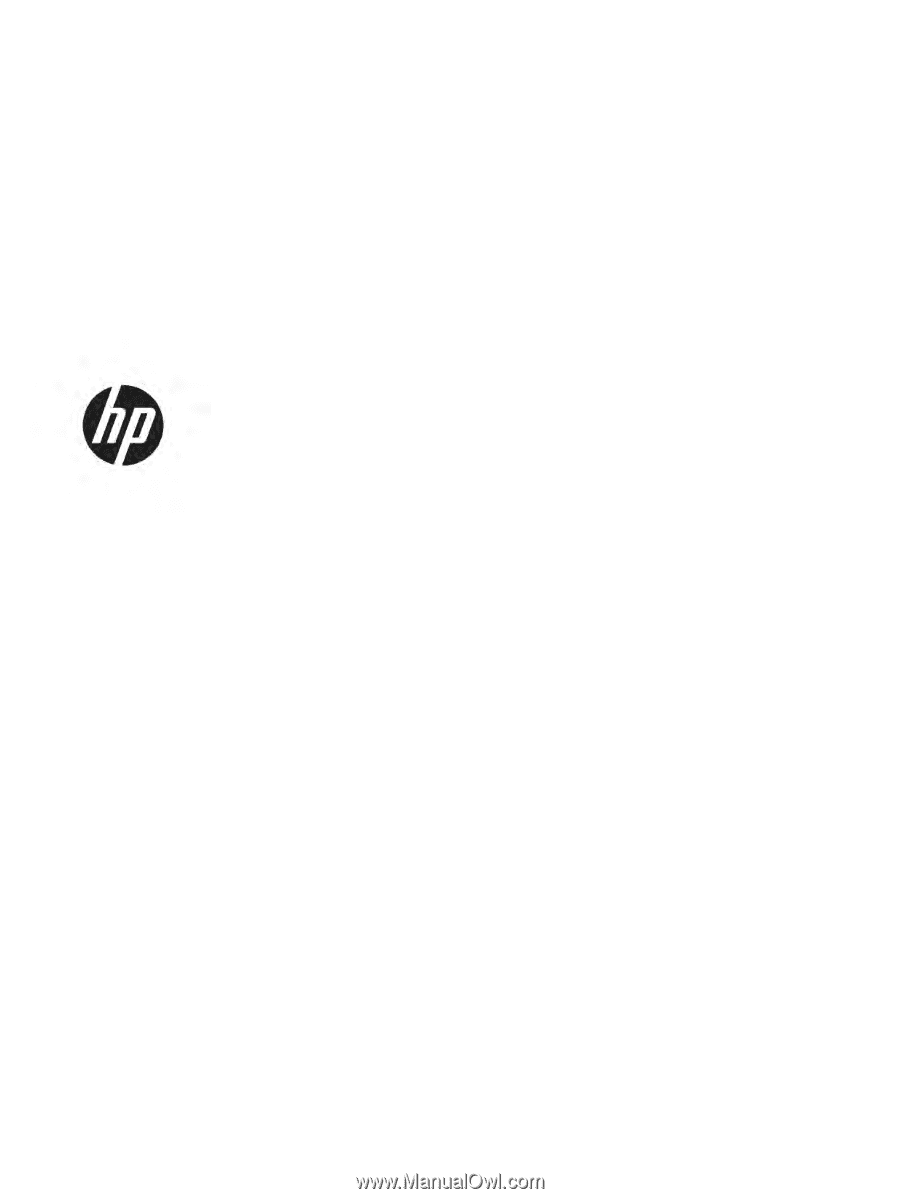
Maintenance and Service Guide
SUMMARY
This guide provides information about spare parts, removal and replacement of parts, security, backing up, and more.