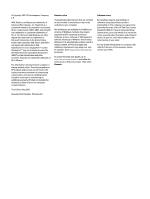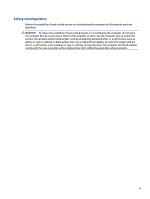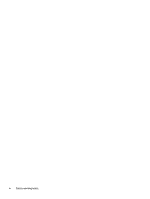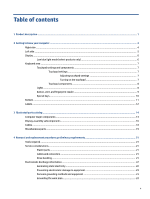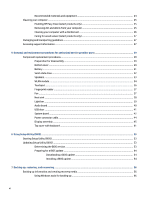HP Pavilion Aero 13.3 Maintenance and Service Guide - Page 7
Downloading the HP PC Hardware Diagnostics Windows from the Microsoft Store
 |
View all HP Pavilion Aero 13.3 manuals
Add to My Manuals
Save this manual to your list of manuals |
Page 7 highlights
Using the HP Cloud Recovery Download Tool to create recovery media (select products only) ..... 56 Restoring and recovering your system ...56 Creating a system restore ...57 Restoring and recovery methods ...57 Recovering using HP Recovery media 57 Changing the computer boot order 57 Using HP Sure Recover (select products only 58 8 Using HP PC Hardware Diagnostics ...59 Using HP PC Hardware Diagnostics Windows (select products only 59 Using an HP PC Hardware Diagnostics Windows hardware failure ID code 59 Accessing HP PC Hardware Diagnostics Windows 59 Accessing HP PC Hardware Diagnostics Windows from HP Help and Support (select products only) ...59 Accessing HP PC Hardware Diagnostics Windows from Support Assistant 60 Accessing HP PC Hardware Diagnostics Windows from the Start menu (select products only) ...60 Downloading HP PC Hardware Diagnostics Windows 60 Downloading the latest HP PC Hardware Diagnostics Windows version from HP ......... 60 Downloading the HP PC Hardware Diagnostics Windows from the Microsoft Store ..... 60 Downloading HP Hardware Diagnostics Windows by product name or number (select products only) ...61 Installing HP PC Hardware Diagnostics Windows 61 Using HP PC Hardware Diagnostics UEFI ...61 Using an HP PC Hardware Diagnostics UEFI hardware failure ID code 61 Starting HP PC Hardware Diagnostics UEFI 62 Downloading HP PC Hardware Diagnostics UEFI to a USB flash drive 62 Downloading the latest HP PC Hardware Diagnostics UEFI version 62 Downloading HP PC Hardware Diagnostics UEFI by product name or number (select products only) ...62 Using Remote HP PC Hardware Diagnostics UEFI settings (select products only 63 Downloading Remote HP PC Hardware Diagnostics UEFI 63 Downloading the latest Remote HP PC Hardware Diagnostics UEFI version 63 Downloading Remote HP PC Hardware Diagnostics UEFI by product name or number ...63 Customizing Remote HP PC Hardware Diagnostics UEFI settings 63 9 Specifications ...65 Computer specifications ...65 33.8 cm (13.3 in) display specifications ...65 Solid-state drive specifications ...66 vii