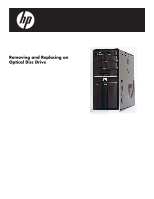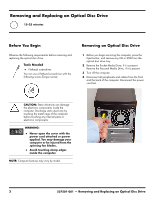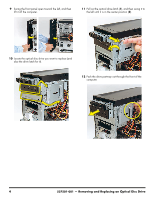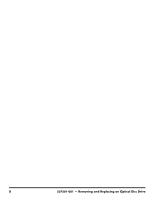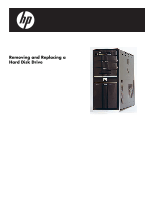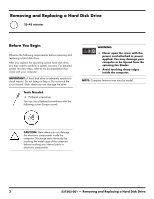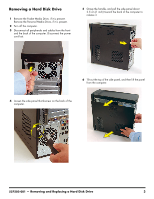HP Pavilion Elite e9100 Upgrade and Service - Page 14
Replacing an Optical Disc Drive
 |
View all HP Pavilion Elite e9100 manuals
Add to My Manuals
Save this manual to your list of manuals |
Page 14 highlights
Replacing an Optical Disc Drive IMPORTANT: The new (replacement) part may not look the same as the original part, due to different manufacturers or models. Hewlett-Packard always provides quality parts that meet or exceed your original computer specifications. 1 Insert the drive partway into the computer bay. 4 Push the drive completely into the computer, until the optical drive latch locks it into place in the hole labeled 2 on the computer. 2 Connect the data (1) and power (2) cables to the back of the drive. 5 Hold the front panel over the computer, and then press the left side of the panel, inserting the tabs into the computer. Swing the right side of the panel toward the computer, and then press it into the computer. 21 3 Pull out the optical drive latch (1), swing it to the right (2), and release it into the hole labeled 2 on the computer. 6 Hold the side panel over the side of the computer with the front edge of the panel about 2.5 cm (1 inch) from the front of the computer. 1 2 6 537501-001 - Removing and Replacing an Optical Disc Drive