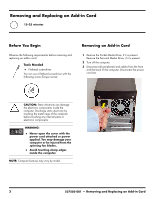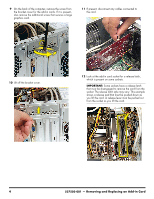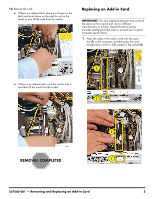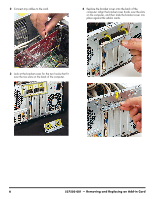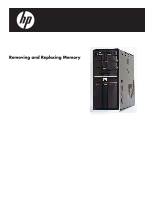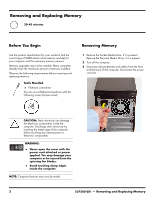HP Pavilion Elite e9100 Upgrade and Service - Page 31
Replacing an Add-in Card, in the computer, and then press the card
 |
View all HP Pavilion Elite e9100 manuals
Add to My Manuals
Save this manual to your list of manuals |
Page 31 highlights
13 Remove the card: If there is a release latch, place your finger on the latch and push down on the pad (or out on the lever) as you lift the card from the socket. Replacing an Add-in Card IMPORTANT: The new (replacement) part may not look the same as the original part, due to different manufacturers or models. Hewlett-Packard always provides quality parts that meet or exceed your original computer specifications. 1 Align the edge of the add-in card with the open slot (1) in the computer, and then press the card straight down until it is fully seated in the socket (2). 2 If there is no release latch, rock the card to free it, and then lift the card from the socket. 1 2 1 537503-001 - Removing and Replacing an Add-in Card 5
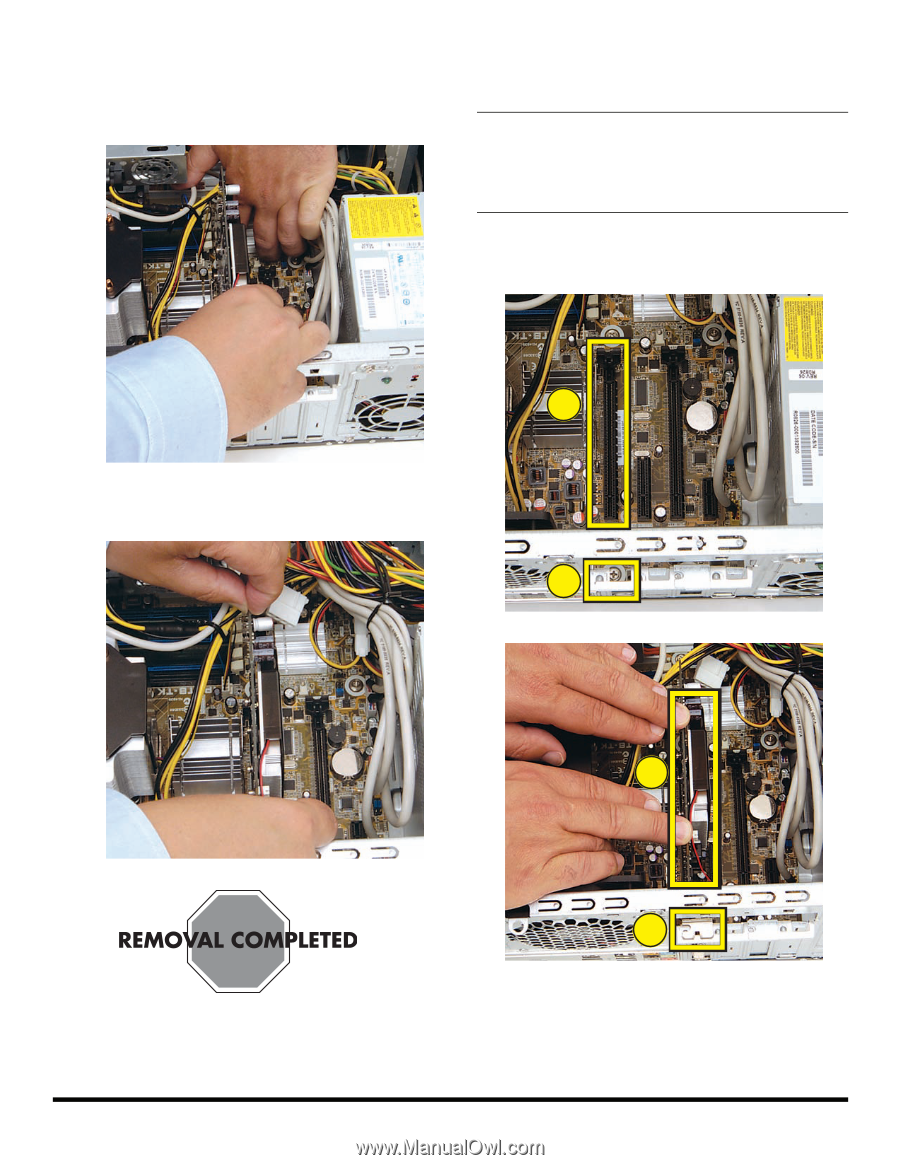
537503-001
— Removing and Replacing an Add-in Card
5
13
Remove the card:
±
If there is a release latch, place your finger on the
latch and push down on the pad (or out on the
lever) as you lift the card from the socket.
±
If there is no release latch, rock the card to free it,
and then lift the card from the socket.
Replacing an Add-in Card
1
Align the edge of the add-in card with the open
slot (
1
) in the computer, and then press the card
straight down until it is fully seated in the socket (
2
).
IMPORTANT:
The new (replacement) part may not look
the same as the original part, due to different
manufacturers or models. Hewlett-Packard always
provides quality parts that meet or exceed your original
computer specifications.
1
2
1
2