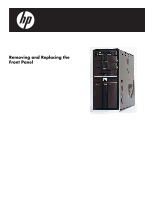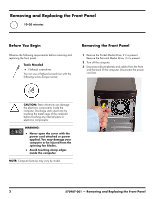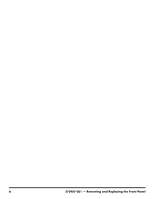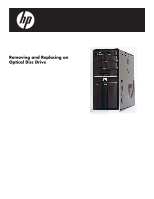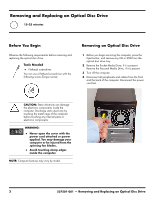HP Pavilion Elite e9100 Upgrade and Service - Page 6
Replacing the Front Panel, IMPORTANT
 |
View all HP Pavilion Elite e9100 manuals
Add to My Manuals
Save this manual to your list of manuals |
Page 6 highlights
8 Swing the front panel open toward the left, and then lift it off the computer. Replacing the Front Panel IMPORTANT: The new (replacement) part may not look the same as the original part, due to different manufacturers or models. Hewlett-Packard always provides quality parts that meet or exceed your original computer specifications. 1 Hold the front panel over the computer, and then press the left side of the panel, inserting the tabs into the computer. Swing the right side of the panel toward the computer, and then press it into the computer. 2 Hold the side panel over the side of the computer with the front edge of the panel about 2.5 cm (1 inch) from the front of the computer. 4 570987-001 - Removing and Replacing the Front Panel
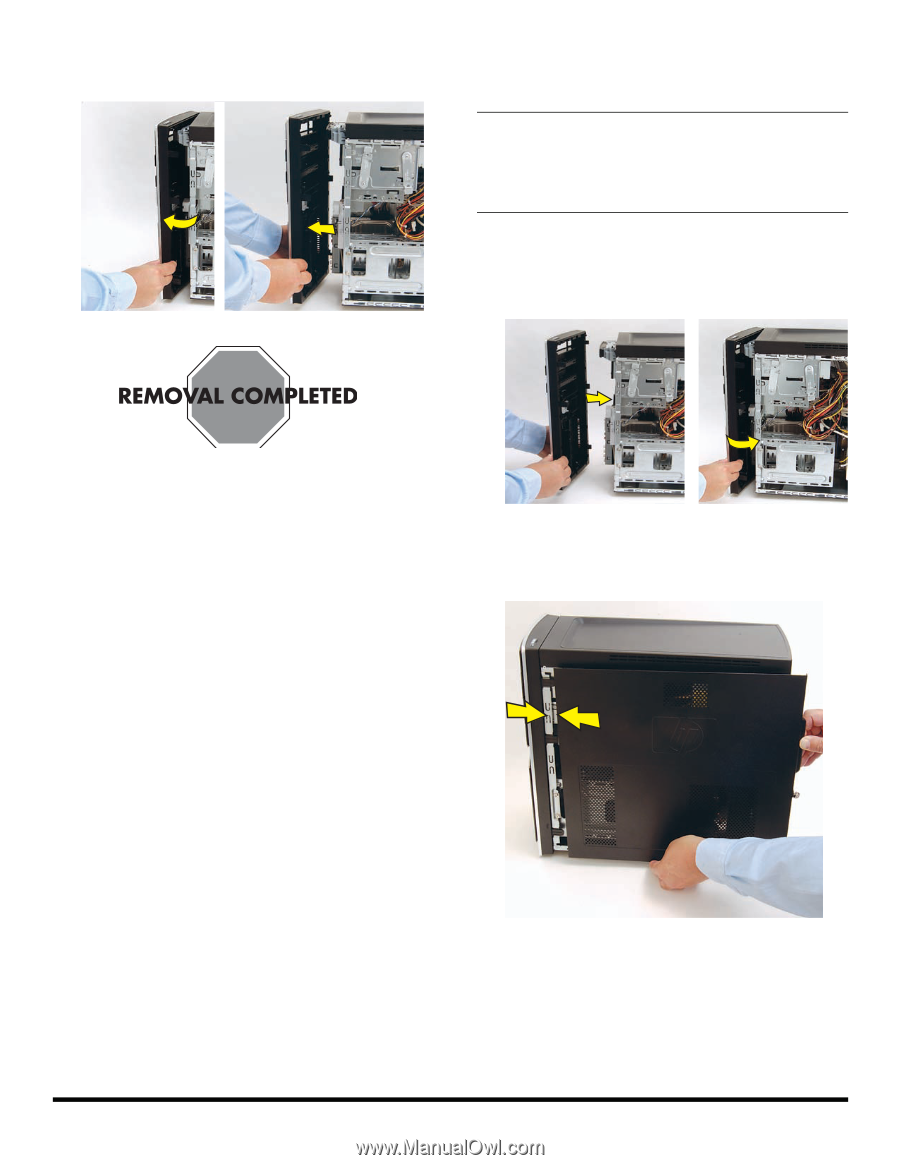
4
570987-001
— Removing and Replacing the Front Panel
8
Swing the front panel open toward the left, and then
lift it off the computer.
Replacing the Front Panel
1
Hold the front panel over the computer, and then
press the left side of the panel, inserting the tabs into
the computer. Swing the right side of the panel toward
the computer, and then press it into the computer.
2
Hold the side panel over the side of the computer with
the front edge of the panel about 2.5 cm (1 inch) from
the front of the computer.
IMPORTANT:
The new (replacement) part may not look
the same as the original part, due to different
manufacturers or models. Hewlett-Packard always
provides quality parts that meet or exceed your original
computer specifications.