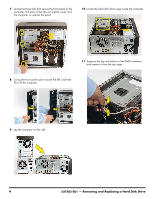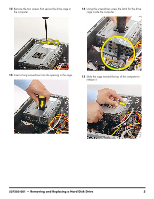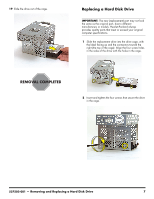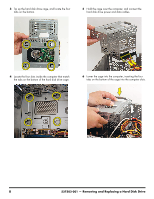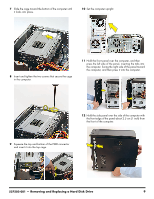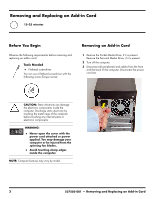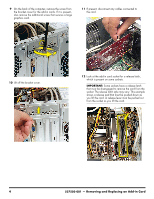HP Pavilion Elite e9100 Upgrade and Service - Page 25
the computer. Swing the right side of the panel toward, press the left side of the panel
 |
View all HP Pavilion Elite e9100 manuals
Add to My Manuals
Save this manual to your list of manuals |
Page 25 highlights
7 Slide the cage toward the bottom of the computer until it locks into place. 10 Set the computer upright. 8 Insert and tighten the two screws that secure the cage in the computer. 11 Hold the front panel over the computer, and then press the left side of the panel, inserting the tabs into the computer. Swing the right side of the panel toward the computer, and then press it into the computer. 12 Hold the side panel over the side of the computer with the front edge of the panel about 2.5 cm (1 inch) from the front of the computer. 9 Squeeze the top and bottom of the PMD connector and insert it into the top cage. 537502-001 - Removing and Replacing a Hard Disk Drive 9

537502-001
— Removing and Replacing a Hard Disk Drive
9
7
Slide the cage toward the bottom of the computer until
it locks into place.
8
Insert and tighten the two screws that secure the cage
in the computer.
9
Squeeze the top and bottom of the PMD connector
and insert it into the top cage.
10
Set the computer upright.
11
Hold the front panel over the computer, and then
press the left side of the panel, inserting the tabs into
the computer. Swing the right side of the panel toward
the computer, and then press it into the computer.
12
Hold the side panel over the side of the computer with
the front edge of the panel about 2.5 cm (1 inch) from
the front of the computer.