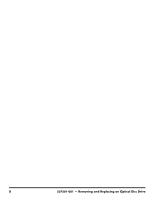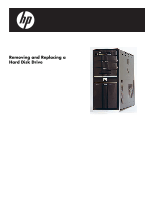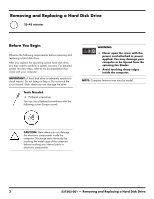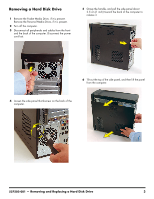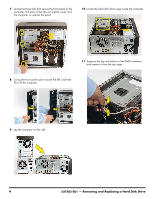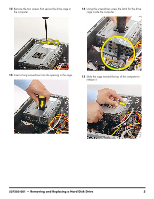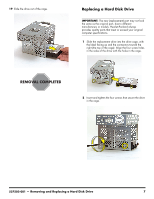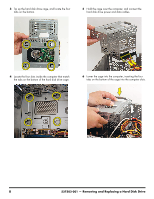HP Pavilion Elite e9100 Upgrade and Service - Page 19
Removing a Hard Disk Drive, Grasp the handle, and pull the side panel about
 |
View all HP Pavilion Elite e9100 manuals
Add to My Manuals
Save this manual to your list of manuals |
Page 19 highlights
Removing a Hard Disk Drive 1 Remove the Pocket Media Drive, if it is present. Remove the Personal Media Drive, if it is present. 2 Turn off the computer. 3 Disconnect all peripherals and cables from the front and the back of the computer. Disconnect the power cord last. 5 Grasp the handle, and pull the side panel about 2.5 cm (1 inch) toward the back of the computer to release it. 6 Tilt out the top of the side panel, and then lift the panel from the computer. 4 Loosen the side panel thumbscrew on the back of the computer. 537502-001 - Removing and Replacing a Hard Disk Drive 3

537502-001
— Removing and Replacing a Hard Disk Drive
3
Removing a Hard Disk Drive
1
Remove the Pocket Media Drive, if it is present.
Remove the Personal Media Drive, if it is present.
2
Turn off the computer.
3
Disconnect all peripherals and cables from the front
and the back of the computer. Disconnect the power
cord last.
4
Loosen the side panel thumbscrew on the back of the
computer.
5
Grasp the handle, and pull the side panel about
2.5 cm (1 inch) toward the back of the computer to
release it.
6
Tilt out the top of the side panel, and then lift the panel
from the computer.