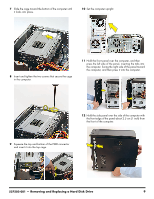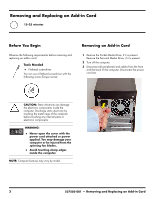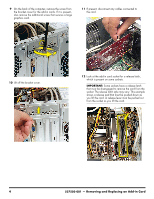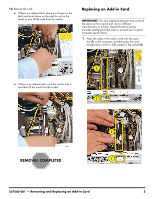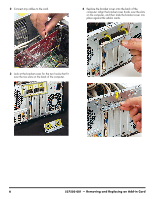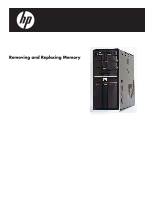HP Pavilion Elite e9100 Upgrade and Service - Page 30
Some sockets have a release latch, that must be disengaged to remove the card from
 |
View all HP Pavilion Elite e9100 manuals
Add to My Manuals
Save this manual to your list of manuals |
Page 30 highlights
9 On the back of the computer, remove the screw from the bracket cover for the add-in cards. If it is present, also remove the additional screw that secures a large graphics card. 11 If present, disconnect any cables connected to the card. 10 Lift off the bracket cover. 12 Look at the add-in card socket for a release latch, which is present on some sockets. IMPORTANT: Some sockets have a release latch that must be disengaged to remove the card from the socket. The release latch style may vary. This example shows a release pad that must be pushed down as you lift the card. A release lever must be pushed out from the socket as you lift the card. 4 537503-001 - Removing and Replacing an Add-in Card
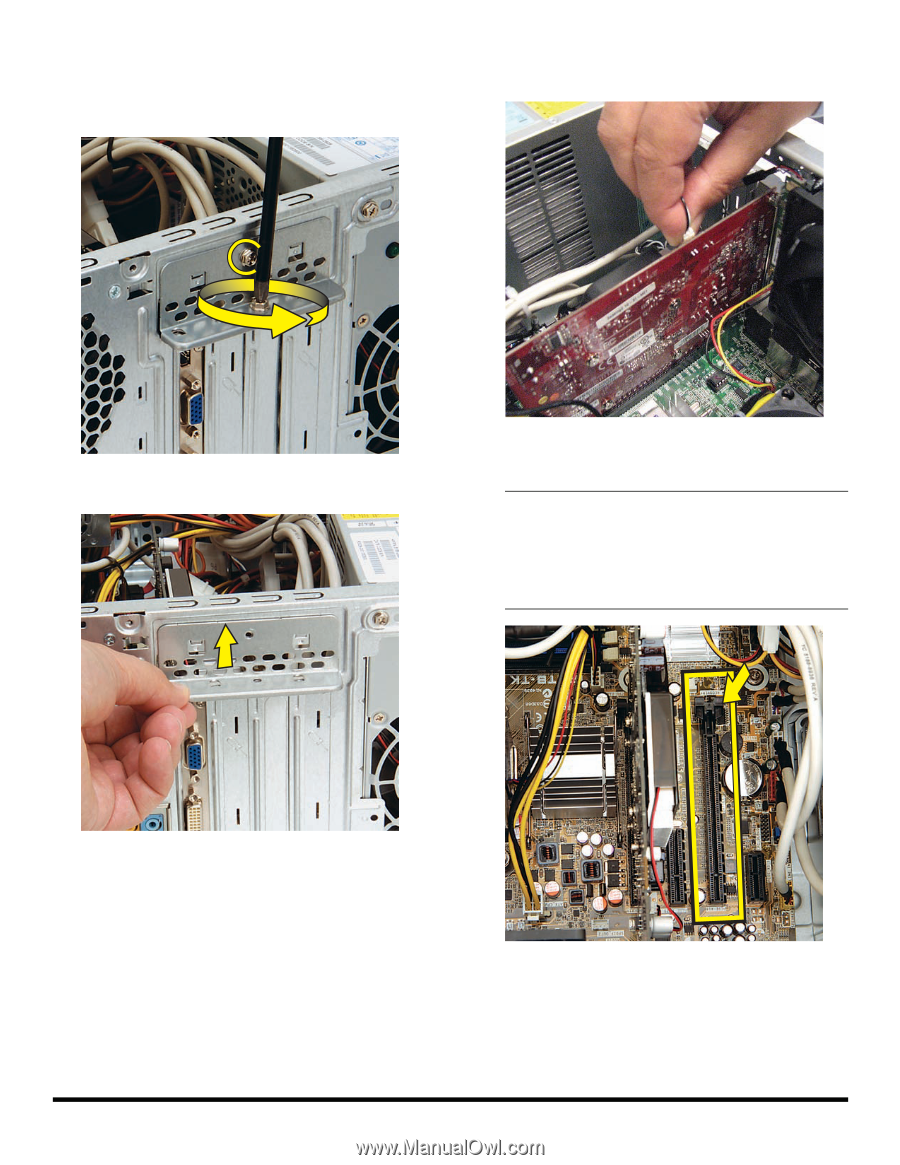
4
537503-001
— Removing and Replacing an Add-in Card
9
On the back of the computer, remove the screw from
the bracket cover for the add-in cards. If it is present,
also remove the additional screw that secures a large
graphics card.
10
Lift off the bracket cover.
11
If present, disconnect any cables connected to
the card.
12
Look at the add-in card socket for a release latch,
which is present on some sockets.
IMPORTANT:
Some sockets have a release latch
that must be disengaged to remove the card from the
socket. The release latch style may vary. This example
shows a release pad that must be pushed down as
you lift the card. A release lever must be pushed out
from the socket as you lift the card.