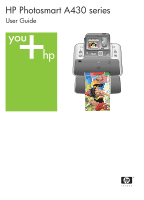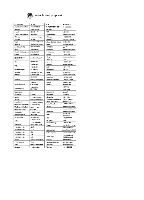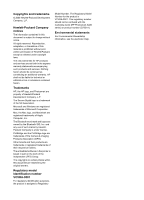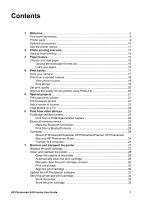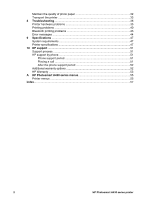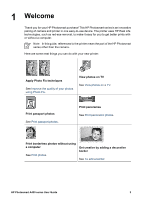HP Photosmart A430 User Guide - A430 Series
HP Photosmart A430 Manual
 |
View all HP Photosmart A430 manuals
Add to My Manuals
Save this manual to your list of manuals |
HP Photosmart A430 manual content summary:
- HP Photosmart A430 | User Guide - A430 Series - Page 1
HP Photosmart A430 series User Guide - HP Photosmart A430 | User Guide - A430 Series - Page 2
- HP Photosmart A430 | User Guide - A430 Series - Page 3
The embedded software in the printer is based in part on the work of the Independent JPEG Group. The copyrights to certain photos within this number should not be confused with the marketing name (HP Photosmart A430 series) or product number (Q7031A). Environmental statements For Environmental - HP Photosmart A430 | User Guide - A430 Series - Page 4
the print cartridge 29 Manually clean the print cartridge contacts 29 Print a test page 30 Align the print cartridge 30 Update the HP Photosmart software 31 Store the printer and print cartridge 32 Store the printer 32 Store the print cartridge 32 HP Photosmart A430 series User Guide 1 - HP Photosmart A430 | User Guide - A430 Series - Page 5
10 HP support ...51 Support process 51 HP support by phone 51 Phone support period 51 Placing a call 51 After the phone support period 52 Additional warranty options 52 HP Warranty ...53 A HP Photosmart A430 series menus 55 Printer menus ...55 Index...57 2 HP Photosmart A430 series printer - HP Photosmart A430 | User Guide - A430 Series - Page 6
on TV See View photos on a TV. Print passport photos See Print passport photos. Print panoramas See Print panoramic photos. Print borderless photos without using a computer See Print photos. Get creative by adding a decorative border See To add a border. HP Photosmart A430 series User Guide 3 - HP Photosmart A430 | User Guide - A430 Series - Page 7
information Your new HP Photosmart A430 series comes with the following documentation: ● Quick Start Guide: The setup instructions that explain how to set up the printer and camera, and install the HP Photosmart software. Read this document first. ● Printer User Guide: The printer User Guide is the - HP Photosmart A430 | User Guide - A430 Series - Page 8
the output tray. 6 IR sensor: Detects remote control communication to television. 7 Camera port: Connect either a PictBridge-certified digital camera to this port or the optional HP Bluetooth wireless printer adapter. 8 Handle: Extend to carry the printer. HP Photosmart A430 series User Guide 5 - HP Photosmart A430 | User Guide - A430 Series - Page 9
: Press to stop a print action. 8 TV: Press to toggle between viewing photos on an attached television monitor or on the camera image display. The printer must be connected to a television with the supplied video cable. You cannot print or save a video frame. 6 HP Photosmart A430 series printer - HP Photosmart A430 | User Guide - A430 Series - Page 10
HP Photosmart Share. For more information, see the camera User Guide. 2 DPOF print status: Displays the number of photos already selected on the camera for DPOF (Digital Print Order Format) printing. 3 Camera battery indicator: Displays the charge levels of the camera batteries. 4 Camera memory card - HP Photosmart A430 | User Guide - A430 Series - Page 11
button: Slide to release the compartment cover. Caution Always make sure to unplug the printer power cord before opening the battery compartment cover. Do not touch the copper-colored contacts on the battery or the contacts inside the battery compartment. 8 HP Photosmart A430 series printer - HP Photosmart A430 | User Guide - A430 Series - Page 12
full size. The remote control is intended primarily for operating the printer when you view photos on a connected television. This remote uses a supplied CR2025 battery that you need to install. You must open the output tray on the printer to use the remote. HP Photosmart A430 series User Guide 9 - HP Photosmart A430 | User Guide - A430 Series - Page 13
Guide. HP Photosmart Internal Battery The HP Photosmart Internal Battery lets you take the printer with you wherever you go. The printer battery light on the control panel and the camera image display indicate the status of an installed HP Photosmart Internal Battery. Printer connected to AC power - HP Photosmart A430 | User Guide - A430 Series - Page 14
the menus have different options. For more information, see the camera User Guide. Tip The menus contain many useful commands and options, but common functions, such as printing, are usually available with a single button press on the printer control panel. HP Photosmart A430 series User Guide 11 - HP Photosmart A430 | User Guide - A430 Series - Page 15
the remote control. For more information, see the camera User Guide. To use the Share menu 1. Insert the camera in the camera dock on the top of the printer. For more information see Dock your camera. 2. Press Share (1) on the remote control to open the menu. 12 HP Photosmart A430 series printer - HP Photosmart A430 | User Guide - A430 Series - Page 16
2 Photo printing overview Start-to-finish printing Step 1 Choose and load paper. Use HP Advanced Photo paper for the best results. See Choose and load paper. Step 2 Dock your camera See Print from other devices and Print from a docked camera. HP Photosmart A430 series User Guide 13 - HP Photosmart A430 | User Guide - A430 Series - Page 17
Chapter 2 (continued) Step 3 View and decide which photos to print See To print a photo index. Step 4 Print your photos See Print photos. Photo Index 14 HP Photosmart A430 series printer - HP Photosmart A430 | User Guide - A430 Series - Page 18
cm (4 x 6 inches) photo paper. ● Do not load more than 10 sheets of 10 x 15 cm ( 4 x 6 inches) HP Self-Adhesive Photo Paper. Loading more than ten sheets can cause paper feed problems. ● If you are using tabbed paper, load the paper so the tab feeds in last. HP Photosmart A430 series User Guide 15 - HP Photosmart A430 | User Guide - A430 Series - Page 19
Press to select Tools, and then press Menu/OK. 3. Press to select Paper type, and then press Menu/OK. 4. Press to select one of the following paper types: - HP Advanced Photo Paper (default) - HP Premium Photo Paper - Other Photo - Other Plain 5. Press Menu/OK. 16 HP Photosmart A430 series printer - HP Photosmart A430 | User Guide - A430 Series - Page 20
the front of the printer using the USB cable that came with the camera. However, you cannot connect another camera if the HP Photosmart A430 series camera is already docked on the printer. See PictBridge-certified camera. To dock the camera on the printer 1. Open the camera dock cover, if necessary - HP Photosmart A430 | User Guide - A430 Series - Page 21
panel. Make sure the camera has photos on its internal memory or on an optional memory card and is in the camera dock. Note You can also view your photos on a television, after connecting the printer to the monitor with the supplied video cable. See View photos on a TV. To view photos one at a time - HP Photosmart A430 | User Guide - A430 Series - Page 22
, and then press Menu/OK. 3. Press to select a page layout, and then press Menu/OK. To print all photos 1. Press Menu/OK to open the print menu. 2. Press to select Print All, and then press Menu/OK. 3. Press to select a page layout, and then press Menu/OK. HP Photosmart A430 series User Guide 19 - HP Photosmart A430 | User Guide - A430 Series - Page 23
when you turn on the printer. If you want to print a photo without using the Photo Fix improvements, turn off Photo Fix. To turn off Photo Fix ➔ Press Photo Fix. Photo Fix remains off until you press Photo Fix again, or turn the printer off and on again. 20 HP Photosmart A430 series printer - HP Photosmart A430 | User Guide - A430 Series - Page 24
needed. The crop box shows the portion of the photo that will print. Press the Zoom buttons to increase or decrease magnification. 7. Press Print. The current photo is printed as many times as will fit on one sheet of the photo paper loaded in the printer. HP Photosmart A430 series User Guide 21 - HP Photosmart A430 | User Guide - A430 Series - Page 25
control. Note You may need to change the camera video signal if, for example, you travel to a country/region that uses a different video signal format than your home country, and you want to view photos on a TV. For more information, see the camera User Guide. 22 HP Photosmart A430 series printer - HP Photosmart A430 | User Guide - A430 Series - Page 26
front of the printer. The adapter is available separately. For more information, see the documentation that comes with the adapter. Print from a Bluetooth device The basic procedure for printing from any device with Bluetooth wireless technology is the same. HP Photosmart A430 series User Guide 23 - HP Photosmart A430 | User Guide - A430 Series - Page 27
, if you have set up a USB connection between the computer and the device. In addition you must have installed the HP Photosmart software. For more information, see the setup instructions that came in the box. You need to transfer the photos to your computer to 24 HP Photosmart A430 series printer - HP Photosmart A430 | User Guide - A430 Series - Page 28
USB cable. 2. Turn off the camera if it is on. 3. Dock a camera on the printer, or connect to a Pictbridge port, or connect another device that contains the photos you wish to transfer. 4. Press Save on the printer control panel. 5. Follow the prompts on the computer. HP Photosmart A430 series User - HP Photosmart A430 | User Guide - A430 Series - Page 29
Chapter 6 26 HP Photosmart A430 series printer - HP Photosmart A430 | User Guide - A430 Series - Page 30
● Clean and maintain the printer ● Update the HP Photosmart software ● Store the printer and print cartridge ● Maintain the quality of photo paper ● Transport the printer For information on maintaining the camera, see the camera User Guide. Replace the print cartridge Use the HP 110 Tri-color Inkjet - HP Photosmart A430 | User Guide - A430 Series - Page 31
on the camera image display asking you to load paper so the printer can align the cartridge. This ensures high-quality prints. 4. Load HP Advanced Photo Paper in the input tray, press Menu/OK, and then follow the onscreen instructions to align the cartridge. Clean and maintain the printer Keep the - HP Photosmart A430 | User Guide - A430 Series - Page 32
stick to the print cartridge 2. Open the print cartridge door. 3. Remove the print cartridge and place it on a piece of paper with the ink nozzle plate facing up. Be careful not to touch the copper-colored contacts or the ink nozzle plate with your fingers. HP Photosmart A430 series User Guide 29 - HP Photosmart A430 | User Guide - A430 Series - Page 33
. A message is displayed on the camera image display reminding you to load paper. 4. Press Menu/OK to begin aligning the print cartridge. When the printer finishes aligning the cartridge, it prints an alignment page to confirm that the alignment was successful. 30 HP Photosmart A430 series printer - HP Photosmart A430 | User Guide - A430 Series - Page 34
Update window: "No updates are available for your system at this time." 3. If a software update is available, select the checkbox next to the software update to select it. 4. Click Install. 5. Follow the onscreen instructions to complete the installation. HP Photosmart A430 series User Guide 31 - HP Photosmart A430 | User Guide - A430 Series - Page 35
in the printer. If the plastic tape has been removed from the print cartridge, do not attempt to reattach it. Reattaching the tape damages the print cartridge. Maintain the quality of photo paper For best results with photo paper, follow the guidelines in this section. 32 HP Photosmart A430 series - HP Photosmart A430 | User Guide - A430 Series - Page 36
Carrying Case: Carry the printer and printing supplies together in this convenient HP Photosmart carrying case. To transport the HP Photosmart A430 series 1. Turn off the printer. 2. Remove the camera from the camera dock and close the camera dock door. 3. Remove all paper from the input and output - HP Photosmart A430 | User Guide - A430 Series - Page 37
● Paper ● Power cord ● Your compatible digital camera ● Extra print cartridges (if you plan to print a lot) ● Optional printer accessories you plan to use, such as the battery or HP Bluetooth wireless printer adapter ● If you are going to connect the printer to a computer, bring the USB cable and HP - HP Photosmart A430 | User Guide - A430 Series - Page 38
the HP Photosmart camera, see the camera User Guide. Printer hardware problems Before contacting HP support, read this section for troubleshooting tips or go to the online support services at www.hp.com/support. Note If you want to connect the printer to a computer, HP recommends using a USB cable - HP Photosmart A430 | User Guide - A430 Series - Page 39
, go to www.hp.com/support or contact HP support. The printer does not find and display the images on the camera memory card or internal memory. Solution ● Turn off the printer. If the optional HP Photosmart Internal Battery is not installed in the printer, unplug the printer power cord. Wait about - HP Photosmart A430 | User Guide - A430 Series - Page 40
the battery. The printer battery light turns solid green when the battery is fully charged. ● If the optional HP Photosmart Internal Battery is installed in the printer, unplug the printer power cord if it is plugged in. Open the battery compartment cover HP Photosmart A430 series User Guide 37 - HP Photosmart A430 | User Guide - A430 Series - Page 41
30 seconds, and then reinstall the battery. Plug in the power cord. Turn on the printer. The optional HP Photosmart Internal Battery is installed in the printer, but it will not charge. Solution ● Unplug the printer power cord if it is plugged in. Open the battery compartment cover and remove the - HP Photosmart A430 | User Guide - A430 Series - Page 42
. Purchase rechargeable batteries to take advantage of the printer's charging feature. For more information, see the camera User Guide. ● The camera is not securely in the camera dock on top of the printer. Make sure the camera is docked properly. HP Photosmart A430 series User Guide 39 - HP Photosmart A430 | User Guide - A430 Series - Page 43
optional HP Photosmart Internal Battery. Rechargeable camera batteries will not charge unless the printer is connected to an AC power outlet with the power cord. Printing problems Before contacting HP support, read this section for troubleshooting tips or go to the online support services at www.hp - HP Photosmart A430 | User Guide - A430 Series - Page 44
the print cartridge is out of ink, replace it. For more information, see Replace the print cartridge. ● You may have begun printing and then cancelled the process. If you cancelled the process before the photo started printing, the printer may have already HP Photosmart A430 series User Guide 41 - HP Photosmart A430 | User Guide - A430 Series - Page 45
or place them in albums. The images I marked for printing in the digital camera do not print. Solution Some PictBridge-certified digital cameras let you mark photos for printing (DPOF) both in the camera's internal memory and on the memory card. If you mark 42 HP Photosmart A430 series printer - HP Photosmart A430 | User Guide - A430 Series - Page 46
camera's internal memory to the memory card, the marks may not transfer. Mark photos for printing after you transfer them from a digital camera's internal memory to the memory card. This is not true of the HP Photosmart A430 series camera. Note Make sure you select Yes when you first dock the camera - HP Photosmart A430 | User Guide - A430 Series - Page 47
cover and remove the battery. Wait about 30 seconds, and then reinstall the battery. Plug in the power cord. - Turn on the printer. The printer checks for paper in the paper path and will automatically eject the jammed paper. Press Menu/OK to continue. 44 HP Photosmart A430 series printer - HP Photosmart A430 | User Guide - A430 Series - Page 48
output trays. 2. Turn the printer off and then on again. Error message: Check computer connection. Solution You have done something that requires the printer to be connected to a computer. Make sure the printer is connected to the computer with a USB cable. HP Photosmart A430 series User Guide 45 - HP Photosmart A430 | User Guide - A430 Series - Page 49
Chapter 8 46 HP Photosmart A430 series printer - HP Photosmart A430 | User Guide - A430 Series - Page 50
the HP Photosmart software, and provides selected printer specifications. For a complete list of specifications for the HP Photosmart A430 series camera, see the camera User Guide that is provided in the box or in online format on the HP Photosmart User Guide CD or the HP Photosmart software CD - HP Photosmart A430 | User Guide - A430 Series - Page 51
6 inches) HP SelfAdhesive Photo Paper U.S. Printing: 13.75 W Idle: 9.46 W (with camera docked) Idle: 6.82 (without camera docked) Off: 7.59 W (with camera docked) Off: 6.27 W (without camera docked) International Printing: 12.98 W Idle: 9.13 W ( with camera docked) HP Photosmart A430 series printer - HP Photosmart A430 | User Guide - A430 Series - Page 52
Full-speed Support Microsoft Windows 98, 2000 Professional, Me, XP Home, and XP Professional Mac OS X 10.3.x, 10.4.x HP recommends that the USB cable be less than 3 meters (10 feet) in length Video File Formats Motion JPEG AVI Motion JPEG Quicktime MPEG-1 HP Photosmart A430 series User Guide 49 - HP Photosmart A430 | User Guide - A430 Series - Page 53
Chapter 9 50 HP Photosmart A430 series printer - HP Photosmart A430 | User Guide - A430 Series - Page 54
features: - Fast access to qualified online support specialists - Software and driver updates for the HP Photosmart printer - Valuable HP Photosmart printer and troubleshooting information for common problems - Proactive device updates, support alerts, and HP newsgrams that are available when you - HP Photosmart A430 | User Guide - A430 Series - Page 55
new hardware or software to your service plans are available for the printer at additional costs. Go to www.hp.com/support, select your country/region and language, then explore the services and warranty area for information about the extended service plans. 52 HP Photosmart A430 series printer - HP Photosmart A430 | User Guide - A430 Series - Page 56
HP Warranty HP Photosmart A430 series User Guide 53 - HP Photosmart A430 | User Guide - A430 Series - Page 57
Chapter 10 54 HP Photosmart A430 series printer - HP Photosmart A430 | User Guide - A430 Series - Page 58
Off. When borderless printing is turned off, all pages print with a narrow white border. This applies to Full Size pages only. Pages printed in 2 or 4 Photos per Page will not have border. ● EXIT: Select and press Menu/OK to exit the current menu. HP Photosmart A430 series User Guide 55 - HP Photosmart A430 | User Guide - A430 Series - Page 59
to read tips about taking the printer on the road. ● Getting Assistance: Select to read how to obtain help with the printer. ● About: Select to read printer and camera, model and revision numbers. ● EXIT: Select and press Menu/OK to exit the current menu. 56 HP Photosmart A430 series printer - HP Photosmart A430 | User Guide - A430 Series - Page 60
page 30 B batteries compartment 8 model 10 Bluetooth printing 23 troubleshooting 43 wireless printer adapter 11 buttons 6 C calling HP support 51 cameras images do not print 42 port 4 carrying case model 11 transporting HP Photosmart A430 series 33 cartridges. See print cartridges cleaning print - HP Photosmart A430 | User Guide - A430 Series - Page 61
photo paper 32 print cartridges 32 printer 32 support process 51 system requirements 47 T test page 30 transporting HP Photosmart A430 series 33 transporting printer 10 trays, paper 4 troubleshooting Bluetooth 43 error messages 44 flashing lights 35 HP support 51 paper problems 40 quality problems - HP Photosmart A430 | User Guide - A430 Series - Page 62
HP Photosmart Share. For more information, see the camera User Guide. DPOF print status: Displays the number of photos already selected on the camera for DPOF (Digital Print Order Format) printing. Battery indicator: Displays the charge levels of the camera batteries (top) and optional HP Photosmart
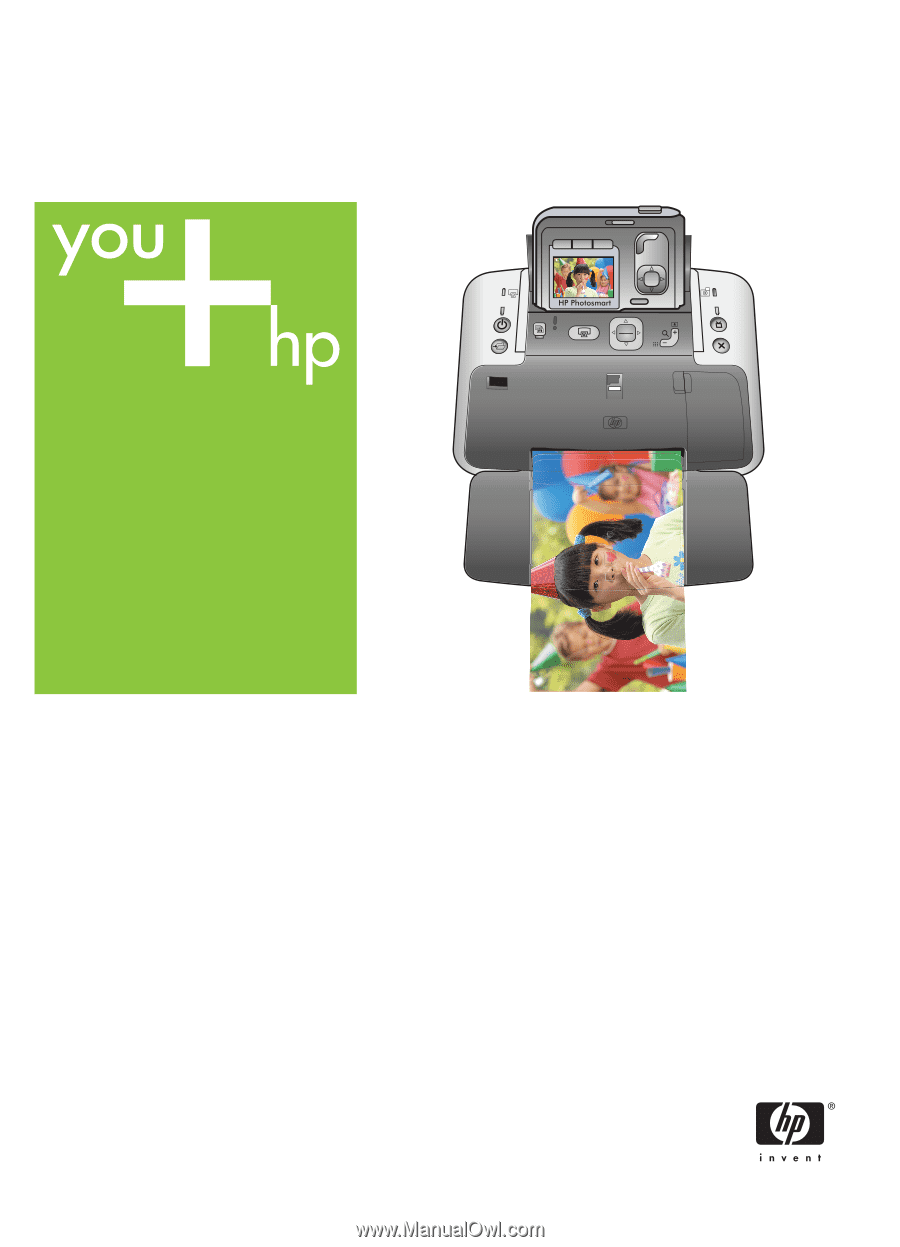
HP Photosmart A430 series
User Guide