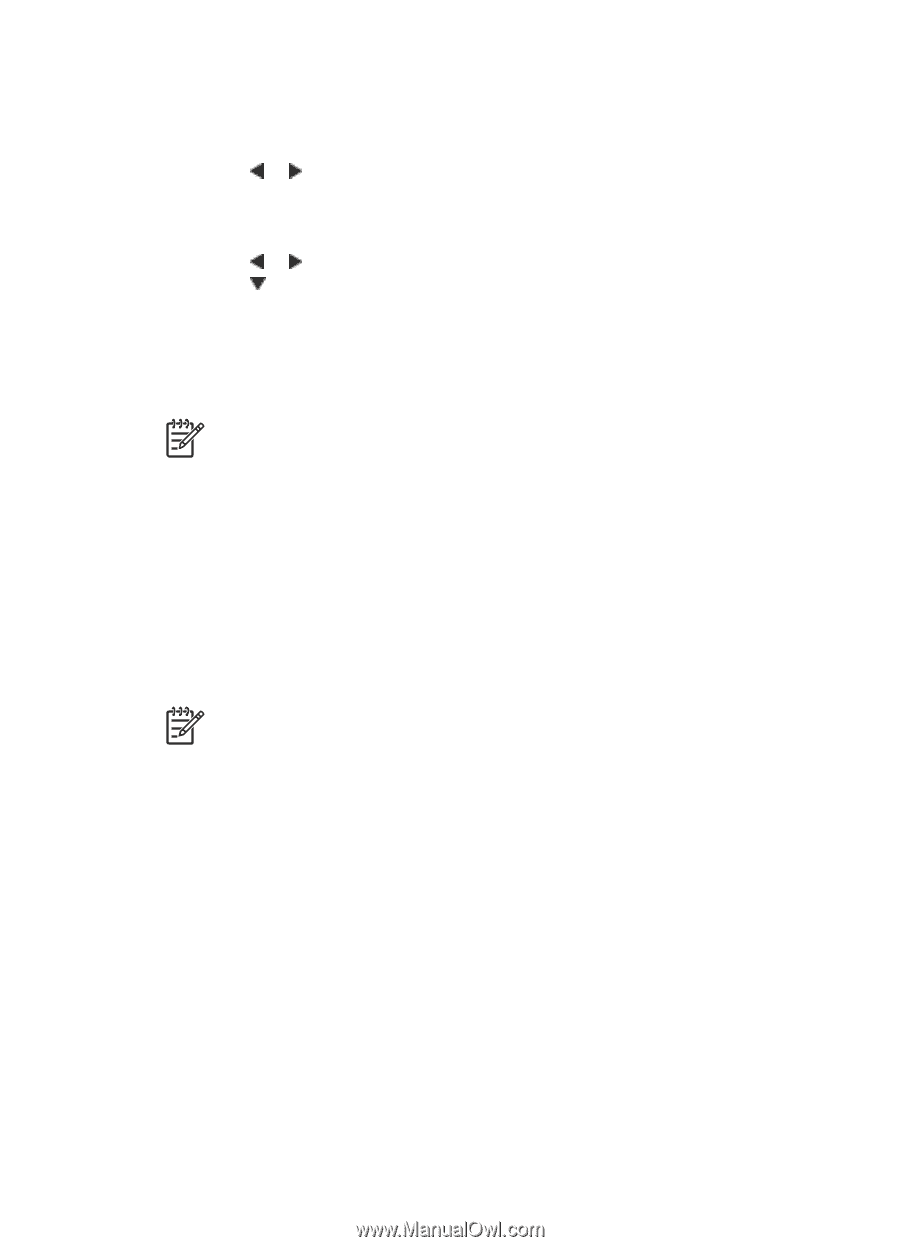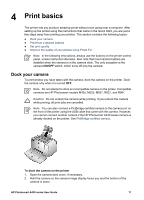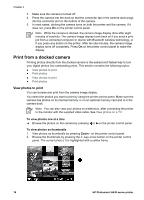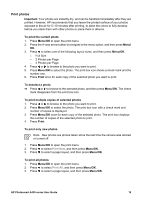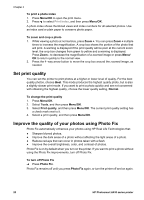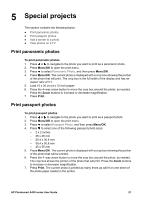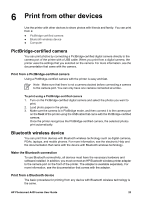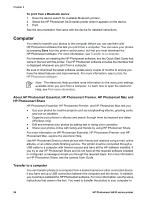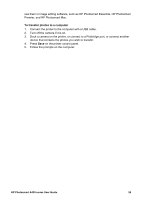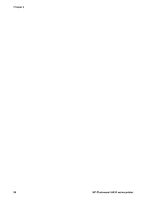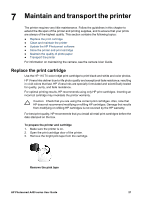HP Photosmart A430 User Guide - A430 Series - Page 25
Add a border to a photo, View photos on a TV, To add a border, Menu/OK, To view photos on a television
 |
View all HP Photosmart A430 manuals
Add to My Manuals
Save this manual to your list of manuals |
Page 25 highlights
Chapter 5 Add a border to a photo To add a border 1. Press or to navigate to the photo you want to add a border to. 2. Press Menu/OK to open the print menu. 3. Press the 4-way arrow button to navigate to the Design Gallery menu, and then press Menu/OK. 4. Press or to navigate to the Add Borders menu, and then press Menu/OK. 5. Press to select a border, and then press Menu/OK. View photos on a TV You can attach the printer with a docked camera to a television, and then view and select photos on a television. Note You cannot view photos on the TV and the camera at the same time. To view photos on a television 1. Connect the printer to the television monitor by using the supplied video cable. 2. Turn the television on and change the television setting to receive input from the printer. For more information, see the documentation that came with the camera. 3. Press TV on the printer control panel. 4. Press the 4-way arrow button on the printer or on the remote to browse the photos. To view photos in an automatic slide show, press Play/Pause on the remote. Press Play/Pause again to return to viewing photos one at a time. For more information about the remote, see Remote control. Note You may need to change the camera video signal if, for example, you travel to a country/region that uses a different video signal format than your home country, and you want to view photos on a TV. For more information, see the camera User Guide. 22 HP Photosmart A430 series printer