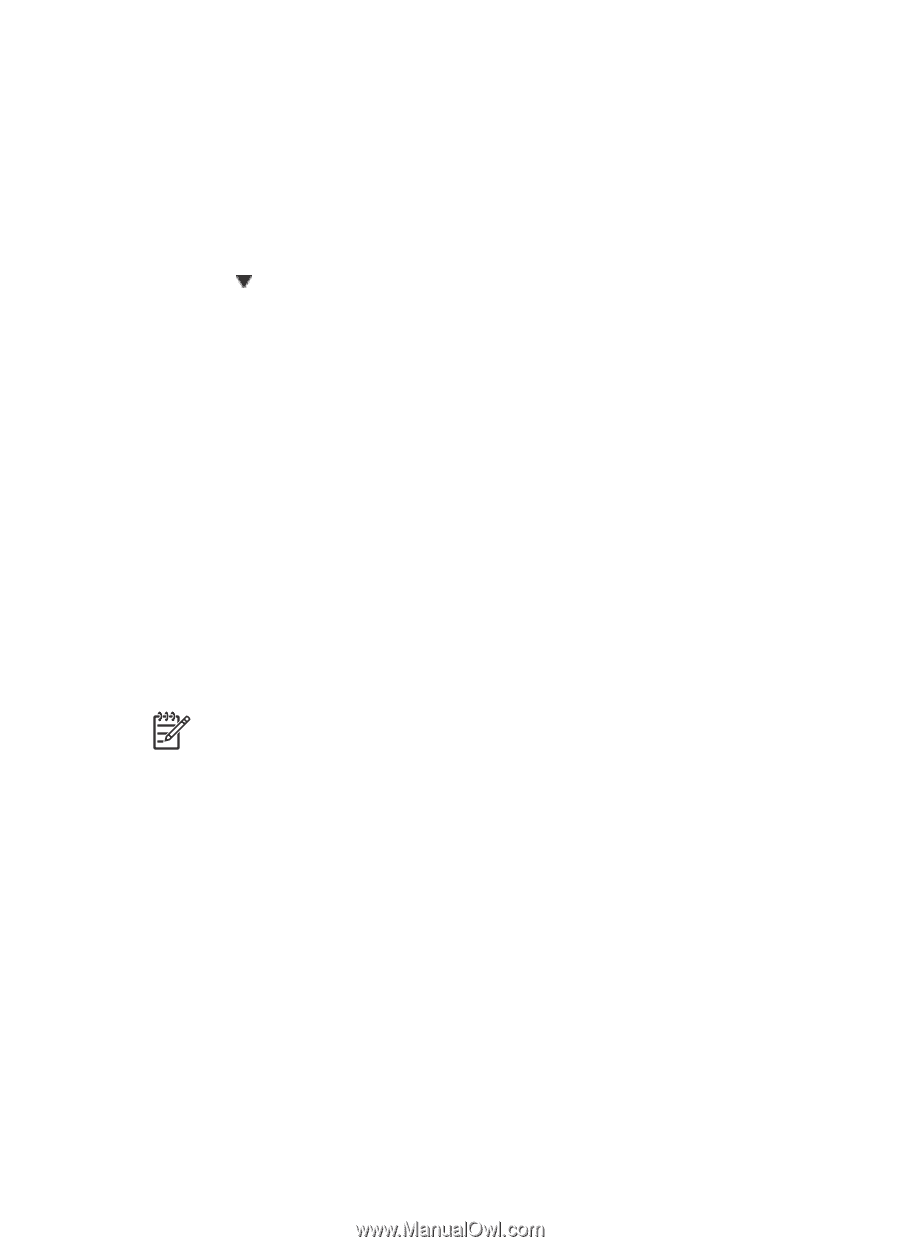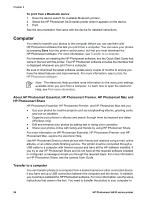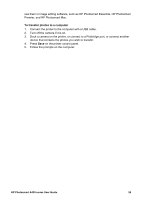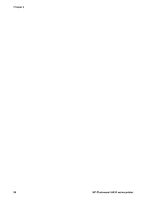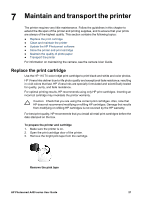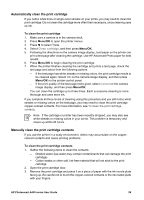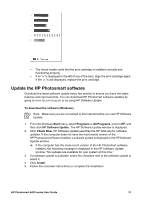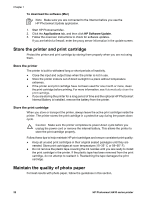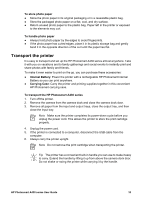HP Photosmart A430 User Guide - A430 Series - Page 32
Automatically clean the print cartridge, Manually clean the print cartridge contacts, Clean cartridge
 |
View all HP Photosmart A430 manuals
Add to My Manuals
Save this manual to your list of manuals |
Page 32 highlights
Automatically clean the print cartridge If you notice white lines or single-color streaks on your prints, you may need to clean the print cartridge. Do not clean the cartridge more often than necessary, since cleaning uses up ink. To clean the print cartridge 1. Make sure a camera is in the camera dock. 2. Press Menu/OK to open the printer menus. 3. Press to select Tools. 4. Select Clean cartridge, and then press Menu/OK. 5. Following the directions on the camera image display, load paper so the printer can print a test page after cleaning the cartridge. Use HP Advanced Photo paper for best results. 6. Press Menu/OK to begin cleaning the print cartridge. 7. When the printer finishes cleaning the cartridge and prints a test page, check the test page and select from the following options: - If the test page has white streaks or missing colors, the print cartridge needs to be cleaned again. Select OK on the camera image display, and then press Menu/OK on the printer control panel. - If the print quality of the test page looks good, select Cancel on the camera image display, and then press Menu/OK. You can clean the cartridge up to three times. Each successive cleaning is more thorough and uses more ink. If you complete all three levels of cleaning using this procedure and you still notice white streaks or missing colors on the test page, you may need to clean the print cartridge copper-colored contacts. For more information, see To clean the print cartridge contacts. Note If the cartridge or printer has been recently dropped, you may also see white streaks or missing colors in your prints. This problem is temporary and clears up within 24 hours. Manually clean the print cartridge contacts If you use the printer in a dusty environment, debris may accumulate on the coppercolored contacts and cause printing problems. To clean the print cartridge contacts 1. Gather the following items to clean the contacts: - Distilled water (tap water may contain contaminants that can damage the print cartridge) - Cotton swabs or other soft, lint-free material that will not stick to the print cartridge 2. Open the print cartridge door. 3. Remove the print cartridge and place it on a piece of paper with the ink nozzle plate facing up. Be careful not to touch the copper-colored contacts or the ink nozzle plate with your fingers. HP Photosmart A430 series User Guide 29