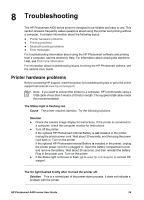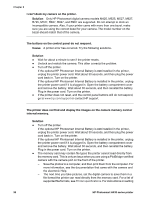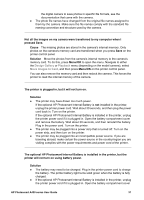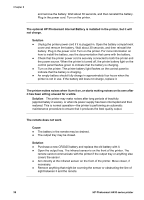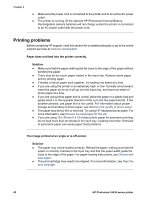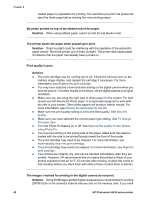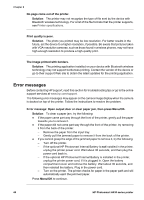HP Photosmart A430 User Guide - A430 Series - Page 42
The camera batteries will not charge.
 |
View all HP Photosmart A430 manuals
Add to My Manuals
Save this manual to your list of manuals |
Page 42 highlights
The camera buttons are not working. Solution You are pushing buttons on the camera after it is placed in the camera dock. Most camera buttons are disabled when the camera it is in the camera dock. Use the buttons on the control panel instead. The printer does not recognize the PictBridge camera connected to the camera port. Cause ● You had a camera in the camera dock when you connected the PictBridge camera to the camera port. The printer only recognizes one camera at a time. ● The PictBridge camera connected to the camera port is not on. Solution Disconnect both cameras, and then connect the PictBridge camera to the camera port using the USB cable that came with the camera. If only the PictBridge camera is connected, make sure it is turned on. Nothing is displayed on the television. Cause ● Video cable may not be connected. ● Television/video input may not be selected. ● The printer may not be in video mode. Solution ● Make sure the supplied video cable is firmly connected to both the printer and television. ● Make sure the television is set to receive input from the printer. For more information, see the documentation that came with the television. ● Press Video on the printer control panel or remote control. The video status light should be on. The camera batteries will not charge. Solution ● You may be using alkaline batteries, which are not rechargeable. Purchase rechargeable batteries to take advantage of the printer's charging feature. For more information, see the camera User Guide. ● The camera is not securely in the camera dock on top of the printer. Make sure the camera is docked properly. HP Photosmart A430 series User Guide 39