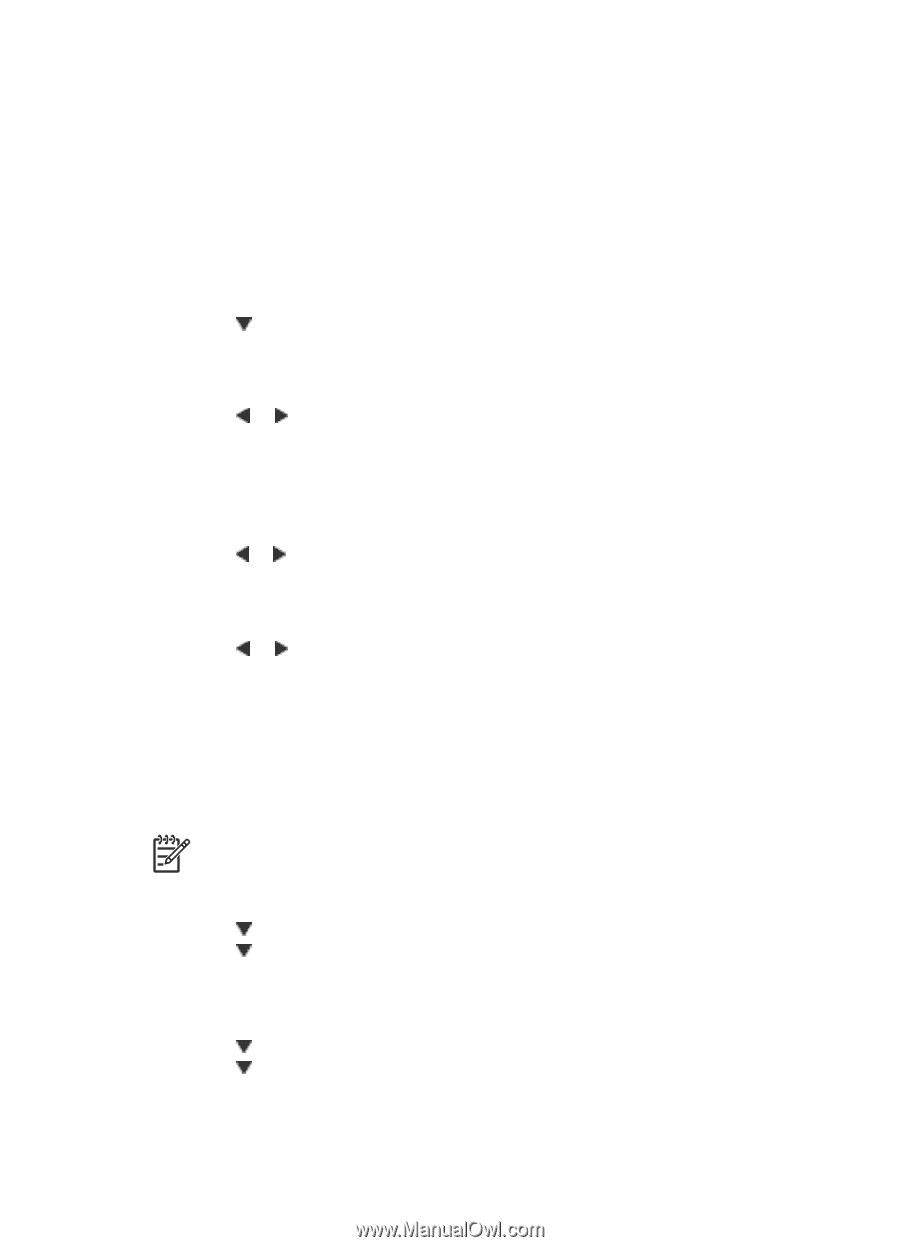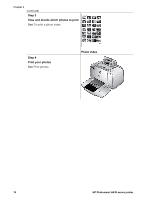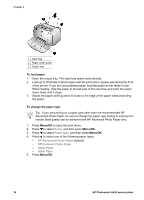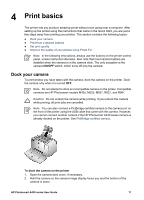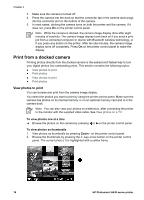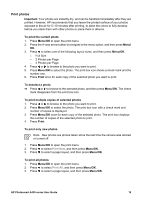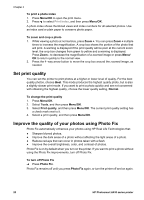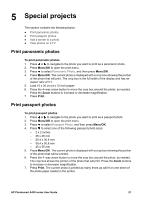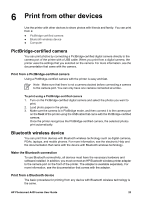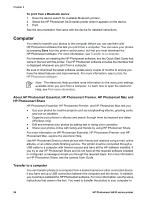HP Photosmart A430 User Guide - A430 Series - Page 22
Print photos, Print New, Print All
 |
View all HP Photosmart A430 manuals
Add to My Manuals
Save this manual to your list of manuals |
Page 22 highlights
Print photos Important: Your photos are instantly dry, and can be handled immediately after they are printed. However, HP recommends that you leave the printed surface of your photos exposed to the air for 5-10 minutes after printing, to allow the colors to fully develop before you stack them with other photos or place them in albums. To print the current photo 1. Press Menu/OK to open the print menu. 2. Press the 4-way arrow button to navigate to the menu option, and then press Menu/ OK. 3. Press to select one of the following layout sizes, and then press Menu/OK. - Full Size - 2 Photos per Page - 4 Photos per Page 4. Press or to browse to the photo you want to print. 5. Press Menu/OK to select the photo. The print box icon shows a check mark and the number one. 6. Press Print once for each copy of the selected photo you want to print. To deselect a photo ➔ Press or to browse to the selected photo, and then press Menu/OK. The check mark disappears from the print box icon. To print multiple copies of selected photos 1. Press or to browse to the photo you want to print. 2. Press Menu/OK to select the photo. The print box icon with a check mark and number of copies is displayed. 3. Press Menu/OK once for each copy of the selected photo. The print box displays the number of copies of the selected photo to print. 4. Press Print. To print only new photos Note New photos are photos taken since the last time the camera was docked or turned off. 1. Press Menu/OK to open the print menu. 2. Press to select Print New, and then press Menu/OK. 3. Press to select a page layout, and then press Menu/OK. To print all photos 1. Press Menu/OK to open the print menu. 2. Press to select Print All, and then press Menu/OK. 3. Press to select a page layout, and then press Menu/OK. HP Photosmart A430 series User Guide 19