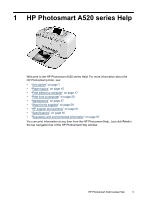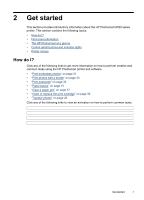HP Photosmart A520 User Guide - Page 11
Printer menus, Indicator lights
 |
View all HP Photosmart A520 manuals
Add to My Manuals
Save this manual to your list of manuals |
Page 11 highlights
Chapter 2 Label 1 2 3 4 5 6 Description Power: Press to turn the printer on or off. The power button will glow when the power is on. When the printer is idle, the button will pulse softly. Color graphic display: View photos and menus here. Red Eye: The Red Eye feature reduces the red-eye effect you sometime see in flash photos. This feature is on by default. Press this button to turn the feature on or off. Print: Press to print the currently viewed image from a memory card. The Print button glows when the printer power is on. Navigation arrows: Press or to scroll through photos on a memory card or to navigate the printer menu. Cancel: Press to stop an action, exit a menu, or to cancel printing a queued image. Figure 2-3 Indicator lights Label 1 2 Description Attention LED: Flashes red when the printer requires attention. Memory card LED: This light turns aqua blue after the memory card is correctly inserted. It flashes blue when the printer is communicating with the memory card or when a connected computer is performing a read, write, or delete operation. Printer menus This section contains the following topics: • How to use the Printer menu • Printer menu options 10 Get started