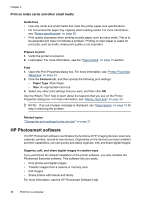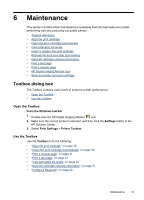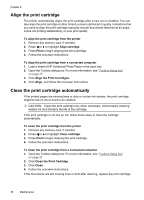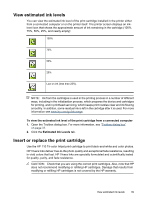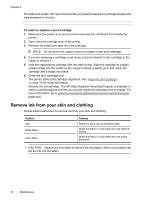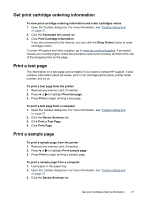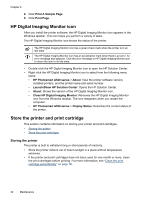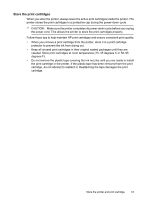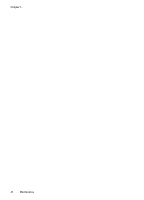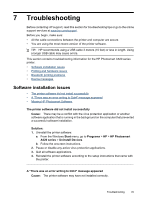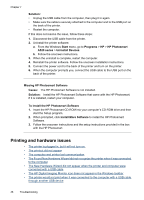HP Photosmart A520 User Guide - Page 42
Get print cartridge ordering information, Print a test Print a sample - cartridges
 |
View all HP Photosmart A520 manuals
Add to My Manuals
Save this manual to your list of manuals |
Page 42 highlights
Get print cartridge ordering information To view print cartridge ordering information and order cartridges online 1. Open the Toolbox dialog box. For more information, see "Toolbox dialog box" on page 37. 2. Click the Estimated Ink Levels tab. 3. Click Print Cartridge Information. If you are connected to the Internet, you can click the Shop Online button to order cartridges online. To order HP papers and other supplies, go to www.hp.com/buy/supplies. If prompted, choose your country/region, follow the prompts to select your product, and then click one of the shopping links on the page. Print a test page The information on a test page can be helpful if you need to contact HP support. It also contains information about ink levels, print or ink cartridge performance, printer serial number, and so on. To print a test page from the printer 1. Remove any memory card, if inserted. 2. Press or to highlight Print test page. 3. Press Print to begin printing a test page. To print a test page from a computer 1. Open the Toolbox dialog box. For more information, see "Toolbox dialog box" on page 37. 2. Click the Device Services tab. 3. Click Print a Test Page. 4. Click Print Page. Print a sample page To print a sample page from the printer 1. Remove any memory card, if inserted. 2. Press or to highlight Print sample page. 3. Press Print to begin printing a sample page. To print a sample page from a computer 1. Load paper in the paper tray. 2. Open the Toolbox dialog box. For more information, see "Toolbox dialog box" on page 37. 3. Click the Device Services tab. Get print cartridge ordering information 41