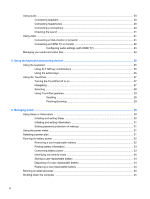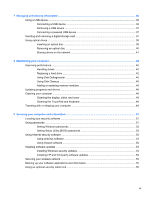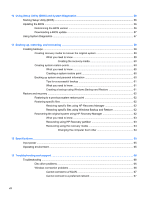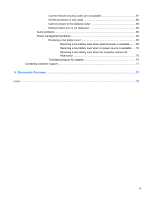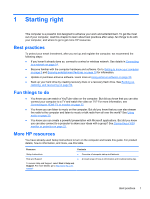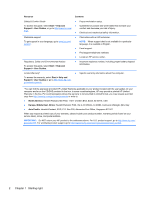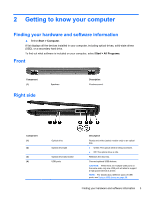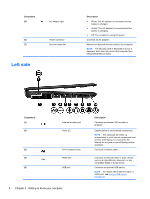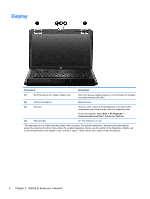HP Presario CQ58-100 User Guide - Page 11
Starting right, Best practices, Fun things to do, More HP resources - recovery
 |
View all HP Presario CQ58-100 manuals
Add to My Manuals
Save this manual to your list of manuals |
Page 11 highlights
1 Starting right This computer is a powerful tool designed to enhance your work and entertainment. To get the most out of your computer, read this chapter to learn about best practices after setup, fun things to do with your computer, and where to go to get more HP resources. Best practices To protect your smart investment, after you set up and register the computer, we recommend the following steps: ● If you haven't already done so, connect to a wired or wireless network. See details in Connecting to a network on page 14. ● Become familiar with the computer hardware and software. Go to Getting to know your computer on page 3 and Enjoying entertainment features on page 19 for information. ● Update or purchase antivirus software. Learn more at Using antivirus software on page 53. ● Back up your hard drive by creating recovery discs or a recovery flash drive. See Backing up, restoring, and recovering on page 59. Fun things to do ● You know you can watch a YouTube video on the computer. But did you know that you can also connect your computer to a TV and watch the video on TV? For more information, see Connecting an HDMI TV or monitor on page 22. ● You know you can listen to music on the computer. But did you know that you can also stream live radio to the computer and listen to music or talk radio from all over the world? See Using audio on page 20. ● You know you can create a powerful presentation with Microsoft applications. But did you know you can also connect to a projector to share your ideas with a group? See Connecting a VGA monitor or projector on page 21. More HP resources You have already used Setup Instructions to turn on the computer and locate this guide. For product details, how-to information, and more, use this table. Resource Setup Instructions Help and Support To access Help and Support, select Start > Help and Support. For more details, go to http://www.hp.com/ support. Contents ● Overview of computer setup and features. ● A broad range of how-to information and troubleshooting tips. Best practices 1