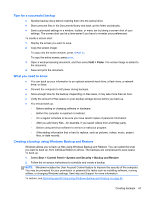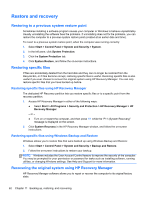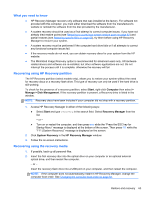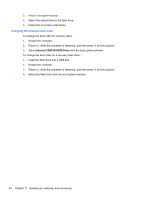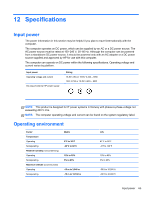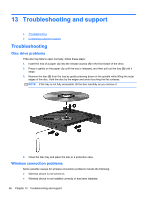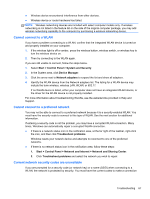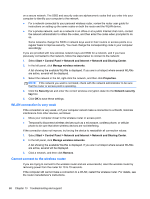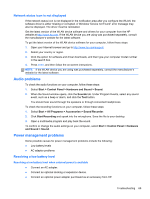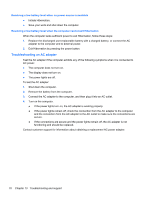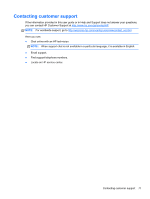HP Presario CQ58-100 User Guide - Page 76
Troubleshooting and support, Troubleshooting, Disc drive problems, Wireless connection problems
 |
View all HP Presario CQ58-100 manuals
Add to My Manuals
Save this manual to your list of manuals |
Page 76 highlights
13 Troubleshooting and support ● Troubleshooting ● Contacting customer support Troubleshooting Disc drive problems If the disc tray fails to open normally, follow these steps: 1. Insert the end of a paper clip into the release access (1) in the front bezel of the drive. 2. Press in gently on the paper clip until the tray is released, and then pull out the tray (2) until it stops. 3. Remove the disc (3) from the tray by gently pressing down on the spindle while lifting the outer edges of the disc. Hold the disc by the edges and avoid touching the flat surfaces. NOTE: If the tray is not fully accessible, tilt the disc carefully as you remove it. 4. Close the disc tray and place the disc in a protective case. Wireless connection problems Some possible causes for wireless connection problems include the following: ● Wireless device is not turned on. ● Wireless device is not installed correctly or has been disabled. 66 Chapter 13 Troubleshooting and support