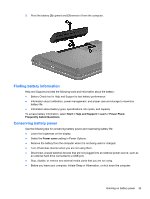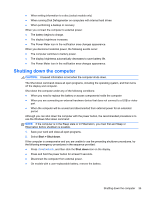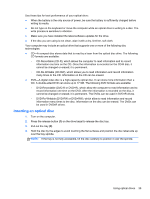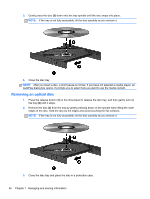HP Presario CQ58-100 User Guide - Page 45
Shutting down the computer, Start, Shut down
 |
View all HP Presario CQ58-100 manuals
Add to My Manuals
Save this manual to your list of manuals |
Page 45 highlights
● When writing information to a disc (select models only) ● When running Disk Defragmenter on computers with internal hard drives ● When performing a backup or recovery When you connect the computer to external power: ● The battery begins to charge. ● The display brightness increases. ● The Power Meter icon in the notification area changes appearance. When you disconnect external power, the following events occur: ● The computer switches to battery power. ● The display brightness automatically decreases to save battery life. ● The Power Meter icon in the notification area changes appearance. Shutting down the computer CAUTION: Unsaved information is lost when the computer shuts down. The Shut down command closes all open programs, including the operating system, and then turns off the display and computer. Shut down the computer under any of the following conditions: ● When you need to replace the battery or access components inside the computer ● When you are connecting an external hardware device that does not connect to a USB or video port ● When the computer will be unused and disconnected from external power for an extended period Although you can shut down the computer with the power button, the recommended procedure is to use the Windows Shut down command: NOTE: If the computer is in the Sleep state or in Hibernation, you must first exit Sleep or Hibernation before shutdown is possible. 1. Save your work and close all open programs. 2. Select Start > Shut down. If the computer is unresponsive and you are unable to use the preceding shutdown procedures, try the following emergency procedures in the sequence provided: ● Press ctrl+alt+delete, and then click the Shut down icon on the display. ● Press and hold the power button for at least 5 seconds. ● Disconnect the computer from external power. ● On models with a user-replaceable battery, remove the battery. Shutting down the computer 35