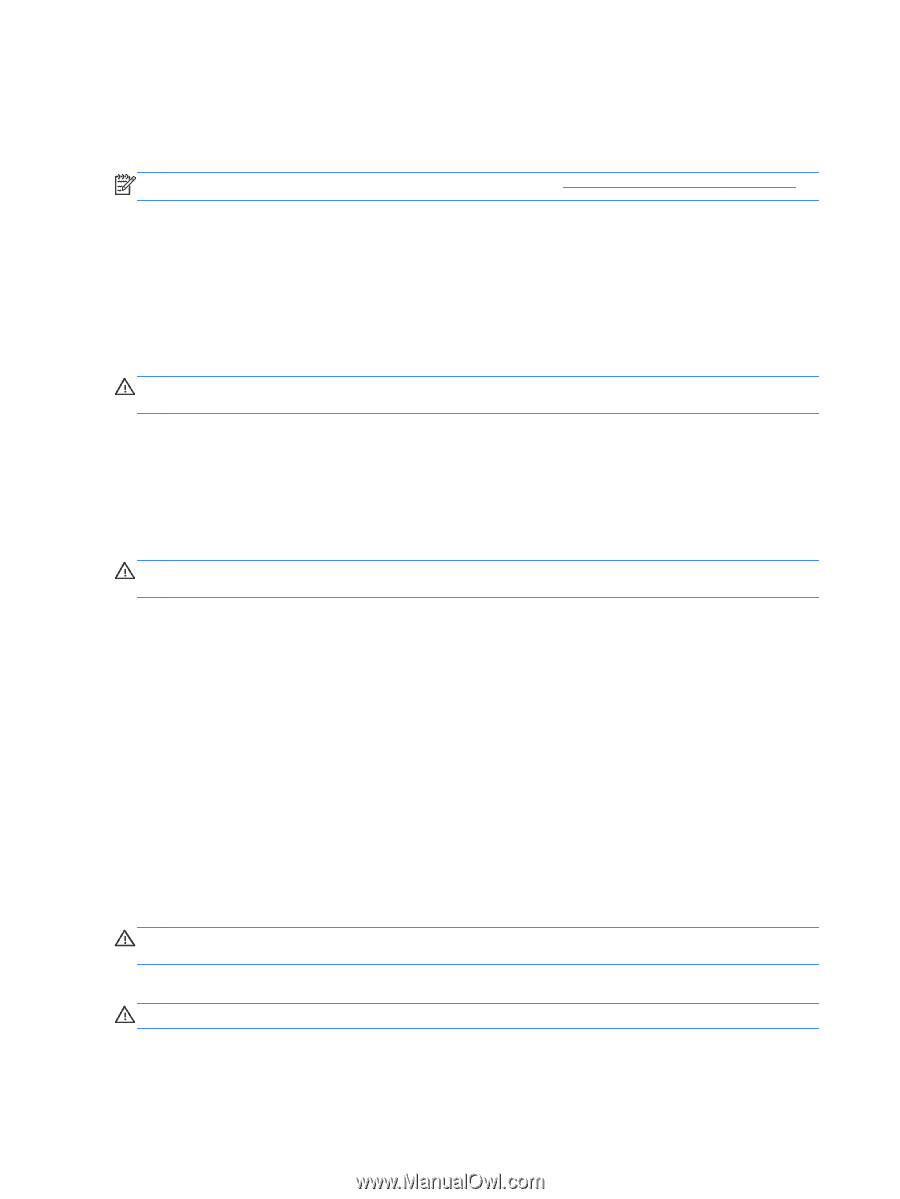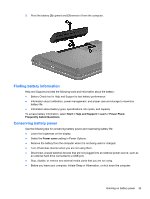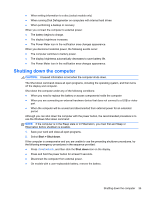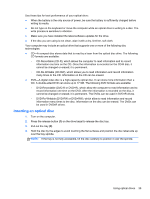HP Presario CQ58-100 User Guide - Page 44
Identifying low battery levels, Storing a user-replaceable battery, Running on external power
 |
View all HP Presario CQ58-100 manuals
Add to My Manuals
Save this manual to your list of manuals |
Page 44 highlights
Identifying low battery levels When a battery that is the sole power source for the computer reaches a low or critical battery level, the power meter icon in the notification area displays a low or critical battery notification. NOTE: For additional information about the power meter, see Using the power meter on page 31. The computer takes the following actions for a critical battery level: ● If Hibernation is enabled and the computer is on or in the Sleep state, the computer initiates Hibernation. ● If Hibernation is disabled, and the computer is on or in the Sleep state, the computer remains briefly in the Sleep state, and then shuts down and loses any unsaved information. Storing a user-replaceable battery CAUTION: To reduce the risk of damage to a battery, do not expose it to high temperatures for extended periods of time. If your computer will be unused and unplugged from external power for more than 2 weeks, remove the battery and store it separately in a cool, dry place to prolong the battery charge. A stored battery should be checked every 6 months. If the capacity is less than 50 percent, recharge the battery before returning it to storage. Disposing of a user-replaceable battery WARNING! To reduce the risk of fire or burns, do not disassemble, crush, or puncture; do not short external contacts; do not dispose of in fire or water. See the Regulatory, Safety and Environmental Notices for proper battery disposal. To access this guide, select Start > Help and Support > User Guides. Replacing a user-replaceable battery Battery Check in Help and Support notifies you to replace the battery when an internal cell is not charging properly or when the battery storage capacity has reached a weak condition. If the battery is possibly covered by an HP warranty, instructions include a warranty ID. A message refers you to the HP website for more information about ordering a replacement battery. Running on external power For information about connecting to AC power, see the Setup Instructions provided in the computer box. The computer does not use battery power when the computer is connected to external power with an approved AC adapter or an optional docking/expansion device. WARNING! To reduce potential safety issues, use only the AC adapter provided with the computer, a replacement AC adapter provided by HP, or a compatible AC adapter purchased from HP. Connect the computer to external power under any of the following conditions: WARNING! Do not charge the computer battery while you are onboard an aircraft. ● When charging or calibrating a battery ● When installing or modifying system software 34 Chapter 6 Managing power