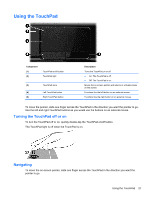HP Presario CQ58-100 User Guide - Page 36
Using the keyboard and pointing devices, Description
 |
View all HP Presario CQ58-100 manuals
Add to My Manuals
Save this manual to your list of manuals |
Page 36 highlights
Icon Key Description f1 Opens Help and Support, which provides tutorials, information about the Windows operating system and your computer, answers to questions, and updates to your computer. Help and Support also provides automated troubleshooting tools and access to customer support. f2 Decreases the screen brightness incrementally as long as you hold down the key. f3 Increases the screen brightness incrementally as long as you hold down the key. f4 Switches the screen image between display devices connected to the system. For example, if a monitor is connected to the computer, pressing this key alternates the screen image from the computer display to the monitor display to a simultaneous display on both the computer and the monitor. Most external monitors receive video information from the computer using the external VGA video standard. This action key can also alternate images among other devices that are receiving video information from the computer. f5 Opens a Web browser. f6 Plays the previous track of an audio CD or the previous section of a DVD or a BD. f7 Begins, pauses, or resumes playback of an audio CD, a DVD, or a BD. f8 Plays the next track of an audio CD or the next section of a DVD or a BD. f9 Decreases speaker volume incrementally as long as you hold down the key. f10 Increases speaker volume incrementally as long as you hold down the key. f11 Mutes or restores speaker sound. f12 Turns the wireless feature on or off. NOTE: A wireless network must be set up before a wireless connection is possible. 26 Chapter 5 Using the keyboard and pointing devices