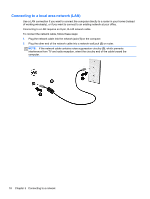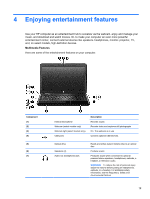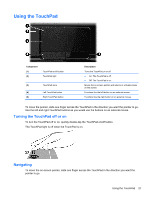HP Presario CQ58-100 User Guide - Page 32
Connecting an HDMI TV or monitor, the display state changes.
 |
View all HP Presario CQ58-100 manuals
Add to My Manuals
Save this manual to your list of manuals |
Page 32 highlights
To connect a monitor or projector: 1. Connect the VGA cable from the monitor or projector to the VGA port on the computer as shown. 2. Press f4 to alternate the screen image between 3 display states: ● View the screen image on the computer. ● View the screen image simultaneously on both the computer and external device. ● View the screen image on the computer extended to the external device. ● View the screen image on the external device (monitor or projector). Each time you press f4, the display state changes. Connecting an HDMI TV or monitor To see the computer screen image on a high-definition TV or monitor, connect the high-definition device according to the following instructions. To connect an HDMI device to your computer, you need an HDMI cable, sold separately. 22 Chapter 4 Enjoying entertainment features