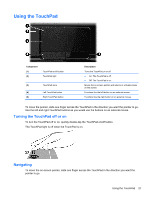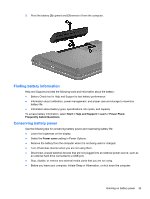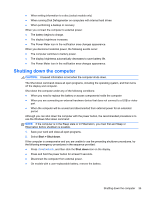HP Presario CQ58-100 User Guide - Page 42
Running on battery power, Removing a user-replaceable battery
 |
View all HP Presario CQ58-100 manuals
Add to My Manuals
Save this manual to your list of manuals |
Page 42 highlights
You can also create your own power plan and customize it to suit your needs. Use HP Power Manager (select models only) or Windows Control Panel to select a power plan or to create your own plan. To start HP Power Manager, select Start > Control Panel > Hardware and Sound > HP Power Manager. To access the Power Options in the Control Panel, select Start > Control Panel > System and Security > Power Options, and then select a power plan from the list. Running on battery power When a charged battery is in the computer and the computer is not plugged into external power, the computer runs on battery power and the display brightness decreases to conserve battery life. The battery in the computer slowly discharges when the computer is off and unplugged from external power. Computer battery life varies, depending on power management settings, programs running on the computer, display brightness, external devices connected to the computer, and other factors. Removing a user-replaceable battery Your computer includes a user-replaceable battery. WARNING! To reduce potential safety issues, use only the user-replaceable battery provided with the computer, a replacement battery provided by HP, or a compatible battery purchased from HP. CAUTION: Removing a battery that is the sole power source for the computer can cause loss of information. So before removing the battery, save your work and initiate Hibernation, or shut down the computer through Windows. To remove the battery: 1. Turn the computer upside down on a flat surface. 2. Slide the battery release latch (1) to release the battery. NOTE: The battery release latch automatically returns to its original position. 32 Chapter 6 Managing power