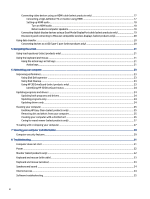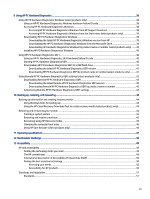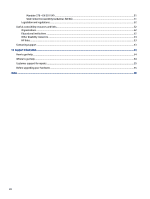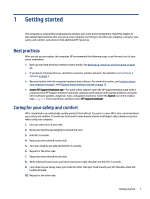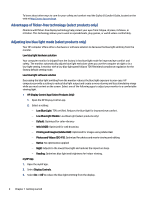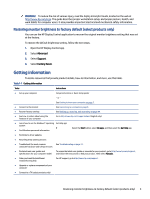HP Pro SFF 280 G9 Desktop PC User Guide - Page 11
Restoring monitor brightness to factory default (select products only), Getting information
 |
View all HP Pro SFF 280 G9 Desktop PC manuals
Add to My Manuals
Save this manual to your list of manuals |
Page 11 highlights
WARNING! To reduce the risk of serious injury, read the Safety & Comfort Guide, located on the web at http://www.hp.com/ergo. The guide describes proper workstation setup, and proper posture, health, and work habits for computer users. It also provides important electrical and mechanical safety information. Restoring monitor brightness to factory default (select products only) You can use the HP Display Control application to recover the original monitor brightness setting that was set at the factory. To restore the default brightness setting, follow the next steps. 1. Open the HP Display Control app. 2. Select Advanced. 3. Select Support. 4. Select Factory Reset. Getting information To locate resources that provide product details, how-to information, and more, use this table. Table 1-1 Getting information Tasks ● Set up your computer Instructions Setup Instructions or Quick Setup poster - or - See Getting to know your computer on page 5. ● Connect to the internet See Connecting to a network on page 9. ● Recover factory settings See Backing up, restoring, and recovering on page 44. ● See how-to videos about using the features of your computer Go to http://www.hp.com/supportvideos (English only). ● Learn how to use the Windows® operating Get Help app: system ■ ● Find Windows password information Select the Start button, select All apps, and then select the Get Help app. ● Find links to driver updates ● Read frequently asked questions ● Troubleshoot the most common computer hardware and software issues See Troubleshooting on page 31. ● Find electronic user guides and specifications for your computer model To access the latest user guides or manuals for your product, go to http://www.hp.com/support, and follow the instructions to find your product. Then select Manuals. ● Order parts and find additional troubleshooting help For HP support, go to http://www.hp.com/support. ● Upgrade or replace components of your computer ● Connect to a TV (select products only) Restoring monitor brightness to factory default (select products only) 3