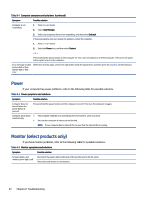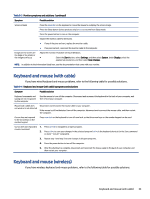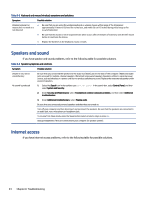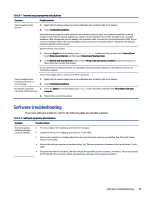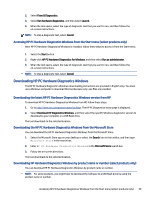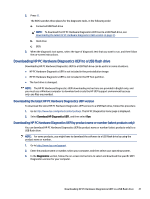HP Pro SFF 280 G9 Desktop PC User Guide - Page 44
Troubleshooting, Software symptoms and solutions, continued
 |
View all HP Pro SFF 280 G9 Desktop PC manuals
Add to My Manuals
Save this manual to your list of manuals |
Page 44 highlights
Table 8-8 Software symptoms and solutions (continued) Symptom Software programs are slow to respond Possible solution ● Close unnecessary software programs. ● Run virus scans and other system tools when the computer is not in use. Stop startup applications (such as messaging software and multimedia applications) from loading. 1. Select the Search icon in the taskbar, type msconfig in the search box, and then select System Configuration. NOTE: If you are prompted for an administrator password or confirmation, type the password or provide confirmation. 2. From the General tab, select Selective startup. 3. Select the Startup tab, and then select Open Task Manager. 4. Select the startup items that you want to prevent from loading, and then select Apply. NOTE: If you are unsure about an item, do not disable it. 5. If prompted, select Restart to restart the computer. NOTE: To enable a program to load at startup, restart the computer and reverse these steps. Disable nonessential graphics capabilities. 1. Select the Search icon in the taskbar, type file explorer in the search box, and then select File Explorer. 2. Right-click This PC, and then select Properties. 3. Select Advanced system settings. NOTE: If you are prompted for an administrator password or confirmation, type the password or provide confirmation. 4. From the Advanced tab under Performance, select Settings. Updating device drivers 5. From the Visual Effects tab, select Adjust for best performance, and then select OK. Complete the following procedure to update a driver or to revert to an earlier version of the driver if the new one does not solve your problem. 1. Select the Search icon in the taskbar, type device manager in the search box, and then select Device Manager. 2. Select the arrow to expand the list of the type of device you want to update or roll back (for example, DVD/CD-ROM drives). 3. Double-click the specific item (for example, HP DVD Writer 640b). 4. Select the Driver tab. 5. To update a driver, select Update Driver, and then follow the on-screen instructions. - or - To revert to an earlier version of a driver, select Roll Back Driver, and then follow the on-screen instructions. Microsoft System Restore If you have a problem that might be caused by software that you have installed on your computer, use System Restore to return the computer to a previous restore point. You can also set restore points manually. IMPORTANT: Always use this System Restore procedure before you use the System Recovery procedure. For more information and steps, see the Get Help app. ■ Select the Start button, select All apps and then select the Get Help app. 36 Chapter 8 Troubleshooting