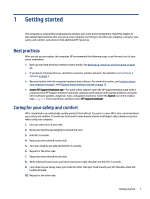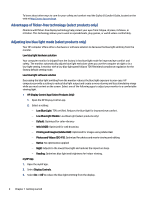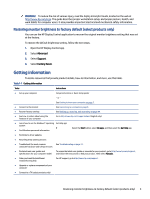HP Pro SFF 280 G9 Desktop PC User Guide - Page 14
Identifying USB ports
 |
View all HP Pro SFF 280 G9 Desktop PC manuals
Add to My Manuals
Save this manual to your list of manuals |
Page 14 highlights
2. When connecting all power cords from the monitor, computer, and accessories to an uninterruptible power supply (UPS), HP recommends that you use a power surge protection device. If the computer has a television tuner, a modem connection, or a telephone connection, protect the computer by using surge protection with these signal inputs as well. Connect the television cable or the telephone line cord to the surge protection device, and then connect the device to the computer. 3. Turn on the computer, and then follow the on-screen instructions. 4. To access the latest user guides or manuals for your product, go to http://www.hp.com/support, and follow the instructions to find your product. Then select Manuals. 5. Look in the computer box for additional printed details or updates. After you complete the initial computer setup, you might want to install additional hardware devices or software. Check the operating system, memory, and other requirements listed for these items before purchasing them for your computer. Follow the software manufacturer's directions to install the new software. NOTE: Use only licensed original software. Installing copied software could be illegal and might result in an unstable installation or infect the computer with a virus. NOTE: A security solution is designed as a deterrent, but it might not be able to prevent theft, mishandling, or software attacks. Identifying USB ports Your computer might have one or more of the listed types of USB ports. Table 2-1 USB ports and descriptions Component Description USB port Connects a USB device, provides data transfer, and (for select products) charges small devices (such as a smartphone) when the computer is on or in Sleep mode. USB port with HP Sleep and Charge NOTE: Use a standard USB Type-A charging cable or cable adapter (purchased separately) when charging a small external device. Connects a USB device, provides high-speed data transfer, and charges small devices (such as a smartphone), even when the computer is off. USB SuperSpeed port NOTE: Use a standard USB Type-A charging cable or cable adapter (purchased separately) when charging a small external device. Connects a USB device, provides high-speed data transfer, and (for select products) charges small devices (such as a smartphone) when the computer is on or in Sleep mode. NOTE: Use a standard USB Type-A charging cable or cable adapter (purchased separately) when charging a small external device. 6 Chapter 2 Getting to know your computer