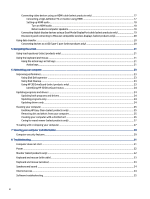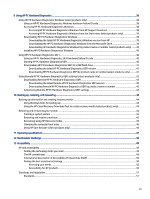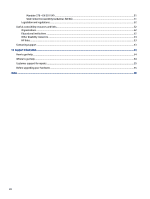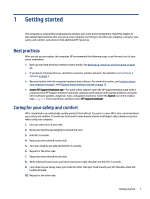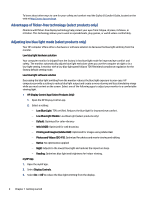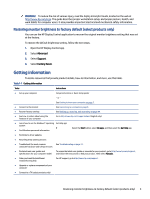HP Pro SFF 280 G9 Desktop PC User Guide - Page 9
Getting started, Best practices, Caring for your safety and comfort, Access HP Support Assistant app
 |
View all HP Pro SFF 280 G9 Desktop PC manuals
Add to My Manuals
Save this manual to your list of manuals |
Page 9 highlights
1 Getting started This computer is a powerful tool designed to enhance your work and entertainment. Read this chapter to learn about best practices after you set up your computer, fun things to do with your computer, caring for your safety and comfort, and where to find additional HP resources. Best practices After you set up and register the computer, HP recommends the following steps to get the most out of your smart investment. ● Back up your hard drive by creating recovery media. See Backing up, restoring, and recovering on page 44. ● If you haven't already done so, connect to a wired or wireless network. See details in Connecting to a network on page 9. ● Become familiar with the computer hardware and software. For more information, see Getting to know your computer on page 5 and Enjoying entertainment features on page 13. ● Access HP Support Assistant app-For quick online support, open the HP Support Assistant app (select products only). HP Support Assistant optimizes computer performance and resolves problems using the latest software updates, diagnostic tools, and guided assistance. Select the Search icon in the taskbar, type support in the search box, and then select HP Support Assistant. Caring for your safety and comfort HP is committed to providing high-quality products that will last for years to come. HP is also concerned about your safety and comfort. To avoid eye strain and to relax muscle tension and fatigue, take a break every hour when using your computer. 1. Let your arms relax at your side. 2. Bend your head forward slightly to stretch the neck. 3. Hold for 5 seconds. 4. Keep your arms relaxed at your side. 5. Turn your head to one side and hold for 5 seconds. 6. Repeat for the other side. 7. Keep your arms relaxed at your side. 8. While looking forward, lean your head toward your right shoulder and hold for 5 seconds. 9. Look down as you slowly move your head to center. Roll your head toward your left shoulder while still looking forward. 10. Repeat for the other side. Getting started 1