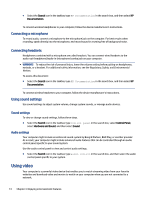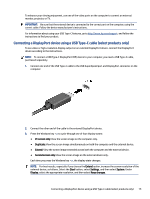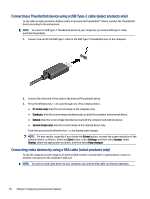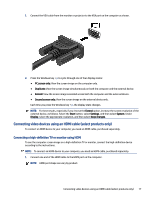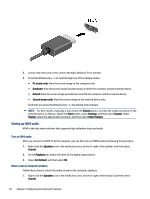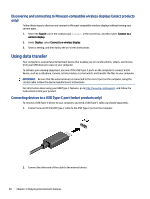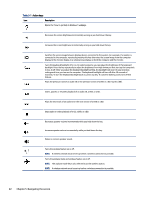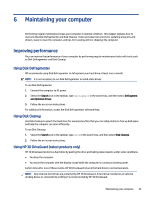HP Pro SFF 280 G9 Desktop PC User Guide - Page 27
Connecting digital display devices using a Dual-Mode DisplayPort cable (select products only)
 |
View all HP Pro SFF 280 G9 Desktop PC manuals
Add to My Manuals
Save this manual to your list of manuals |
Page 27 highlights
2. On the Playback tab, select Speakers. 3. Select Set Default, and then select OK. Connecting digital display devices using a Dual-Mode DisplayPort cable (select products only) The Dual-Mode DisplayPort connector connects a digital display device such as a high-performance monitor or projector. Dual-Mode DisplayPort delivers higher performance than VGA and improves digital connectivity. NOTE: To connect a digital display device to your computer, you need a Dual-Mode DisplayPort (DP-to-DP) cable, purchased separately. 1. Connect one end of the Dual-Mode DisplayPort cable to the Dual-Mode DisplayPort connector on the computer. NOTE: Your connector might look slightly different from the illustration in this section. 2. Connect the other end of the cable to the digital display device. 3. Press the Windows key + p to cycle through one of four display states: ● PC screen only: View the screen image on the computer only. ● Duplicate: View the same screen image simultaneously on both the computer and the external device. ● Extend: View the screen image extended across both the computer and the external device. ● Second screen only: View the screen image on the external device only. Each time you press the Windows key + p , the display state changes. NOTE: For best results, especially if you choose the Extend option, increase the screen resolution of the external device, as follows. Select the Start button, select Settings, and then select System. Under Display, select the appropriate resolution, and then select Keep changes. Connecting digital display devices using a Dual-Mode DisplayPort cable (select products only) 19