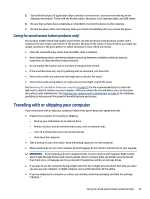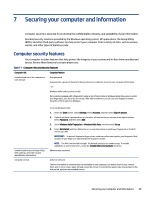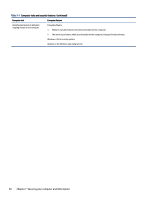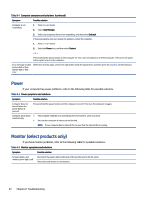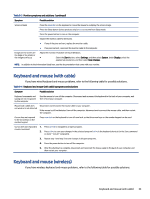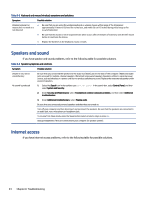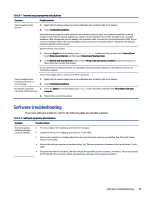HP Pro SFF 280 G9 Desktop PC User Guide - Page 40
Power, Monitor (select products only), If you have monitor problems
 |
View all HP Pro SFF 280 G9 Desktop PC manuals
Add to My Manuals
Save this manual to your list of manuals |
Page 40 highlights
Table 8-1 Computer symptoms and solutions (continued) Symptom Possible solution Computer is not responding 1. Press ctrl+alt+delete. 2. Select Task Manager. 3. Select any programs that are not responding, and then select End task. If closing programs does not resolve the problem, restart the computer. 1. Press ctrl+alt+delete. 2. Select the Power icon, and then select Restart. - or - Press and hold the power button on the computer for 10 or more seconds to turn off the computer. Then press the power button again to turn on the computer. Error message: Invalid system disk or NonSystem disk or Disk error When drive activity stops, remove the optical disc inside the optical drive, and then press the spacebar on the keyboard. Power If your computer has power problems, refer to the following table for possible solutions. Table 8-2 Power symptoms and solutions Symptom Possible solution Computer does not turn off when the power button is pressed Press and hold the power button until the computer turns off. Then turn the computer on again. Computer shuts down ● automatically ● The computer might be in an exceedingly hot environment. Let it cool down. Be sure that computer air vents are not blocked. NOTE: If your computer has an internal fan, be sure that the internal fan is running. Monitor (select products only) If you have monitor problems, refer to the following table for possible solutions. Table 8-3 Monitor symptoms and solutions Symptom Possible solution Screen is blank, and monitor power light is off Reconnect the power cable to the back of the monitor and to the AC outlet. Press the power button on the monitor. 32 Chapter 8 Troubleshooting