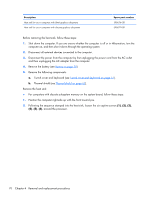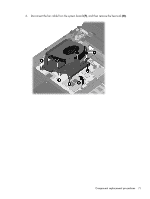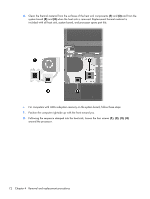HP ProBook 4520s HP ProBook 4520s Notebook PC and HP ProBook 4720s Notebook PC - Page 83
Lift the processor, counterclockwise until you hear a click.
 |
View all HP ProBook 4520s manuals
Add to My Manuals
Save this manual to your list of manuals |
Page 83 highlights
Before removing the processor, follow these steps: 1. Shut down the computer. If you are unsure whether the computer is off or in Hibernation, turn the computer on, and then shut it down through the operating system. 2. Disconnect all external devices connected to the computer. 3. Disconnect the power from the computer by first unplugging the power cord from the AC outlet and then unplugging the AC adapter from the computer. 4. Remove the battery (see Battery on page 50). 5. Remove the switch cover and keyboard (see Switch cover and keyboard on page 51). 6. Remove the thermal shield (see Thermal shield on page 62). 7. Remove the heat sink and fan (see Heat sink and fan on page 69). Remove the processor: 1. Position the computer right-side up with the front toward you. 2. Use a flat-bladed screwdriver to turn the processor locking screw (1) one-half turn counterclockwise until you hear a click. 3. Lift the processor (2) straight up and remove it. NOTE: When you install the processor, the gold triangle (3) on the processor must be aligned with the triangle (4) embossed on the processor socket. Component replacement procedures 75