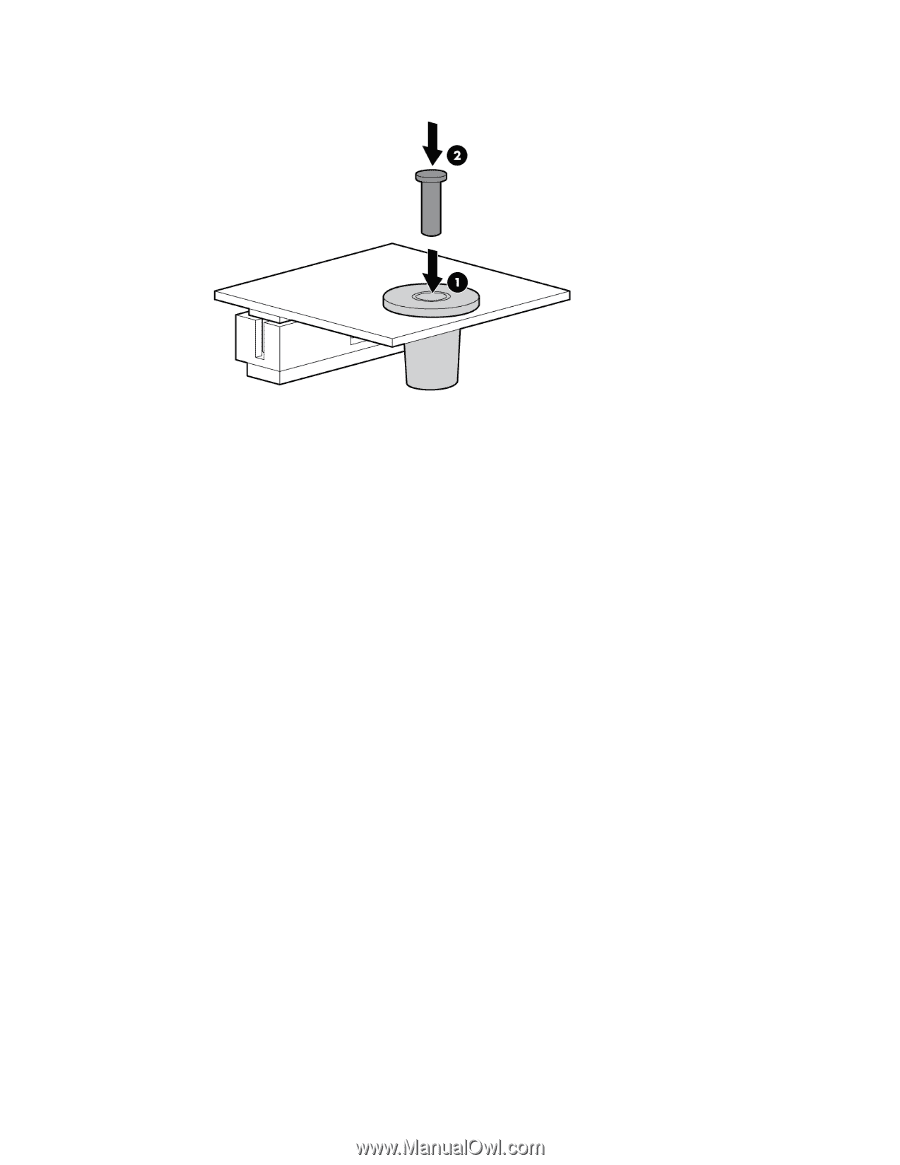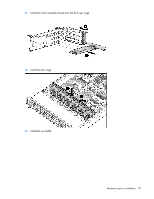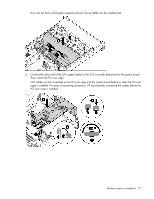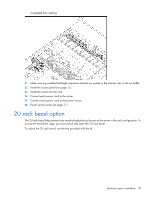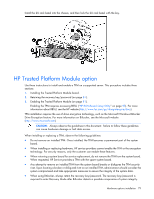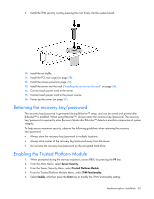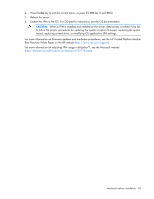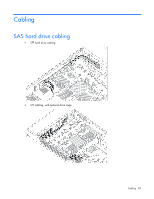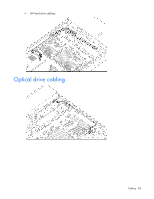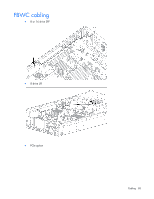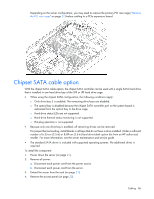HP ProLiant DL380p HP ProLiant DL380p Gen8 Server User Guide - Page 81
Retaining the recovery key/password, Enabling the Trusted Platform Module
 |
View all HP ProLiant DL380p manuals
Add to My Manuals
Save this manual to your list of manuals |
Page 81 highlights
9. Install the TPM security rivet by pressing the rivet firmly into the system board. 10. Install the air baffle. 11. Install the PCI riser cage (on page 28). 12. Install the access panel (on page 23). 13. Install the server into the rack ("Installing the server into the rack" on page 36). 14. Connect each power cord to the server. 15. Connect each power cord to the power source. 16. Power up the server (on page 21). Retaining the recovery key/password The recovery key/password is generated during BitLocker™ setup, and can be saved and printed after BitLocker™ is enabled. When using BitLocker™, always retain the recovery key/password. The recovery key/password is required to enter Recovery Mode after BitLocker™ detects a possible compromise of system integrity. To help ensure maximum security, observe the following guidelines when retaining the recovery key/password: • Always store the recovery key/password in multiple locations. • Always store copies of the recovery key/password away from the server. • Do not save the recovery key/password on the encrypted hard drive. Enabling the Trusted Platform Module 1. When prompted during the start-up sequence, access RBSU by pressing the F9 key. 2. From the Main Menu, select Server Security. 3. From the Server Security Menu, select Trusted Platform Module. 4. From the Trusted Platform Module Menu, select TPM Functionality. 5. Select Enable, and then press the Enter key to modify the TPM Functionality setting. Hardware options installation 81