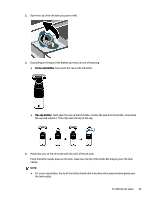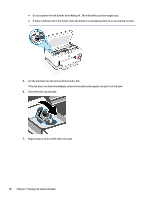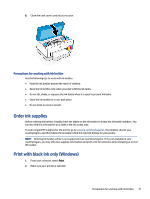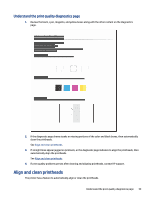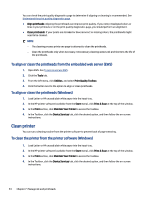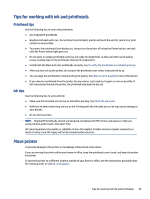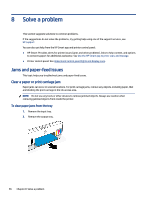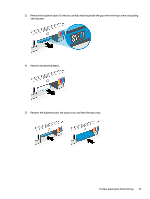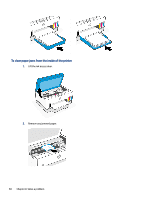HP Smart Tank 7300 User Guide - Page 64
To align or clean the printheads from the embedded web server (EWS)
 |
View all HP Smart Tank 7300 manuals
Add to My Manuals
Save this manual to your list of manuals |
Page 64 highlights
You can check the print quality diagnostics page to determine if aligning or cleaning is recommended. See Understand the print quality diagnostics page. ● Align printheads: Aligning the printheads can improve print quality. If you notice misaligned colors or lines in your printouts or on the print quality diagnostics page, you should perform an alignment. ● Clean printheads: If your prints are streaked or have incorrect or missing colors, the printheads might need to be cleaned. NOTE: - The cleaning process prints one page to attempt to clean the printheads. - Clean the printheads only when necessary. Unnecessary cleaning wastes ink and shortens the life of the printheads. To align or clean the printheads from the embedded web server (EWS) 1. Open EWS. See To access and use EWS. 2. Click the Tools tab. 3. From the left menu, click Utilities, and select Print Quality Toolbox. 4. Click the button next to the option to align or clean printheads. To align or clean the printheads (Windows) 1. Load Letter or A4 unused plain white paper into the input tray. 2. In the HP printer software (available from the Start menu), click Print & Scan at the top of the window. 3. In the Print section, click Maintain Your Printer to access the Toolbox. 4. In the Toolbox, click the Device Services tab, click the desired option, and then follow the on-screen instructions. Clean printer You can run a cleaning routine from the printer software to prevent back of page smearing. To clean the printer from the printer software (Windows) 1. Load Letter or A4 unused plain white paper into the input tray. 2. In the HP printer software (available from the Start menu), click Print & Scan at the top of the window. 3. In the Print section, click Maintain Your Printer to access the Toolbox. 4. In the Toolbox, click the Device Services tab, click the desired option, and then follow the on-screen instructions. 54 Chapter 7 Manage ink and printheads