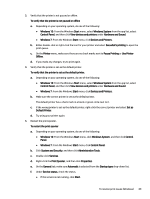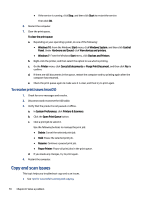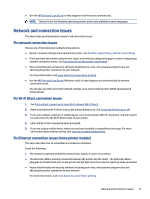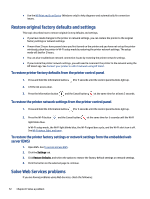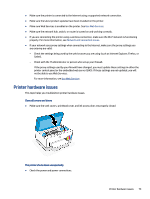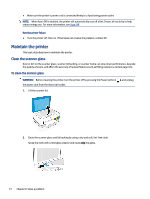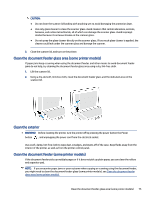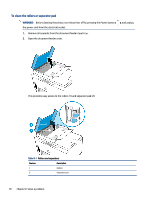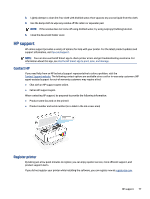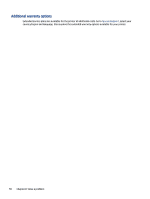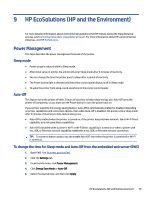HP Smart Tank 7300 User Guide - Page 84
Maintain the printer, Clean the scanner glass
 |
View all HP Smart Tank 7300 manuals
Add to My Manuals
Save this manual to your list of manuals |
Page 84 highlights
● Make sure the printer's power cord is connected firmly to a functioning power outlet. NOTE: When Auto-Off is enabled, the printer will automatically turn off after 2 hours of inactivity to help reduce energy use. For more information, see Auto-Off. Resolve printer failure ● Turn the printer off, then on. If that does not resolve the problem, contact HP. Maintain the printer This topic describes how to maintain the printer. Clean the scanner glass Dust or dirt on the scanner glass, scanner lid backing, or scanner frame can slow down performance, degrade the quality of scans, and affect the accuracy of special features such as fitting copies to a certain page size. To clean the scanner glass WARNING! Before cleaning the printer, turn the printer off by pressing the Power button the power cord from the electrical socket. 1. Lift the scanner lid. , and unplug 2. Clean the scanner glass and lid backing by using a dry and soft, lint-free cloth. Spray the cloth with a mild glass cleaner and clean only the glass. 74 Chapter 8 Solve a problem