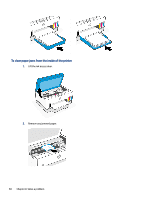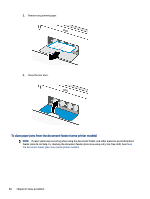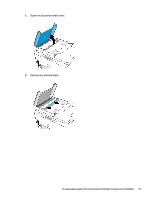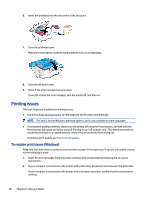HP Smart Tank 7300 User Guide - Page 73
To clean the paper rollers manually, A long, lint-free cotton swab
 |
View all HP Smart Tank 7300 manuals
Add to My Manuals
Save this manual to your list of manuals |
Page 73 highlights
- Prevent curled or wrinkled paper by storing all unused paper flat in a resealable bag. - After printing is finished, remove unused photo paper from the input tray. Store the photo paper so it does not start to curl, which could reduce the quality of your printout. - Clean the paper rollers. ● Pages are skewing - Make sure the paper loaded in the input tray is aligned to the paper-width guides. If needed, pull out the input tray from the printer and reload the paper correctly, making sure that the paper guides are aligned correctly. - Load paper into the printer only when it is not printing. - Make sure the rear access door is securely shut. ● Multiple pages are being picked up - Adjust the paper-width guides in the input tray to fit snugly against all paper. Make sure the paper-width guides do not bend the paper in the input tray. - Make sure the input tray is not overloaded with paper. - Make sure the pieces of the loaded paper are not sticking together. - Use HP paper for optimum performance and efficiency. - Clean the paper rollers. To clean the paper rollers manually 1. Gather the following materials: ● A long, lint-free cotton swab ● Distilled, filtered, or bottled water (tap water might damage the printer) 2. Press the Power button to turn off the printer. 3. Disconnect the power cord from the rear of the printer. 4. Disconnect any other cable from the printer. 5. Remove the input tray. To clean the paper rollers manually 63