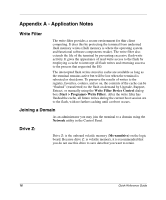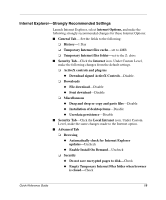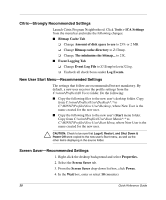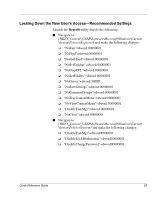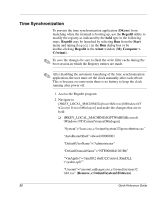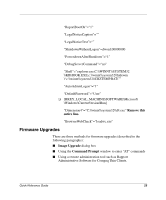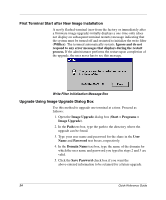HP Thin Client PC t1000 Quick Reference Guide for Microsoft Windows NTe-based - Page 23
Citrix-Strongly Recommended Settings, New User Start Menu-Recommended Settings
 |
View all HP Thin Client PC t1000 manuals
Add to My Manuals
Save this manual to your list of manuals |
Page 23 highlights
Citrix-Strongly Recommended Settings Launch Citrix Program Neighborhood. Click Tools > ICA Settings from the menu bar and make the following changes: ■ Bitmap Cache Tab ❏ Change Amount of disk space to use to 25% or 2 MB. ❏ Change Bitmap cache directory to Z:\Temp. ❏ Change The minimum size bitmap... to 2 K. ■ Event Logging Tab ❏ Change Event Log File to Z:\Temp\wfcwin32.log. ❏ Uncheck all check boxes under Log Events. New User Start Menu-Recommended Settings The settings that follow are recommended but not mandatory. By default, a new user receives the profile settings from the C:\winnt\Profiles\All Users folder. Do the following: ■ Copy the following files to the new user's desktop folder. Copy from C:\winnt\Profiles\User\Desktop\*.* to C:\WINNT\Profiles\New User\Desktop, where New User is the name created for the new user. ■ Copy the following files to the new user's Start menu folder. Copy from C:\winnt\Profiles\User\Start Menu\*.* to C:\WINNT\Profiles\New User\Start Menu, where New User is the name created for the new user. Ä CAUTION: Check to be sure that Logoff, Restart, and Shut Down & Power Off were copied to the new user's Start menu, as well as the other items displaying in the source folder. Screen Saver-Recommended Settings 1. Right-click the desktop background and select Properties. 2. Select the Screen Saver tab. 3. From the Screen Saver drop-down list box, click Power. 4. In the Wait box, enter or select 10 (minutes). 20 Quick Reference Guide