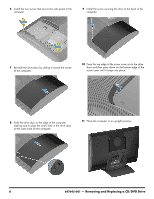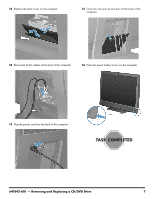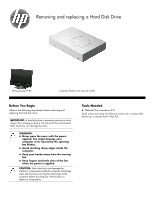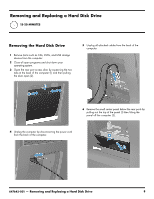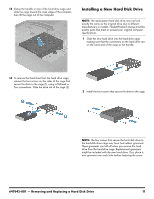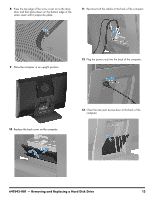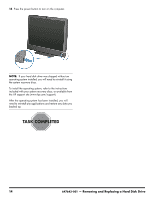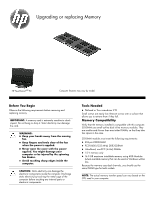HP TouchSmart 610-1150xt Upgrading and Servicing Guide - Page 12
until it stops approximately 5 cm or 1/5 inch
 |
View all HP TouchSmart 610-1150xt manuals
Add to My Manuals
Save this manual to your list of manuals |
Page 12 highlights
7 Lay the computer down on a flat surface, covered with a soft cloth to protect the screen from scratches or other damage. Make sure the stand extends beyond the edge of the flat surface. 10 Slide the drive door toward the center of the computer until it stops (approximately 5 cm or 1/5 inch). 8 Remove the screw cover from the drive door by lifting it up and away from the computer. 11 Lift (1) and remove (2) the drive door from the back of the computer. 9 Remove the screw at the top of the drive door using a flathead or Torx screwdriver. 12 Loosen the captive screw on the side of the hard drive cage that secures the cage to the computer using a flathead or Torx screwdriver. 10 647642-001 - Removing and Replacing a Hard Disk Drive
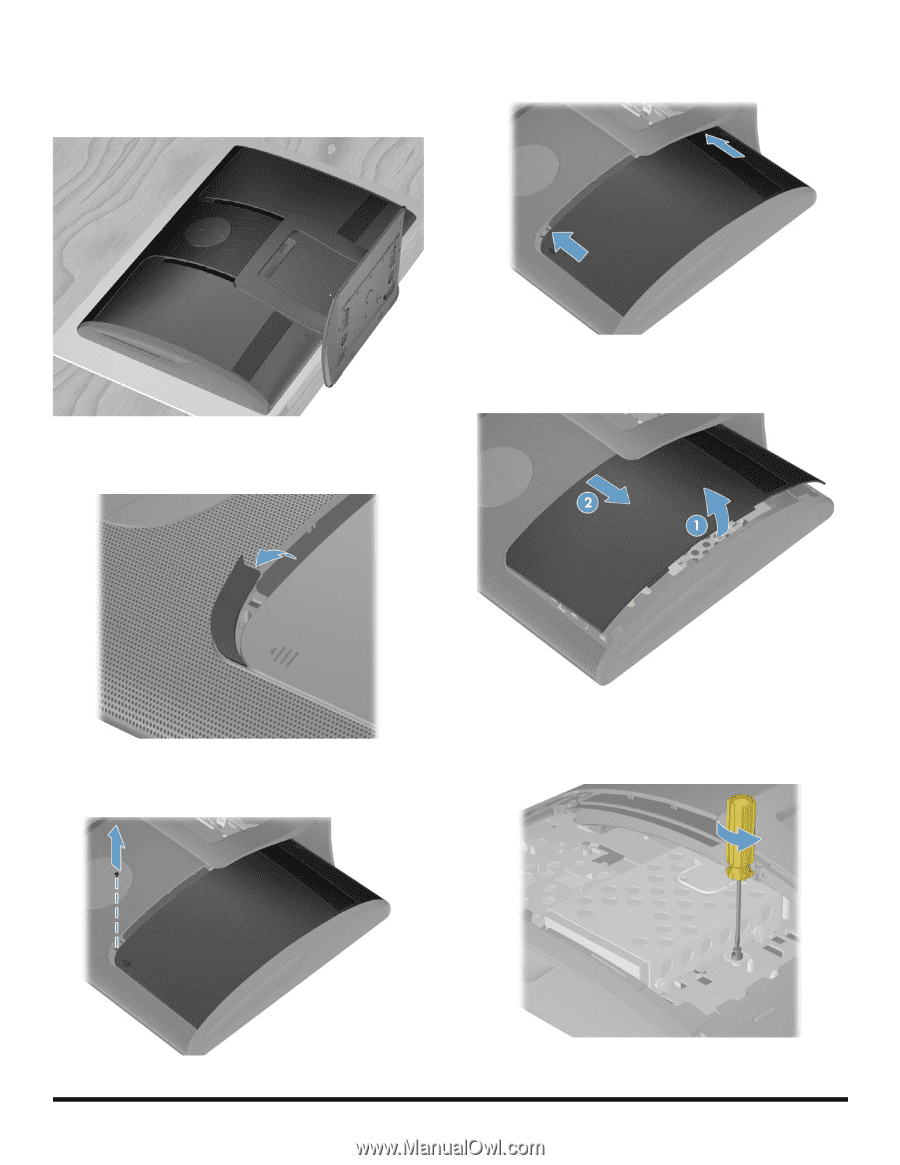
10
647642-001
— Removing and Replacing a Hard Disk Drive
7
Lay the computer down on a flat surface, covered with
a soft cloth to protect the screen from scratches or
other damage. Make sure the stand extends beyond
the edge of the flat surface.
8
Remove the screw cover from the drive door by lifting it
up and away from the computer.
9
Remove the screw at the top of the drive door using a
flathead or Torx screwdriver.
10
Slide the drive door toward the center of the computer
until it stops (approximately 5 cm or 1/5 inch).
11
Lift (1) and remove (2) the drive door from the back of
the computer.
12
Loosen the captive screw on the side of the hard drive
cage that secures the cage to the computer using a
flathead or Torx screwdriver.