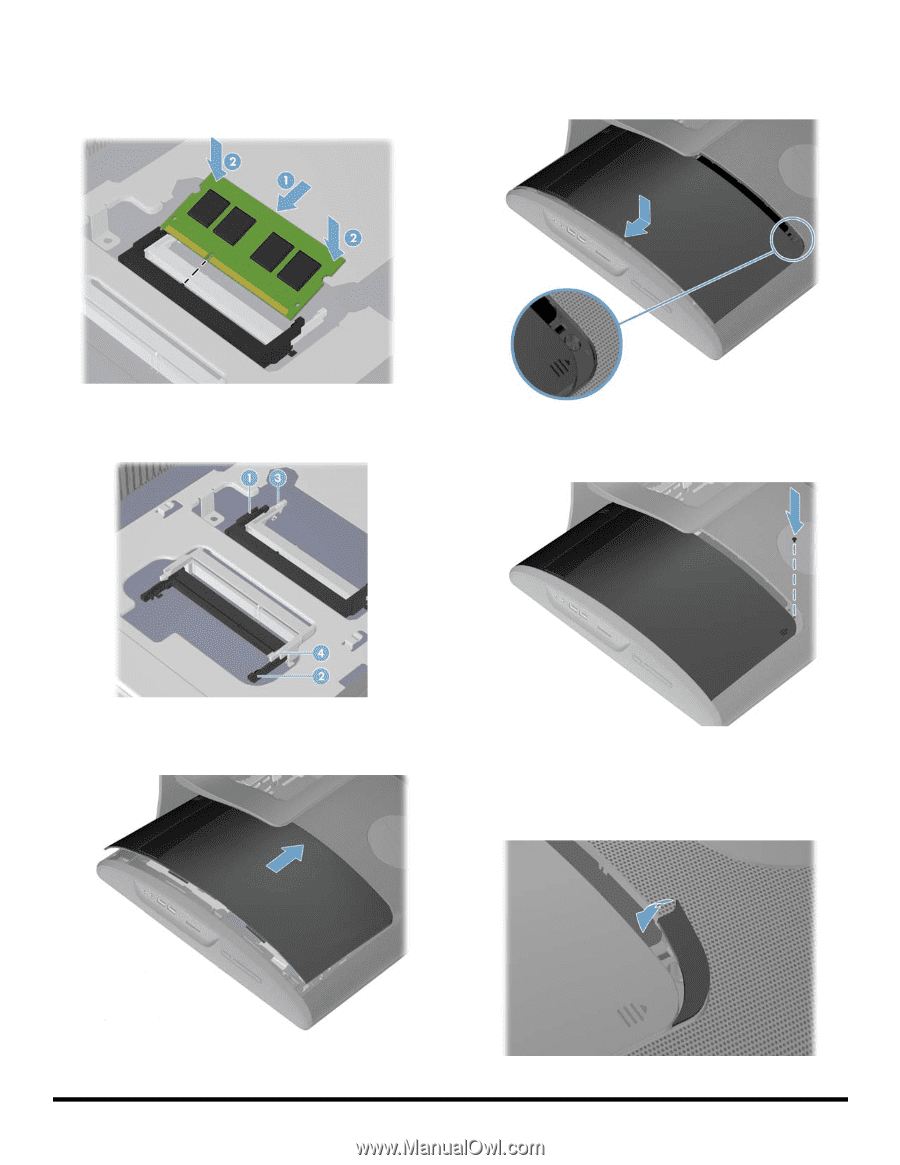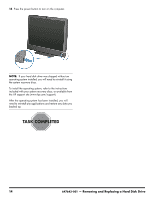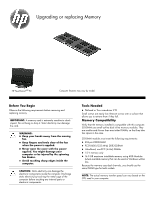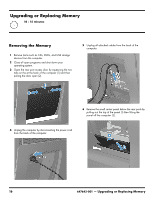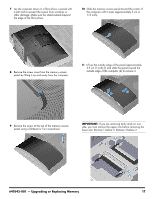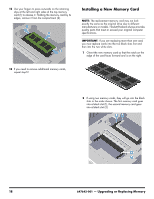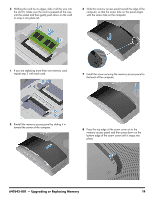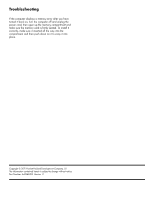HP TouchSmart 610-1150xt Upgrading and Servicing Guide - Page 21
with the screw hole on the computer., computer, so that the screw hole on the panel aligns
 |
View all HP TouchSmart 610-1150xt manuals
Add to My Manuals
Save this manual to your list of manuals |
Page 21 highlights
3 Holding the card by its edges, slide it all the way into the slot (1). Make sure the card is pressed all the way into the socket and then gently push down on the card to snap it into place (2). 6 Slide the memory access panel toward the edge of the computer, so that the screw hole on the panel aligns with the screw hole on the computer. 4 If you are replacing more than one memory card, repeat step 3 with each card. 7 Install the screw securing the memory access panel to the back of the computer. 5 Rinstall the memory access panel by sliding it in toward the center of the computer. 8 Press the top edge of the screw cover on to the memory access panel and then press down on the bottom edge of the screw cover until it snaps into place. 647642-001 - Upgrading or Replacing Memory 19