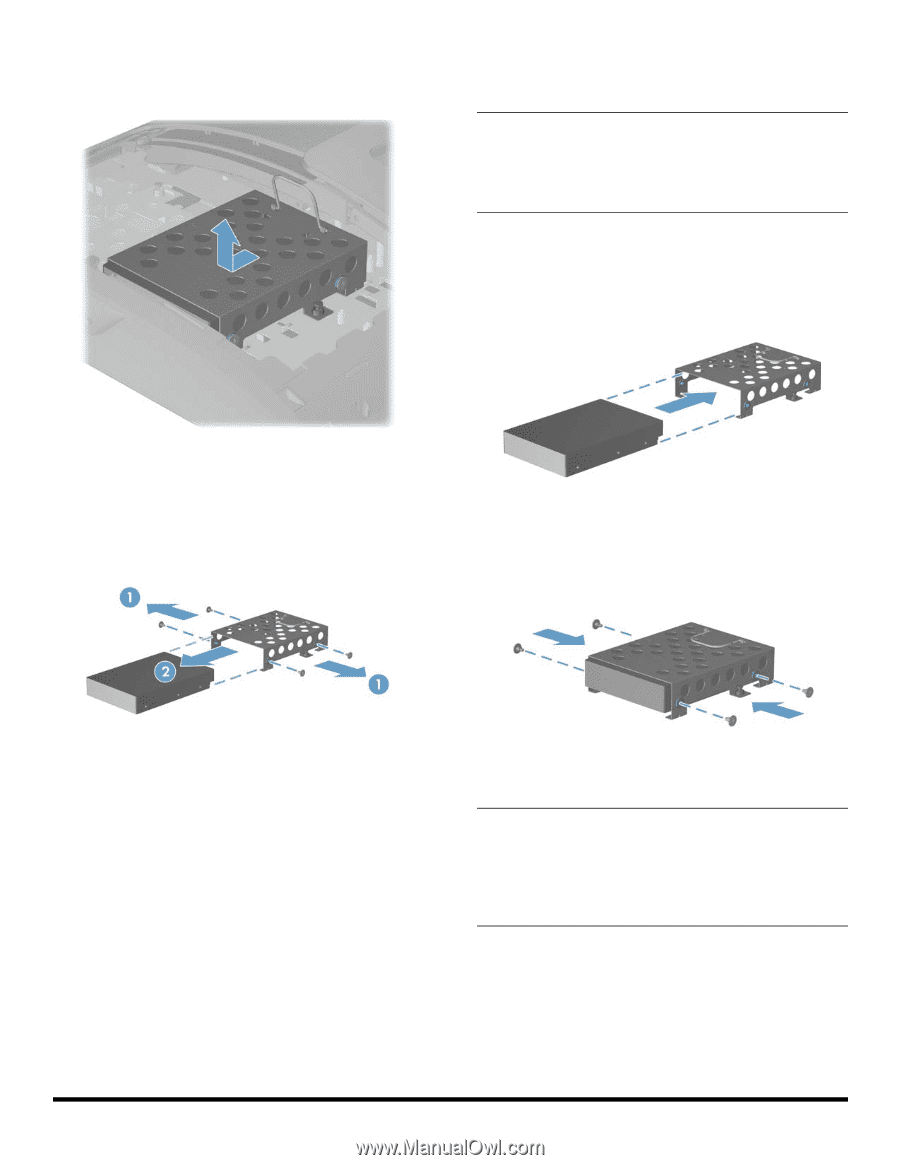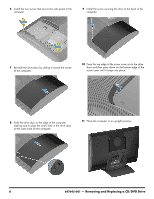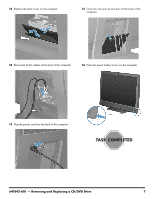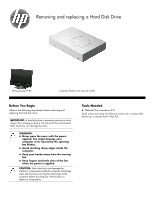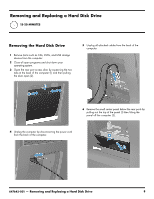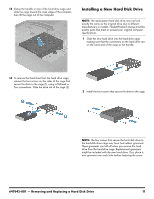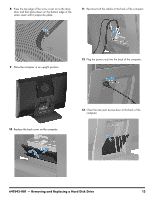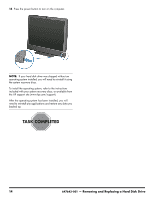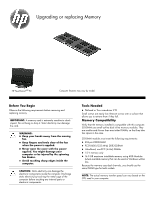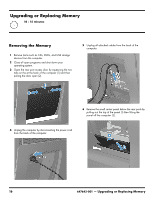HP TouchSmart 610-1150xt Upgrading and Servicing Guide - Page 13
Installing a New Hard Disk Drive, 001 - Removing and Replacing a Hard Disk Drive
 |
View all HP TouchSmart 610-1150xt manuals
Add to My Manuals
Save this manual to your list of manuals |
Page 13 highlights
13 Grasp the handle on top of the hard drive cage and slide the cage toward the outer edge of the computer, then lift the cage out of the computer. Installing a New Hard Disk Drive NOTE: The replacement hard disk drive may not look exactly the same as the original drive due to different manufacturers or models. Hewlett-Packard always provides quality parts that meet or exceed your original computer specifications. 1 Slide the new hard drive into the hard drive cage making sure that the connectors on the hard drive are on the same end of the cage as the handle. 14 To remove the hard drive from the hard drive cage, remove the four screws on the sides of the cage that secure the drive to the cage (1), using a flathead or Torx screwdriver. Slide the drive out of the cage (2). 2 Install the four screws that secure the drive to the cage. NOTE: The four screws that secure the hard disk drive to the hard-disk drive cage may have had rubber grommets. These grommets can fall off when you remove the hard drive from the hard-drive cage. Replacement grommets might be included with the new hard drive. If so, place a new grommet over each hole before fastening the screw. 647642-001 - Removing and Replacing a Hard Disk Drive 11