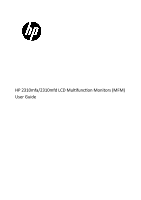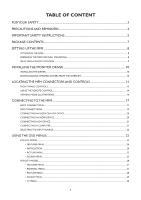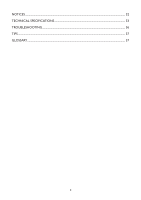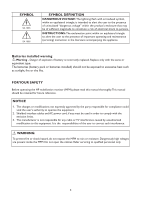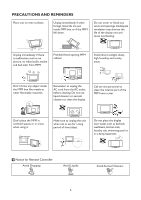HP W2338h HP 2310mfa, 2310mfd LCD Monitors - User Guide
HP W2338h - 23" LCD Monitor Manual
 |
UPC - 884420172529
View all HP W2338h manuals
Add to My Manuals
Save this manual to your list of manuals |
HP W2338h manual content summary:
- HP W2338h | HP 2310mfa, 2310mfd LCD Monitors - User Guide - Page 1
HP 2310mfa/2310mfd LCD MulƟfuncƟon Monitors (MFM) User Guide - HP W2338h | HP 2310mfa, 2310mfd LCD Monitors - User Guide - Page 2
© 2009 Hewlett-Packard Development Company, L.P. Microsoft,Windows, and Windows Vista are either trademarks or registered trademarks of Microsoft Corporation in the United States and/or other countries. The only warranties for HP products and services are set forth in the express warranty statements - HP W2338h | HP 2310mfa, 2310mfd LCD Monitors - User Guide - Page 3
THE DRIVER...10 DOWNLOADING UPDATED DRIVERS FROM THE INTERNET 10 LOCATING THE MFM CONNECTORS AND CONTROLS 11 FRONT PANEL CONTROLS ...13 USING THE REMOTE CONTROL...14 VIEWING MODE ILLUSTRATIONS...16 CONNECTING TO THE MFM...17 BACK CONNECTIONS...17 SIDE CONNECTIONS...19 CONNECTING AN HDMI OR - HP W2338h | HP 2310mfa, 2310mfd LCD Monitors - User Guide - Page 4
NOTICES ...32 TECHNICAL SPECIFICATIONS...33 TROUBLESHOOTING...36 TIPS ...37 GLOSSARY...37 2 - HP W2338h | HP 2310mfa, 2310mfd LCD Monitors - User Guide - Page 5
to the presence of important operating and maintenance (servicing) instruction in the literature accompanying the appliance. Batteries . FOR YOUR SAFETY Before operating the HP multifuntion monitor (MFM) please read this manual thoroughly.This manual should be retained for future reference. NOTICE - HP W2338h | HP 2310mfa, 2310mfd LCD Monitors - User Guide - Page 6
Unplug immediately if there is malfunction such as no picture, no video/audio, smoke and bad odor from MFM. Prohibit/Avoid opening MFM cabinet. . Do not use liquid cleaners or aerosol cleaners to clean the display. Call service personnel to clean the internal part of the MFM once a year. Don't - HP W2338h | HP 2310mfa, 2310mfd LCD Monitors - User Guide - Page 7
wide blade or third prong is provided for your safety.When the provided plug does not fit into your outlet, consult an electrician for replacement of the obsolete outlet. 10. Protect the power not perform any servicing other than that contained in the operating instructions unless you are qualified - HP W2338h | HP 2310mfa, 2310mfd LCD Monitors - User Guide - Page 8
manufacturer. 22. Power Lines - An outdoor antenna should be located away from power lines. 23. Outdoor Antenna Grounding to proper grounding of the mats and supporting structure grounding of the lead-in wire sound pressure level. CAUTION These servicing instructions are for use by qualified service - HP W2338h | HP 2310mfa, 2310mfd LCD Monitors - User Guide - Page 9
Use a screen saver when using a computer. PACKAGE CONTENTS • Multifunction monitor (MFM) with Analogue (ATV) or Digital (DTV) operation, depending on regional requirements • Remote Control • Two (AAA) Batteries for the Remote Control • Base • Power Cord • User Manual • Quick Setup Guide • Audio Line - HP W2338h | HP 2310mfa, 2310mfd LCD Monitors - User Guide - Page 10
not apply pressure to the screen display area, which may compromise the integrity of the display. The manufacturer's warranty does not cover user abuse PREPARING THE MFM FOR WALL MOUNTING Place the MFM at least 2.36 inches (60 mm) from the wall to prevent cable interference. Before mounting your - HP W2338h | HP 2310mfa, 2310mfd LCD Monitors - User Guide - Page 11
Green, the MFM set power is on. If the LED colour is Red, the MFM set is in standby state. 5. Turn on the MFM: Press the POWER key on the Remote control or the side panel control knobs on the monitor.The MFM will turn on in a minute with display on the screen. Power Key 9 - HP W2338h | HP 2310mfa, 2310mfd LCD Monitors - User Guide - Page 12
HPSupport site: 1. Refer to: http://www.hp.com/support. 2. Select your country/region. 3. Select Download Drivers and Software. 4. Enter the model number of your monitor. 5. The software-download pages for your monitor are displayed. 6. Download and install the driver and software files by using the - HP W2338h | HP 2310mfa, 2310mfd LCD Monitors - User Guide - Page 13
with a grounded (earthed) pin and two flat current-carrying pins. Use only the power cord received with this monitor. ATV Connectors 2 3 5 AC IN PC IN RGB/PC AUDIO 4 TV SERV.C 1 HDMI 1 Y Pb Pr L R COMPONENT 1 VIDEO L R AV IN Y Pb Pr L R COMPONENT 2 COAXIAL VIDEO L R AV - HP W2338h | HP 2310mfa, 2310mfd LCD Monitors - User Guide - Page 14
Pr L VIDEO VIDEO L R AV OUT 7 AV IN R L R (COAXIAL) (OPTICAL) SERV.C 10 TV 45 8 9 1. HDMI1, 2 (input terminals) - High-Definition Multimedia Interface input receives digital audio and uncompressed digital video from an HDMI device or uncompressed digital video from a DVI device ( page 20 - HP W2338h | HP 2310mfa, 2310mfd LCD Monitors - User Guide - Page 15
the sound volume level. CH ▲: Press to select the next higher Programme number. 4. CH ▼ 5. MENU CH ▼: Press to select the next lower Programme number. Menu Button: Press to open or exit the OSD (on-screen display) menu. 6. INPUT Input Button: Press to select the input source. Power Button - HP W2338h | HP 2310mfa, 2310mfd LCD Monitors - User Guide - Page 16
choose PC source mode. VOL+ / VOLPress + or - to adjust the volume. CH / CH Press or to browse through the TV channels. MUTE Switch the sound ON/OFF. ZOOM Select the display aspect from Auto, Normal (4:3),Wide (16:9), subtitle, full screen, or 14:9 mode. DUAL Press to select from mono, stereo, or - HP W2338h | HP 2310mfa, 2310mfd LCD Monitors - User Guide - Page 17
Full screen, Top half and Bottom half. SUBPAGE Display the sub page (when available). INDEX Press to return to page 100 or the index page. SUBTITLE • In TV mode: It works data. REVEAL Reveal hidden information such as answers to a quiz. FAV No Function. CH-LIST Display the Channel List. AD (Audio - HP W2338h | HP 2310mfa, 2310mfd LCD Monitors - User Guide - Page 18
has to fill the entire screen of the display. 16:9 Content 4:3 Content Zoom Mode For those wide format images which are originally programmed into 4:3 frames with black bars around, this mode would stretch the image in both width and height for full display with active data. Same image in Zoom - HP W2338h | HP 2310mfa, 2310mfd LCD Monitors - User Guide - Page 19
equipment from the wall outlet before making any connections. • The output sound of the monitor has a wide dynamic range. Be sure to adjust the audio amplifier's volume to a moderate listening level before turning on the power. Otherwise, the speakers and your hearing may be damaged by a sudden high - HP W2338h | HP 2310mfa, 2310mfd LCD Monitors - User Guide - Page 20
with MPEG decoder To Optical or Coaxial Type digital audio input Optical or Coaxial digital cable (not supplied) To Digital Audio output terminal To Digital Audio output terminal You can enjoy dynamic realistic sound by connecting the monitor to an amplifier equipped with a Dolby Digital decoder - HP W2338h | HP 2310mfa, 2310mfd LCD Monitors - User Guide - Page 21
ONLY Mini Stereo Plug • The audio from the speaker will be muted when connecting the headphone to this terminal. • The service port is for service only. To Digital Audio output terminal You can enjoy dynamic sound of 2-channel digital stereo by connecting the monitor to an amplifier equipped with - HP W2338h | HP 2310mfa, 2310mfd LCD Monitors - User Guide - Page 22
DVI device first, and then the MFM. • This MFM may not be compatible with features and/or specifications that may be added in the future. • Some early HDMI equipment may not work properly with your latest HDMI MFM, due to the adoption of a new standard. • This MFM is only operable with L-PCM on 32 - HP W2338h | HP 2310mfa, 2310mfd LCD Monitors - User Guide - Page 23
15 pin) computer cable can be connected. ATV Connection Computer TV back view PC IN RGB/PC AUDIO Audio cable for PC-to-TV connection Mini D-sub 15 pin RGB PC cable HDMI2 HDMI device DTV Connection TV back view L R Conversion adapter (if necessary) (not provided) DTV Connection TV back - HP W2338h | HP 2310mfa, 2310mfd LCD Monitors - User Guide - Page 24
with this function. In that case, please adjust each item manually. 1. Press MENU/EXIT and use ▲ and ▼to select Screen Display) menu. Press the MENU/EXIT button to enter the main OSD. Adjust the items including Picture, Sound • Vivid • Standard • Movie • Game • Eco 3. Press OK to confirm the - HP W2338h | HP 2310mfa, 2310mfd LCD Monitors - User Guide - Page 25
resolution via HDMI/DVI. sound Use smart sound to apply pre-defined sound settings. 1. Press SOUND. The Smart sound menu appears. 2. Press ▲ ▼ to select one of the following smart sound settings. • Standard: Adjusts sound settings to suit standard environments and types of audio. • News: Adjusts sound - HP W2338h | HP 2310mfa, 2310mfd LCD Monitors - User Guide - Page 26
Treble: Adjusts the treble value to fit your best listening. • Volume: Adjusts the volume. • Balance: Sets the balance of the left and right speakers to best fit your listening. • Dual I-II: Selects between audio languages if dual sound is broadcast. • Mono/Stereo: Selects between mono or stereo if - HP W2338h | HP 2310mfa, 2310mfd LCD Monitors - User Guide - Page 27
select Programme no. and external source to set the channel. 9. Press OK to confirm. 10. Press MENU to exit. NOTE • Select On timer ► Activate ► Off to disable ► to enter the TV Lock. A screen appears prompting you to enter a code. 4. Enter your code using Numeric buttons. 5. Press ▲ ▼ to select Lock - HP W2338h | HP 2310mfa, 2310mfd LCD Monitors - User Guide - Page 28
menu language and to install TV. This chapter provides instructions on how to reinstall and fine tune channels. Automatically Picture Sound Features Menu language Channel install. Factory settings Current software Channel assistant Analogue : Manual . 10. When done, press MENU to exit. 26 - HP W2338h | HP 2310mfa, 2310mfd LCD Monitors - User Guide - Page 29
Analogue: Manual. The Analogue: Manual menu appears. 3. Press to select and enter Search. 4. Press ▲ ▼ or use Numeric buttons to manually enter the press OK to store the new channel. 10. Press MENU to exit. Fine tune analogue channels You can manually fine tune analogue channels when reception is - HP W2338h | HP 2310mfa, 2310mfd LCD Monitors - User Guide - Page 30
the Navigation Ring to move around to select, adjust or confirm an item in the OSD (On Screen Display) menu. Press the MENU/EXIT button to enter the main OSD. Adjust the items including Picture, Sound, TV, Features, and Parental. However, some function items in the menus may only be enabled in the - HP W2338h | HP 2310mfa, 2310mfd LCD Monitors - User Guide - Page 31
(DCR) auto adjusts the brightness of the screen to show more depths in the darker areas. • HDMI Mode - (HDMI only) User can select Auto/graphic/Video external audio-amplifiers and the STB may be connected to several types of external screens. 6. Stable Sound: Choose On or Off to adjust volume to - HP W2338h | HP 2310mfa, 2310mfd LCD Monitors - User Guide - Page 32
borders. 2. Channels: Enter the channels submenu, and choose from Channel Scan, Update Scan, Single RF Scan, Analogue Manual CH + / - buttons but can be access by pressing number buttons directly. • Channel sort the screen. Either this text can be permanently displayed (assuming that the service is - HP W2338h | HP 2310mfa, 2310mfd LCD Monitors - User Guide - Page 33
if the signal has no information, this function does not operate. 3. Input Block: To disable the specific external input signals. 4. Change Password: To set or change your password, follow the on-screen instructions to set it your password in. All number combinations from 0000 to 9999 are valid. Tip - HP W2338h | HP 2310mfa, 2310mfd LCD Monitors - User Guide - Page 34
to operate on input voltages between 100-120V or 200-240V. The power cord set (flexible cord or wall plug) received with the MFM feet (3.6 m).If you have questions about the type of power cord to use, contact an authorized HP service provider. A power cord should be routed so that it is not likely - HP W2338h | HP 2310mfa, 2310mfd LCD Monitors - User Guide - Page 35
SPECIFICATIONS Acceptable Video signals through HDMI terminals Format Resolution HDMI Licensing, LLC. NOTE: • For PC input, for only supported PC signal can show the correct resolution on TV display. Signal names for mini D-sub 15 pin connector Pin assignment for RGB/PC terminal 5 1 10 - HP W2338h | HP 2310mfa, 2310mfd LCD Monitors - User Guide - Page 36
Design and specifications are subject to change without notice. • Never service or remodel the TV by yourself. It may expose you to a fire hazard or dangerous voltages. Aspect ratio 16 : 9 Visible size (diagonal) 477.41x268.41mm Number of pixels 1,366 (H) dots x 768 (V) dots Sound output (at 10 - HP W2338h | HP 2310mfa, 2310mfd LCD Monitors - User Guide - Page 37
Specifications Model 2310mfd Power source 220 V-240 V AC, 50 Hz Power MP @ HL Audio Decoding Dolby® Digital, MPEG (I & II) Audio Sampling Rate 32, dots x 768 (V) dots Sound output (at 10 % distortion) 3W + LCD panel.) • Design and specifications are subject to change without notice. • Never service - HP W2338h | HP 2310mfa, 2310mfd LCD Monitors - User Guide - Page 38
control. Some TEXT modes could block the screen. Good picture but no sound • Increase the VOLUME. • Check if the TV is muted; press the MUTE button on the remote control. • For PC operation, if a DVI to HDMI cable is used, make sure a separate audio cable is connected between the PC and MFM - HP W2338h | HP 2310mfa, 2310mfd LCD Monitors - User Guide - Page 39
, online assistance, community forums of IT experts, broad mutlivendor knowledge base, monitoring and diagnostic tools, go to http://www.hp.com/support. Preparing to Call Technical Support If you cannot solve a problem using the trouble shooting tips in this section, you may need to call technical - HP W2338h | HP 2310mfa, 2310mfd LCD Monitors - User Guide - Page 40
38
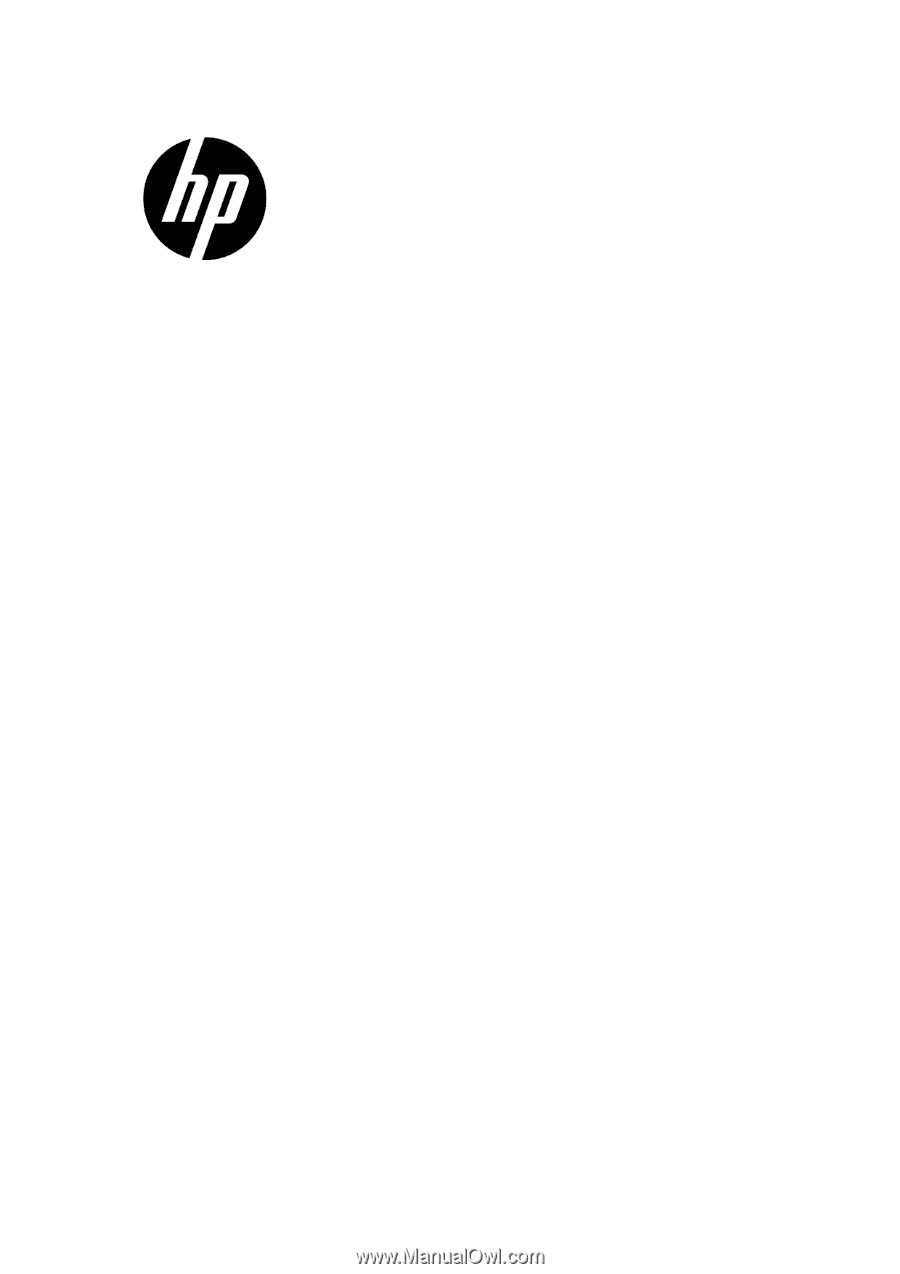
HP 2310mfa/2310mfd LCD Mul±func±on Monitors (MFM)
User Guide