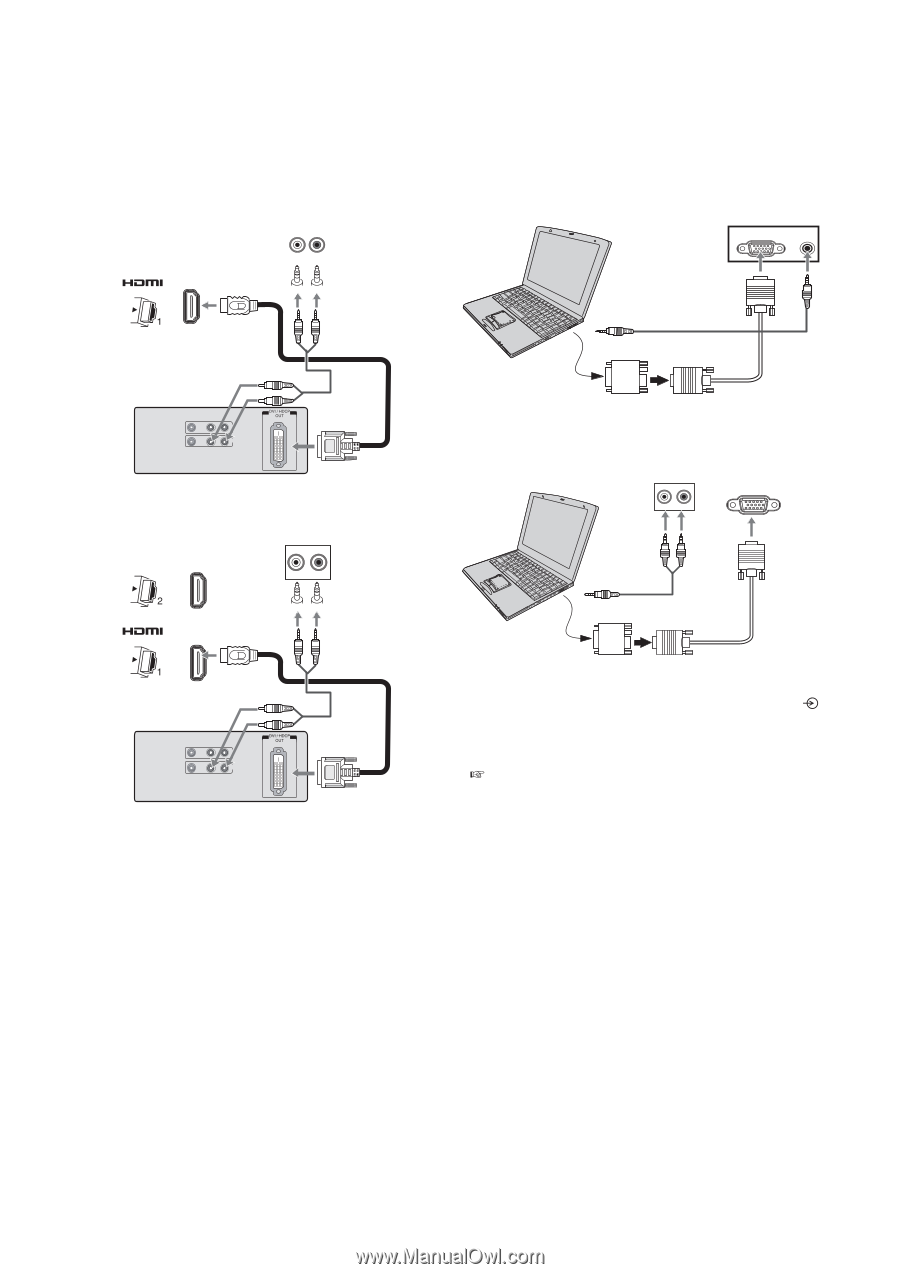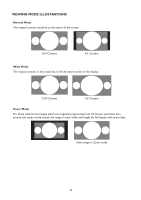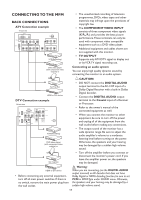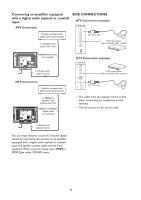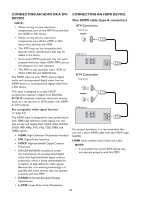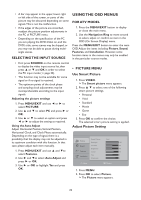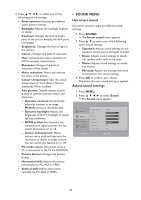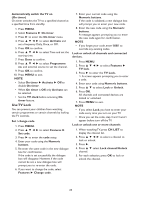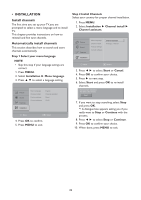HP W2338h HP 2310mfa, 2310mfd LCD Monitors - User Guide - Page 23
Connecting A Dvi Device, Connecting A Computer, Atv Connection
 |
UPC - 884420172529
View all HP W2338h manuals
Add to My Manuals
Save this manual to your list of manuals |
Page 23 highlights
CONNECTING A DVI DEVICE One HDMI(type A connector)-to DVI adapter cable (not provided with MFM) and audio cables ATV Connection TV back view L R 1 CONNECTING A COMPUTER An analogue RGB (15 pin) computer cable can be connected. ATV Connection Computer TV back view PC IN RGB/PC AUDIO Audio cable for PC-to-TV connection Mini D-sub 15 pin RGB PC cable HDMI2 HDMI device DTV Connection TV back view L R Conversion adapter (if necessary) (not provided) DTV Connection TV back view RGB/PC Computer L R Audio cable for PC-to-TV connection Mini D-sub 15 pin RGB PC cable HDMI1 HDMI device HDMI (type A connector)-to-DVI adapter cable (not provided with MFM) For proper operation, the length of an HDMIto-DVI adapter cable should not exceed 3m.The recommended length is 2m. Standard analogue audio cables An HDMI-to-DVI adapter cable (not provided with MFM) transfers only video. Separate analogue audio cables are required. When connecting a DVI device, please connect to the HDMI 1 port only. NOTE: • HDMI, the HDMI logo, and High-Definition Multimedia Interface are trademarks or registered trademarks of HDMI Licensing, LLC. Conversion adapter (if necessary) (not provided) Connect a PC cable from the computer to the RGB/PC terminal on the back of the MFM. For acceptable PC signal formats ( page 33). However, these signal formats are converted to match the number of pixels of the LCD panel. Therefore, the MFM may not display small text properly. If you connect this unit to your PC, the compressed image is displayed in S-XGA mode, therefore the picture quality may deteriorate and characters may not be read. NOTE: • Some PC models cannot be connected to this MFM. • There is no need to use an adapter for computers with DOS/ V compatible mini D-sub 15 pin terminal. 21