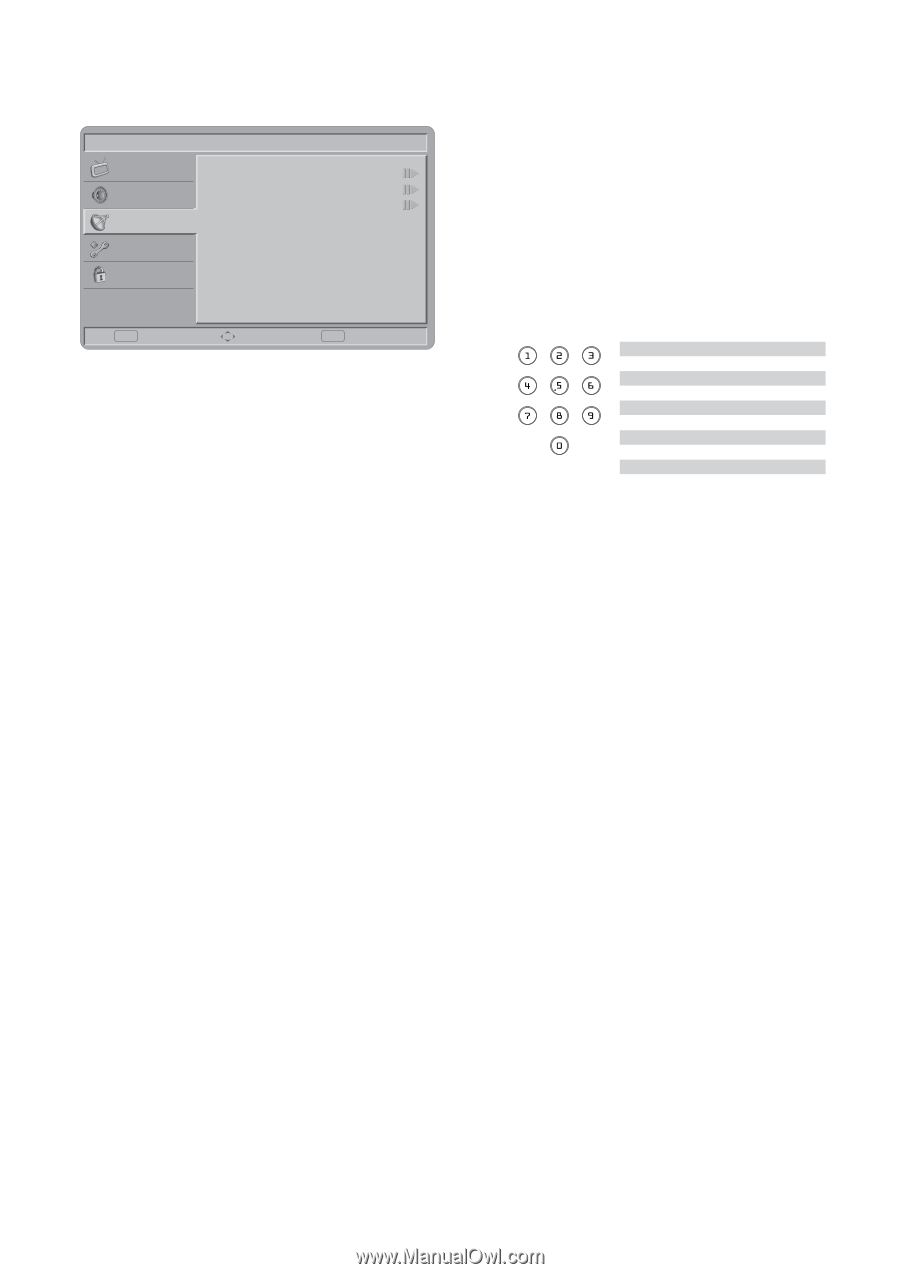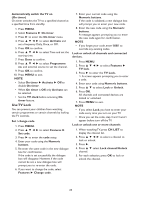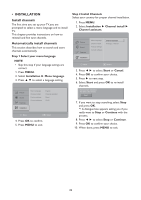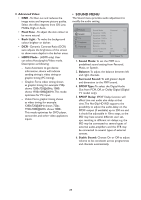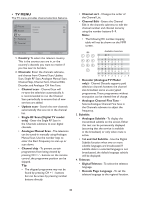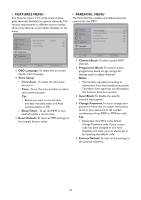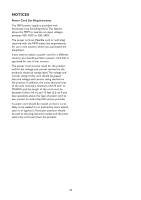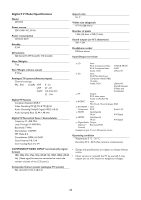HP W2338h HP 2310mfa, 2310mfd LCD Monitors - User Guide - Page 32
TV MENU, Single RF Scan Digital TV model - service data
 |
UPC - 884420172529
View all HP W2338h manuals
Add to My Manuals
Save this manual to your list of manuals |
Page 32 highlights
• TV MENU The TV menu provides channel selection features. Picture Sound TV Features Parental Channels Subtitle Teletext OK Enter Select EXIT Watch TV 1. Country: To select the relevant country. This is the country you are in, or the country's channels you want to receive if you live near its borders. 2. Channels: Enter the channels submenu, and choose from Channel Scan, Update Scan, Single RF Scan, Analogue Manual Scan, Channel Skip, Channel Sort, Channel Edit, Decoder, and Analogue CH Fine Tune. • Channel scan - Channel Scan will re-tune the television automatically. It is recommended to run the Channel Scan periodically to ensure that all new services are added. • Update scan - Search the new channels automatically that are not in the channel list. • Single RF Scan (Digital TV model only) - Enter the Single RF Scan in the Channels submenu to scan digital channels. • Analogue Manual Scan - The television can be tuned-in manually using Analogue Manual Scan. Use the number keys to enter the Start Frequency to scan up or scan down. • Channel skip - To prevent certain programmes from being viewed by pressing CH + / - buttons on the remote control, the programme position can be skipped. Tip: • The skipped programme may not be found by pressing CH + / - buttons but can be access by pressing number buttons directly. • Channel sort - Changes the order of the Channel List. • Channel Edit - Enters the Channel Edit in the channels submenu to edit the channel number and channel name by using the number buttons 0~9. Note: • The following RC number-mapping table will not be shown on the MFM screen. RC Available characters 0 . @0 1 _- 1 2 ABCab c 2 3 DE F d e f 3 4 GH I g H i 4 5JKL j k l 5 6 MN O mn o 6 7 PQRSp qr s 7 8 TUVt u v8 9 WX Y Z w x y z 9 • Decoder (Analogue TV Model only) - Channel Decode supports paid television channel; however, the channel also broadcast some un-encrypted programmes.These programmes without encryption can be viewed free of charge. • Analogue Channel Fine Tune Selects Analogue Channel Fine Tune in the Channels submenu to adjust the frequency. 3. Subtitle: • Analogue Subtitle - To display the transmitted subtitle on the screen. Either this text can be permanently displayed (assuming that the service is available in the broadcast) or only when mute is active. • 1st and 2nd Subtitle - Use the Digital Subtitle function when two or more subtitle languages are broadcasted. If subtitle data in a selected language is not broadcasted, the default language subtitle will be displayed. 4. Teletext: • Digital Teletext - To select the teletext language. • Decode Page Language - To set the teletext language to the regional location. 30