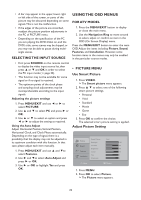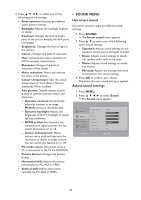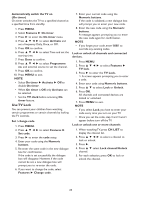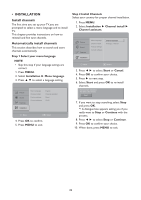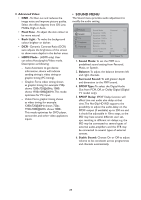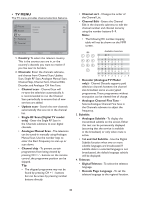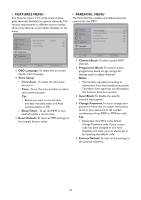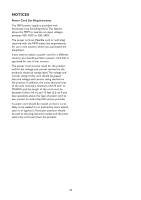HP W2338h HP 2310mfa, 2310mfd LCD Monitors - User Guide - Page 29
Manually install channels, Analogue: Manual
 |
UPC - 884420172529
View all HP W2338h manuals
Add to My Manuals
Save this manual to your list of manuals |
Page 29 highlights
Manually install channels This section describes how to search and store analogue TV channels manually. 1. Press MENU. 2. Select Installation ► Channel install ► Analogue: Manual. The Analogue: Manual menu appears. 3. Press ▲ ▼ to select the item you want to adjust. • Colour system • Sound system • Search • Fine-tune • Store cur. chan. • Store new channel • Skip channel Step 1 Select your system NOTE • Skip this step if your system settings are correct. 1. Press MENU. 2. Select Installation ► Channel install ► Analogue: Manual. The Analogue: Manual menu appears. 3. Press to select and enter System. 4. Press ▲ ▼ to select your country or region. 5. Press OK to confirm. 6. Press MENU to exit. Step 2 Search and store new TV channels 1. Press MENU. 2. Select Installation ► Channel install ► Analogue: Manual. The Analogue: Manual menu appears. 3. Press to select and enter Search. 4. Press ▲ ▼ or use Numeric buttons to manually enter the three digit frequency. 5. Press OK to begin search. 6. Press ◄ when the new channel is found. 7. Press ▲ ▼ to select Store new channel under a new channel number. 8. Press ► to enter Store new channel. 9. Press ◄ ► to select Yes and press OK to store the new channel. 10. Press MENU to exit. Fine tune analogue channels You can manually fine tune analogue channels when reception is poor. 1. Press MENU. 2. Select Installation ► Channel install ► Analogue: Manual. The Analogue: Manual menu appears. 3. Press to select and enter Finetune. 4. Press ▲ ▼ to adjust frequency. 5. Press OK when done. 6. Press ▲ ▼ to select Store cur. chan. to store channel number. 7. Press ► to enter Store cur.chan.. 8. Press ◄ ► to select Yes and press OK to store the current channel. 9. Press MENU to exit. Skip channels 1. Press MENU. 2. Select Installation ► Channel install ► Analogue: Manual. The Analogue: Manual menu appears. 3. Press ▲ ▼ to select and enter Skip channel. 4. Press ◄ ► to select Yes and press OK to skip the channel you are currently watching. The selected channel is skipped when you press CH / on your remote control or view the channel list. 5. Press MENU to exit. NOTE • You can restore a skipped channel to your channel listing (see 'Step 2 Search and store new TV channels'). 27